Install firmware, Install firmware directly from the web interface – Epiphan Networked VGA Grid User Manual
Page 250
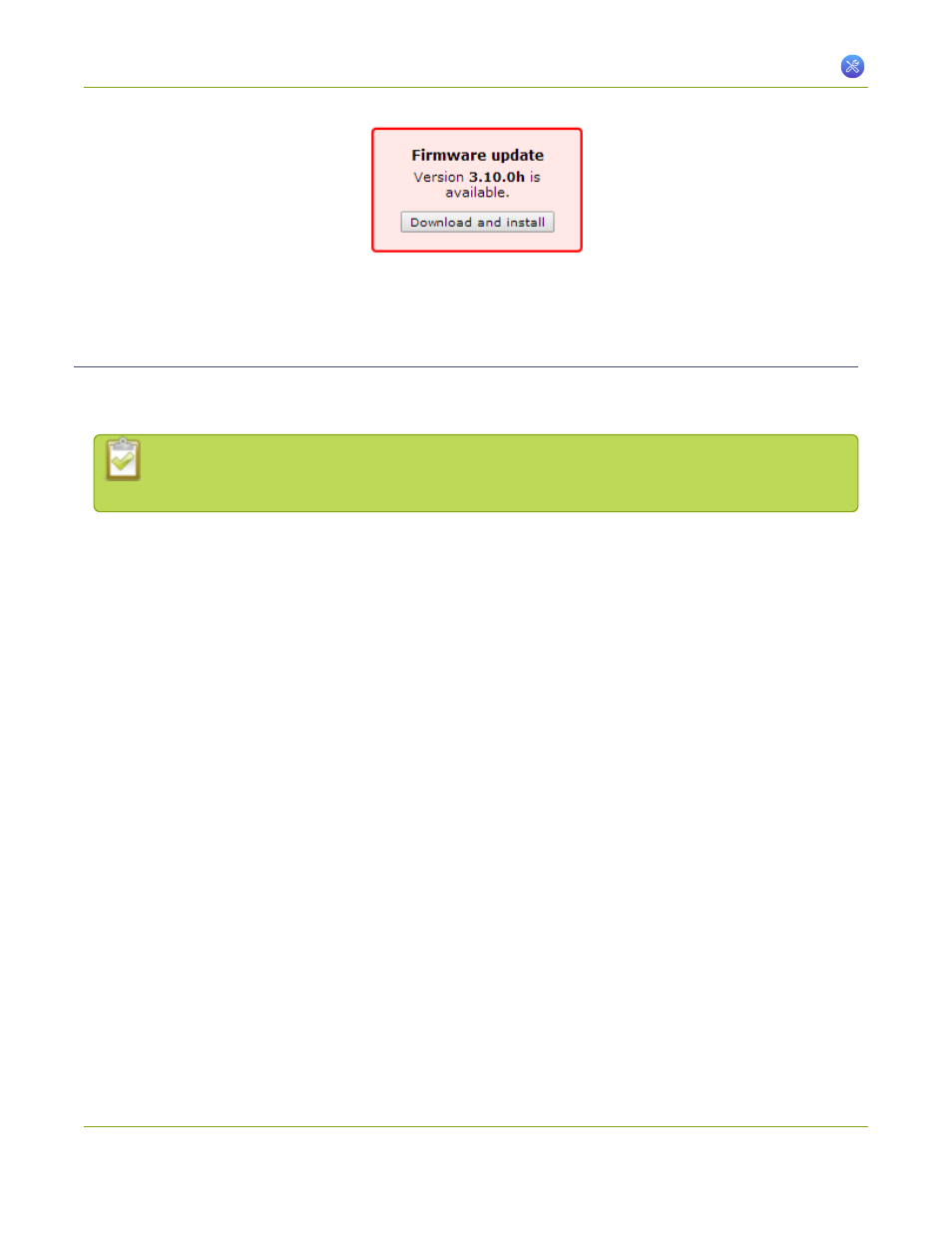
Networked VGA Grid User Guide
7-5 Firmware Upgrade
6. Follow the steps below to download and install the firmware.
Install firmware
When you’ve received a new firmware file from Epiphan’s support team, schedule a time where you can update
the firmware without negatively impacting viewers or file recordings.
Installing new firmware takes a few minutes. Broadcasting and recording is not available until the
upgrade is complete.
There are two ways to install new firmware: from a the download link via the web interface, or from a file
provided by Epiphan.
Install Firmware Directly from the Web Interface:
If your Networked VGA Grid has internet access, the easiest method of installing new firmware is to use the
download link provided when you check for new firmware.
To download new firmware directly:
1. Connect to the admin interface using your preferred connection mechanism. See
.
2. Login as admin.
3. Save a copy of the current system configuration, if desired. See
Save and Restore Device Configuration
4. Select the Firmware Upgrade link in the Configuration menu; the firmware upgrade page opens.
5. Click the check for updates link next to your current firmware version; the system connects to Epiphan
servers to look for updates.
6. Click download from the red box that appears at the top left of the admin interface; the firmware is
downloaded and immediately starts to install and the firmware update box changes to have a cancel
button.
238