Using hypernest - cnc – Hypertherm Phoenix 8.0 User Manual
Page 119
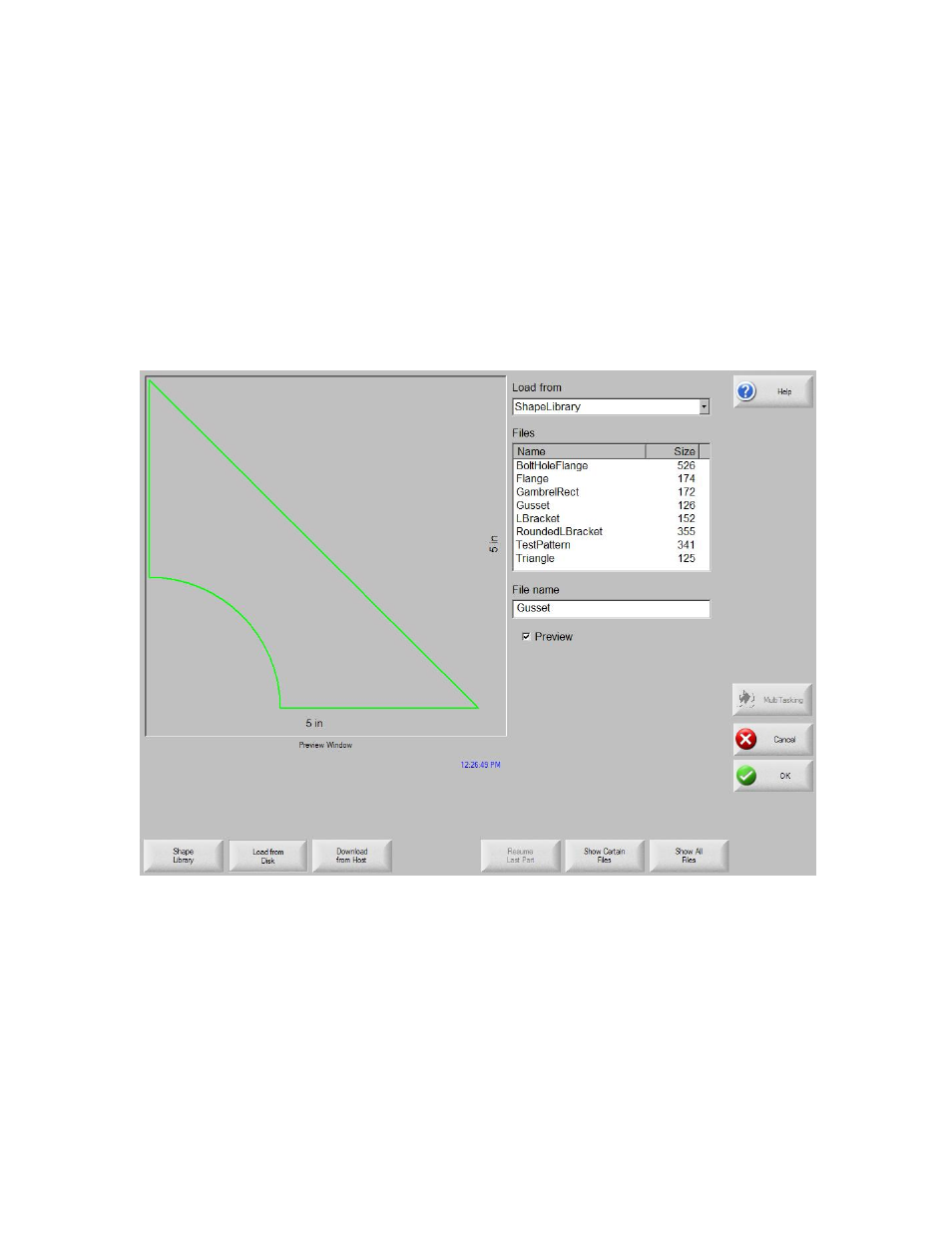
Shape Manager
112
Using HyperNest – CNC
To begin, first select the plate size requirements for the nest at the Main Setup screen.
Press the Nester soft key from the Shape Manager Screen then enter the Setup Screen to
enable the Automatic Nesting software feature and configure the setup parameters for
use. Press OK to return to the Main Screen and begin placing parts in the nest.
Adding Parts
At the Main Screen, press the Add Part soft key to add a new part to the nesting part list.
The Add Part screen will allow the user to select a part from the Simple Shape Library,
from a disk or from the host computer via link communications.
After a part has been selected from the desired location, the user is prompted to select the
number of pieces to be included in the nest.