Hypertherm Phoenix 8.0 User Manual
Page 41
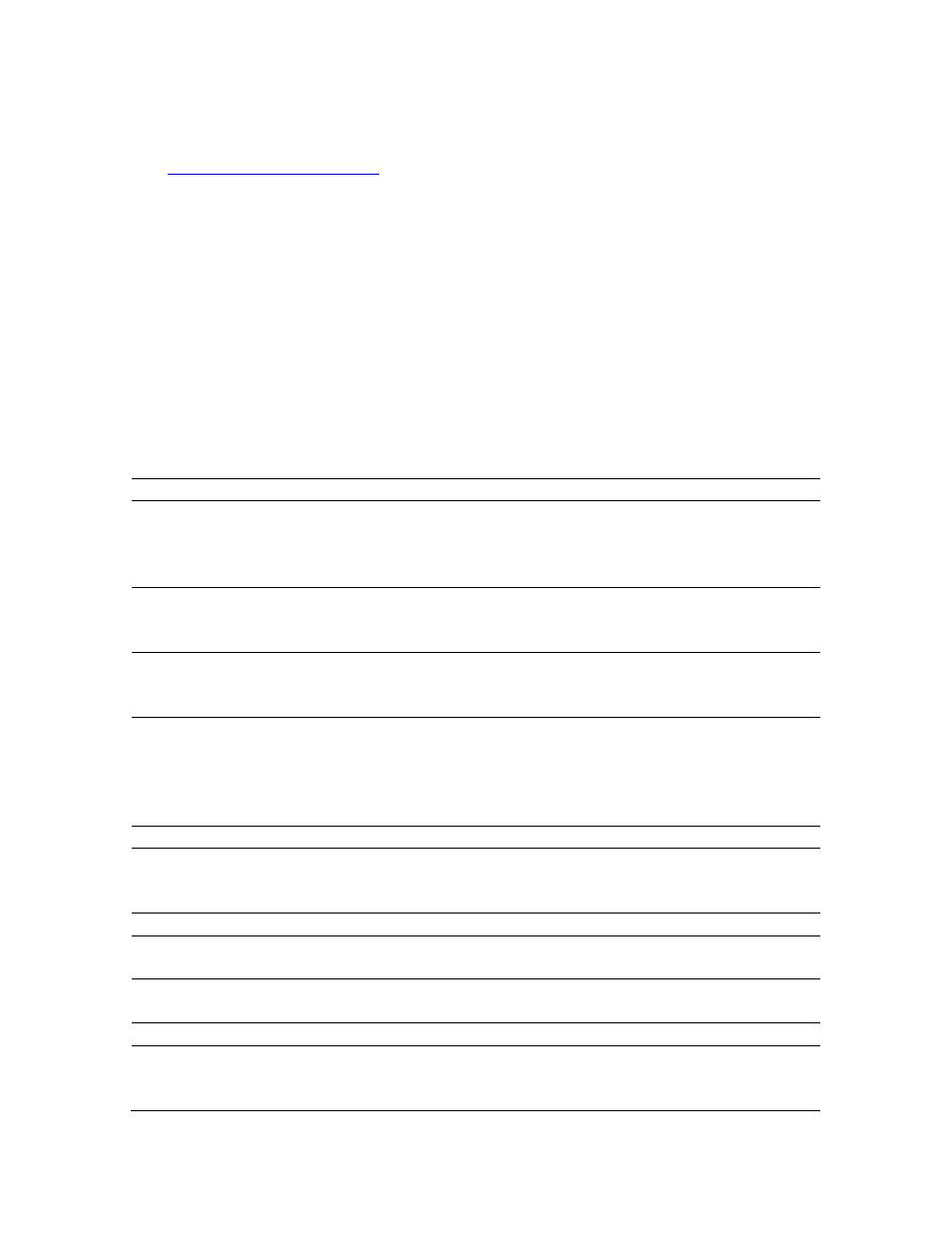
Remote Help
34
To install SharedView on a PC:
1.
Enter the following URL in your browser’s Address field:
http://www.sharedview.com
.
2.
On the Microsoft website, press the Shared View download field.
3.
Press Run on the Free Download popup window.
4.
Press Run on the Internet Explorer Security Warning popup.
5.
Select Accept on the SharedView Service Agreement and press Next.
6.
Remove all checks from the boxes on the SharedView setup window and press
Install.
7.
Press Finish after the setup is complete.
Use Remote Help
Before you launch Remote Help, send an email to the remote helper to request a Remote
Help session. Include the email address of all participants.
To use Remote Help from the console or PC:
Step
Operator
Remote Helper
1
At the CNC, press the Remote Help
button on the Main screen.
At a PC, launch SharedView using
Windows.
2
Click or press Yes on the message
popup that asks if you need Remote
Help
3
Click or press Yes to use the on-screen
keyboard. This is helpful for users at a
CNC who have no keyboard.
4
Insert your Windows Live ID email and
password. Click Sign In.
Tip: Set up a few hotmail email
accounts to use with Remote Help.
5
Click on Start a new session.
6
Send the session name and the
password to all participants (up to 15).
Click Start.
7
Press or click Join a session.
8
Enter the session name and password
from the Remote Helper.
9
When the session is created, click or
press Join Now.
10
Click Share.
11
Click Share Entire Desktop to share the
CNC with the Remote Helper.