Hypertherm Phoenix 8.0 User Manual
Page 413
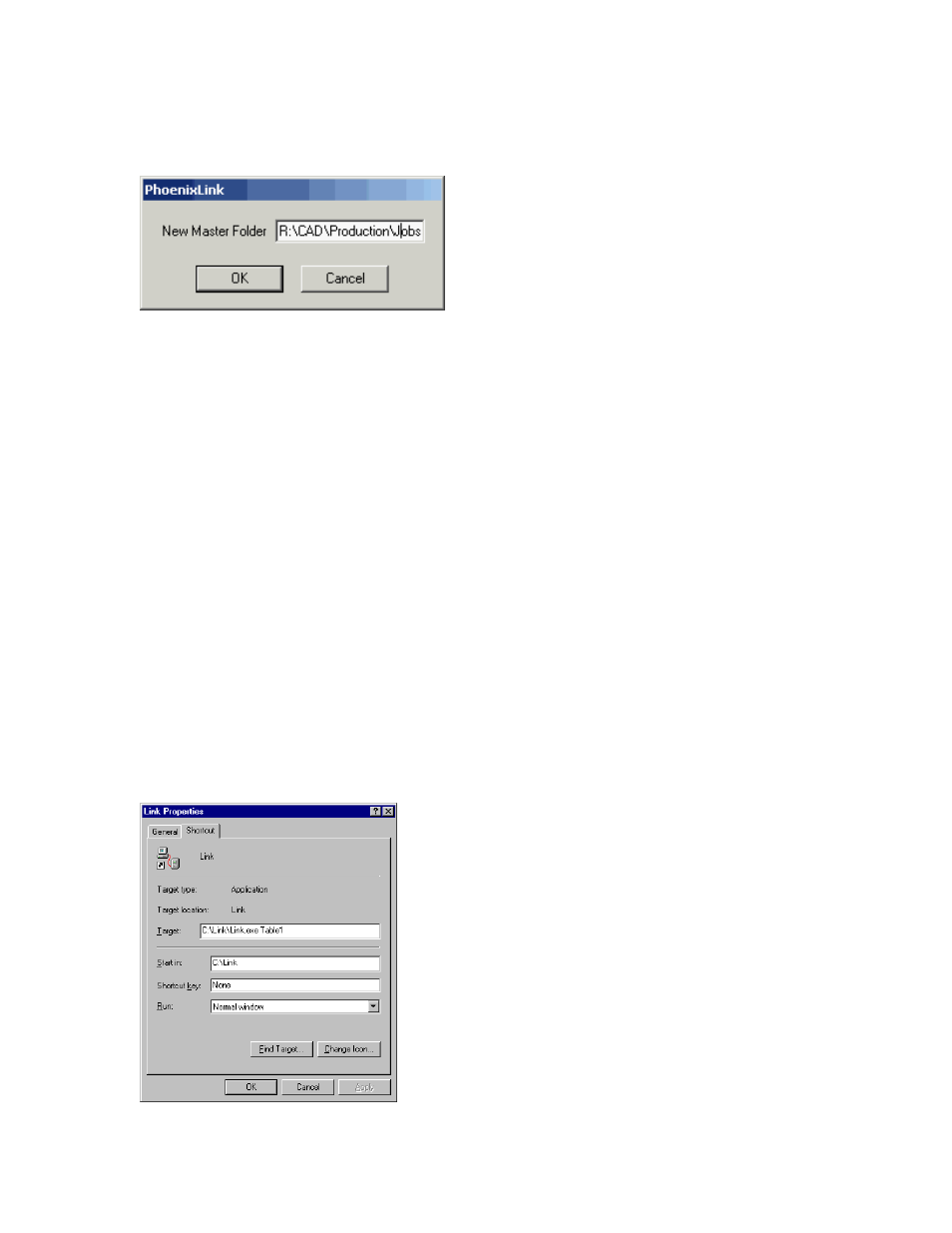
Phoenix Link
406
Again, start by launching the Link Software at the host computer. Select Files\Change
Master Folder.
The Master file may now be changed from the current folder to the selected “Jobs” folder
by typing in the path R:\Cad\Production\Jobs. Select OK to accept the change.
The final step to setup the Link software is to configure the Link software for Port, Baud,
Files and Settings to match those being used at the control. It is recommended that a
shortcut to the Link.exe be placed on the desktop of the host PC for ease of use.
Operating Multiple Links
To connect more than one control to the host PC without the use of the Multi-Drop
feature, you can install Link software specifically for each control. Each version of Link
that operates requires its own, dedicated communication port on the host PC.
1. Create individual folders for each cutting table.
2. Copy the Link.exe file into each folder.
3. Create a shortcut for each Link.exe on the desktop.
4. Right-click on each shortcut to open the shortcut properties dialog box.
5. Add to each shortcut the target command line information to indicate with which
table the Link will be communicating.
In the target command line example below, Table1 has been added to the end of the
command line to indicate the Link will be specific to communications with Table 1.