Hypertherm Phoenix 8.0 User Manual
Page 499
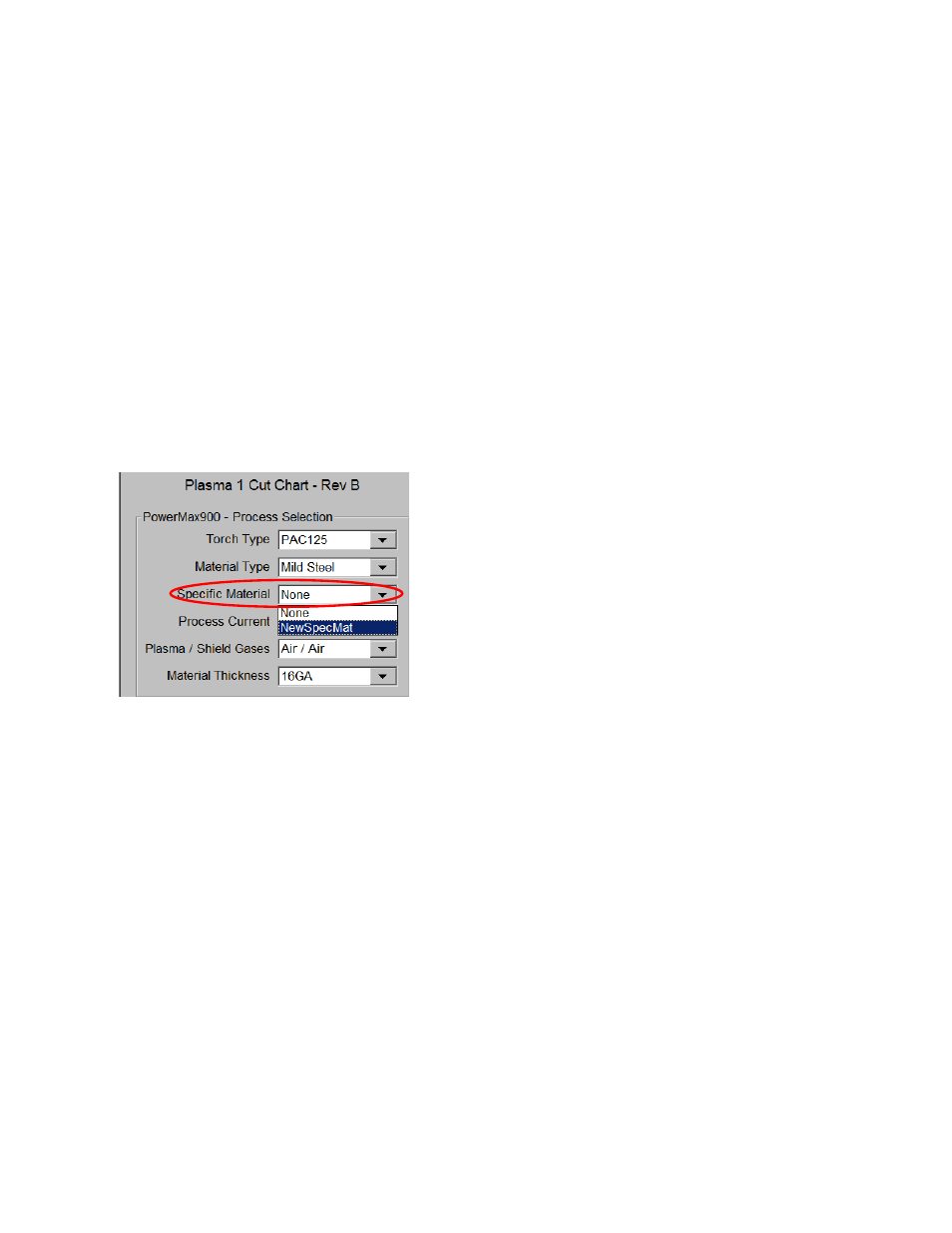
Automated Plasma Interface
492
a. Press or click Remove on the message popup.
b. Press or click Yes to confirm the removal.
7. To add a material thickness, open the list and double click on the message in blue at the bottom of
the screen.
a. Press or click Add on the message popup.
b. Select the new thickness from the dropdown list and press or click OK.
To remove a thickness as an option in the custom cut chart, select it from the dropdown list, and
double click on the message in blue at the bottom of the screen.
a. Press or click Remove on the message popup.
b. Press or click Yes to confirm the removal.
8. Change the remaining values on the right of the screen as necessary to accommodate the process
changes you just made for the custom cut chart.
9. To save the new, custom cut chart, press or click Save Cut Chart.
Press or click Yes on the next two confirmation message popups.
10. To use a custom cut chart, select it from the Special Material dropdown list on the Cut Chart screen
or in the CutPro wizard: