Process closed caption data as subtitles, Iagnostic, Anager – Doremi ShowVault / IMB User Manual
Page 115: 8 diagnostic tool, 9 flmx manager
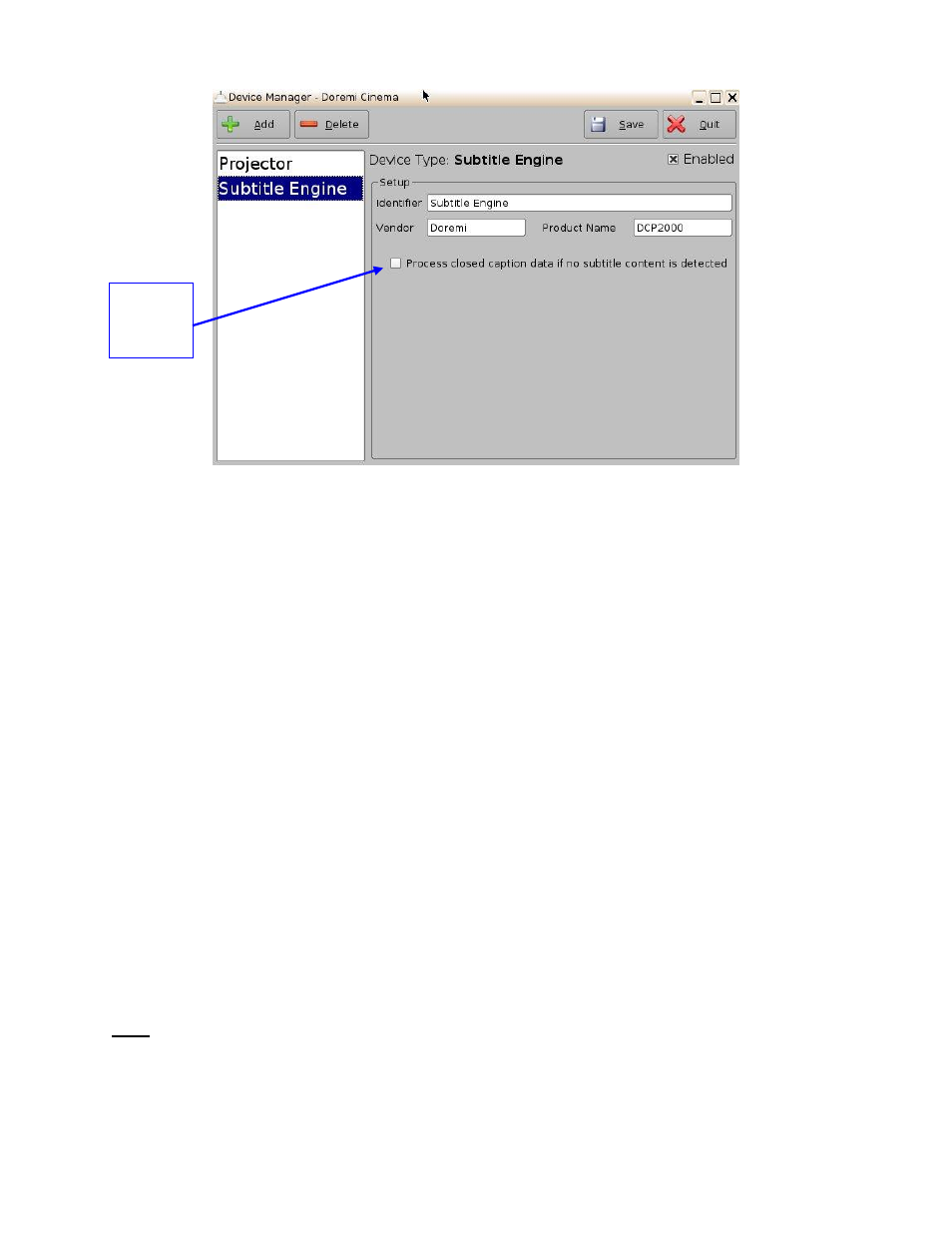
____________________________________________________________________________________
SHV.OM.001663.DRM
Page 115 of 276
Version 1.7
Doremi Labs
Figure 143: Subtitle Engine Added
To complete the configuration, click the Save button (Figure 143).The user will be asked
for a password. Enter the appropriate password and press Ok.
7.7.13.1 Process Closed Caption Data as Subtitles
In the event that the DCP being played back does not contain subtitle data but does have
Closed Caption data, you can enable the Doremi server to process the DCPs closed caption
data to generate on screen as a subtitle.
Click the Process Closed Caption Data If No Subtitle Content is Detected check box (Figure
143) and then click the Save button to retain this setting.
7.8 Diagnostic Tool
To use the Diagnostic Tool application, please see document number
"DTL.OM.000169.DRM," which is entitled, "Diagnostic Tool User Manual." Contact
Doremi Labs Technical Support to receive this document (Section 1.3).
7.9 FLMx Manager
The FLMx Manager allows the user to quickly export FLMx files. The application draws data
from the Device Manager (Section 7.7) and Theater Properties (Section 7.16) applications to
generate FLMx files, which can then be exported onto a specified location.
Note: An FLMx is a single XML document which contains all the data about a given theater that
would be needed to issue both Content (DCPs) and KDMs. Users can use FLMx files when
publishing Digital Cinema Site-Data.
To export an FLMx file, follow the steps below.
Closed
Caption
Data Check
Box