Registered tab, 2 registered tab – Doremi ShowVault / IMB User Manual
Page 94
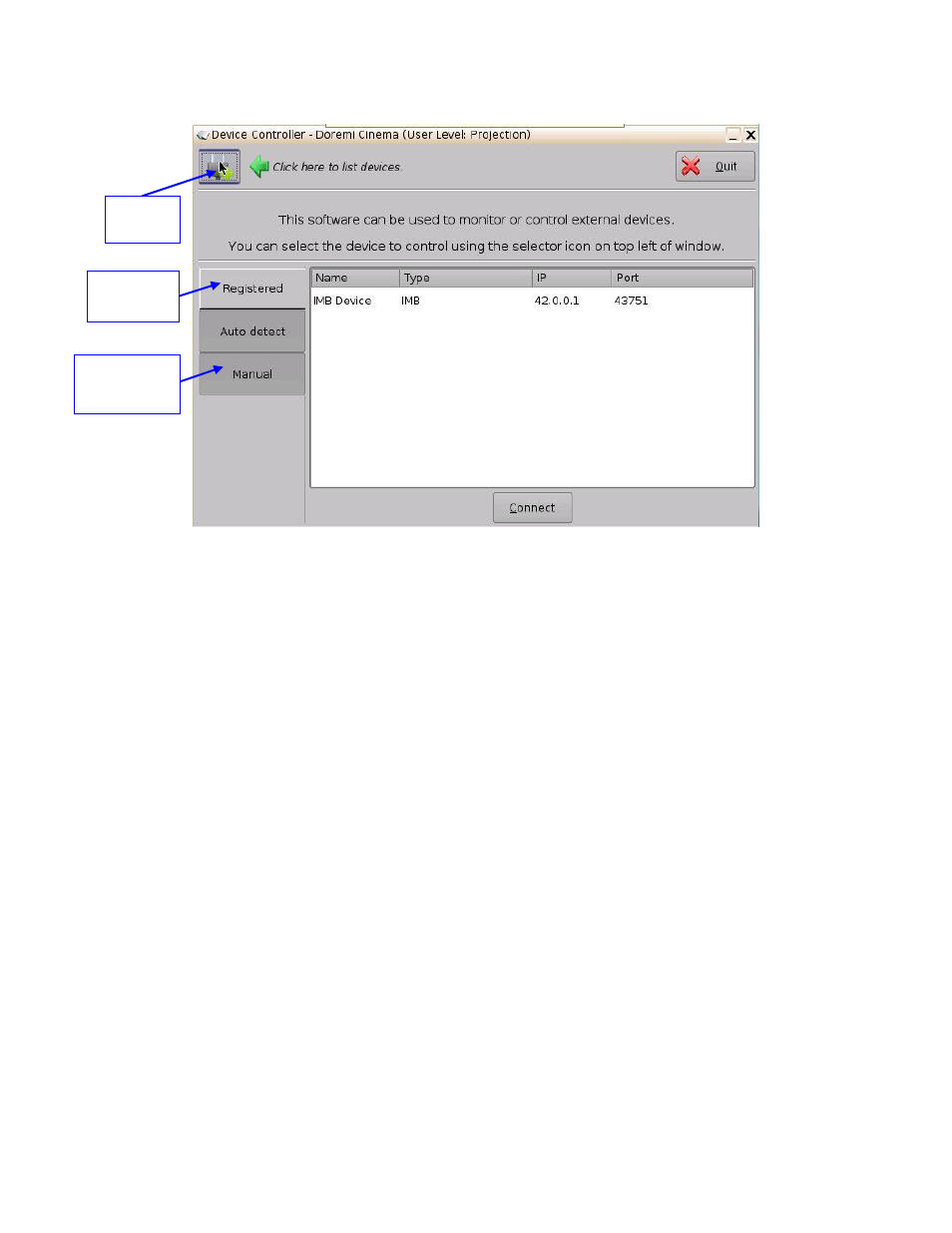
____________________________________________________________________________________
SHV.OM.001663.DRM
Page 94 of 276
Version 1.7
Doremi Labs
7.6.2 Registered Tab
Figure 120: Device Controller GUI - Registered Tab
If the device was previously created/registered in the Device Manager GUI, then it will
automatically appear in the "Registered" tab of the Device Controller GUI.
An IMB or Sony SRX Projector will be automatically dedicated by the Device Controller
application when added to the network.
Click on the List of all Devices window and select the device to control (Figure 120).
The following parameters are shown in the Registered tab for the device:
◦ Name
◦ Type
◦ IP
◦ Port
In case of the Sony projectors, the IP must always be 127.0.0.1; otherwise, the
Sony setup will not function properly.
The "Port" number is automatically populated. Please do not alter this field.
Select the device to control and then click the "Connect" button. Or, select the device
from the drop-down menu to connect to the device to control. The Device Controller
window will display four tabs that will allow the user to configure, control, and manage
the device.
The Status Indicator shows whether the device is: Online "green," stand-by mode in
"Yellow," or offline, which is "Red." In this case, it is green.
List of All
Devices
Manually
Creating a
New Device
Registered
Devices