Ngest, How to pngest a cpl, 6 pngest – Doremi ShowVault / IMB User Manual
Page 148
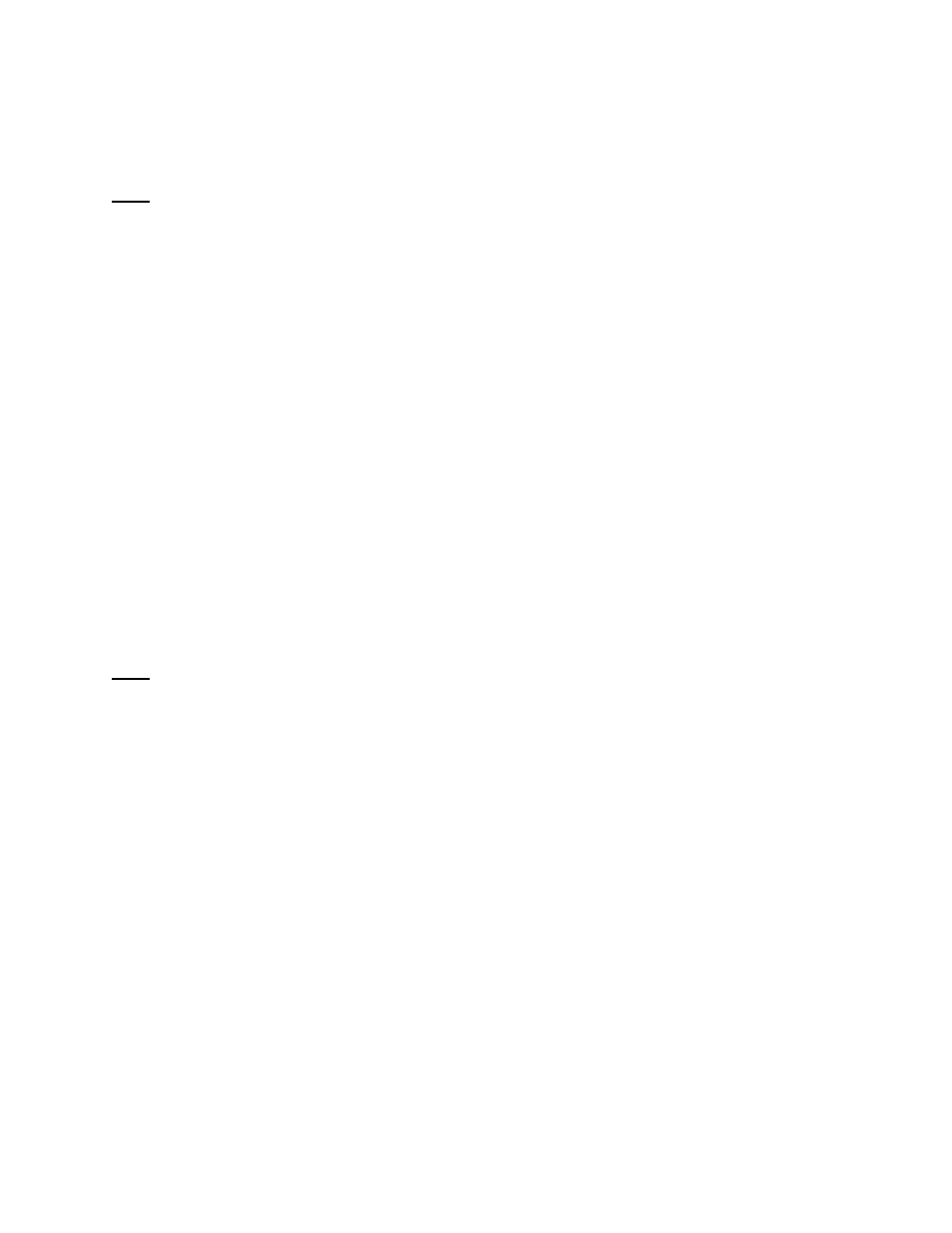
____________________________________________________________________________________
SHV.OM.001663.DRM
Page 148 of 276
Version 1.7
Doremi Labs
8.6 Pngest
The Pngest feature is available when the user is ingesting content over a Doremi remote server
or LMS.
Note: The Pgnest feature is available only when ingesting content over a Remote Doremi
Server or an LMS, not from a USB or SATA.
When the user ingests a Composition, it can be played while it is being ingested instead of
waiting until the ingest is complete. Give the CPL approximately 5-7 minutes to load. The user
cannot rewind or fast forward during playback. To rewind, the user will have to start from the
beginning. The user will be able to view the CPL at the rate that it is being ingested (i.e., like a
streaming video, hence, there is no need to refresh during playback).
8.6.1 How to Pngest a CPL
If the content is encrypted, the user must first ingest a KDM.
Click on the CPL to Pngest and click the Pngest button.
A window confirming the Pngest will appear. Click Yes (Figure 192).
The user may be prompted to enter a password.
Monitor the progress of the Pgnest by clicking on the Monitor tab.
Wait approximately 5-7 minutes until the Pngest is complete.
Go to CineLister from the server Menu and click on the Refresh button.
The CPL will appear in the Editor tab.
To begin playing the CPL, go to the Playback tab from the CineLister GUI and click Play.
The CineLister application, including the Playback feature, is explained in full detail later
in this manual.
Note: For a complete overview of the CineLister GUI and its functions, including the Editor,
Playback, and Schedule tabs, see Section 9.