Figure 313) – Doremi ShowVault / IMB User Manual
Page 237
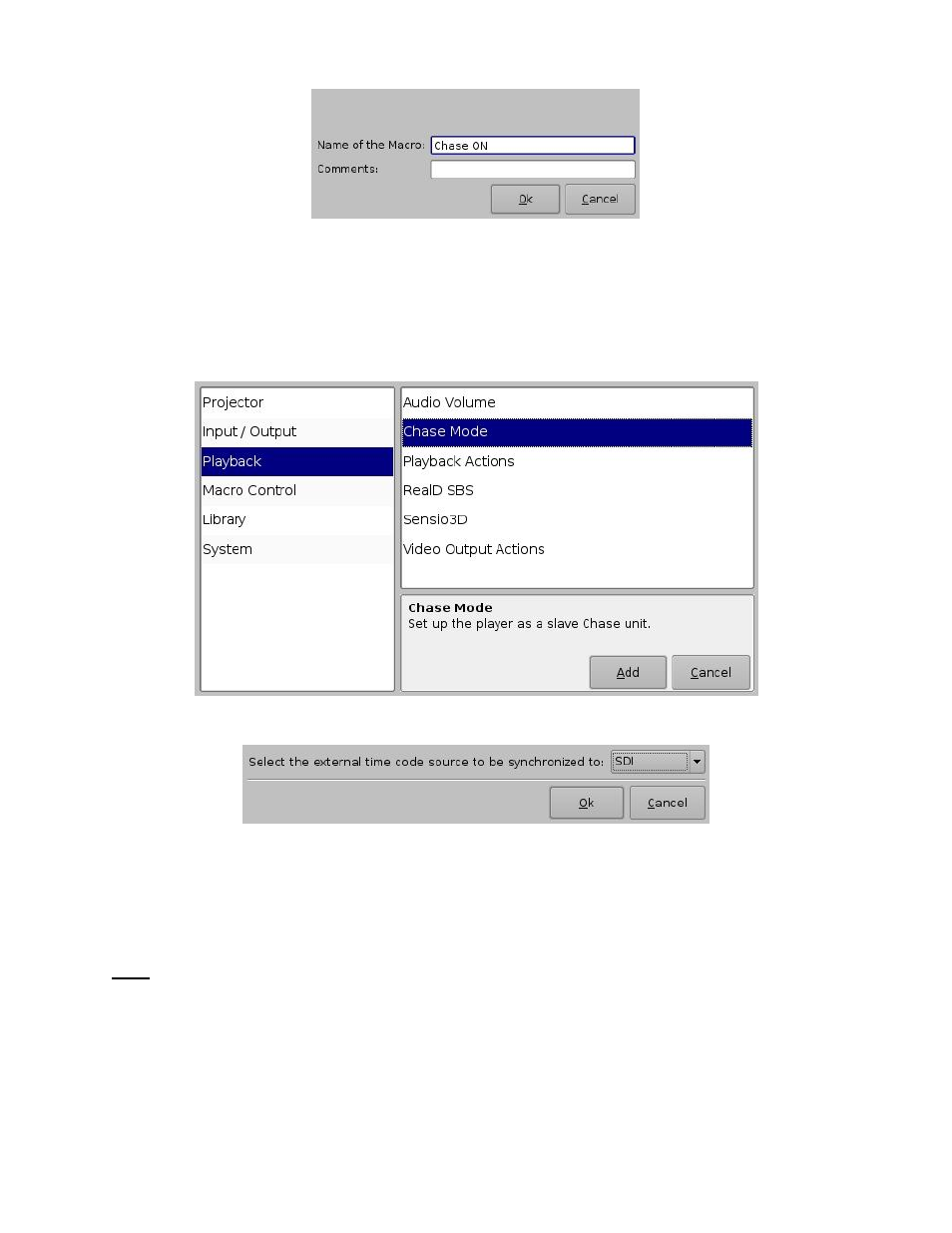
____________________________________________________________________________________
SHV.OM.001663.DRM
Page 237 of 276
Version 1.7
Doremi Labs
Figure 313: Name the Macro
Select the “Chase On” macro and press the “Insert a new Action” button (Figure 312).
In the “Add a new Action” window, select “Playback” in the left pane (Figure 314).
Then double-
click on “Chase Mode” in the right pane (Figure 314).
In the chase mode pop-
up window, select “SDI” from the drop down menu and press OK
Press Add to add the Chase Mode action to the Chase On macro (Figure 314).
Figure 314: Add a New Macro Window
Figure 315: Chase Mode Pop-Up Window
Press the Save button and provide the admin password to save the macro settings
Open CineLister from Menu
→ Doremi Apps.
On the Editor tab, add the desired CPL to the playlist.
Note: Chase Mode is supported only for playlists containing a single CPL. Chasing across
multiple CPLs is not supported.
Add the Chase On macro from the Automation Cues section to the playlist.
In the Insert Macro pop-
up window, select “From the begin of the clip” and make sure
the counter shows 00:00:00 (Figure 316).
Press Ok to complete inserting the macro (Figure 316).