Connection to a signal event, Figure 266), 2 connection to a signal event – Doremi ShowVault / IMB User Manual
Page 202
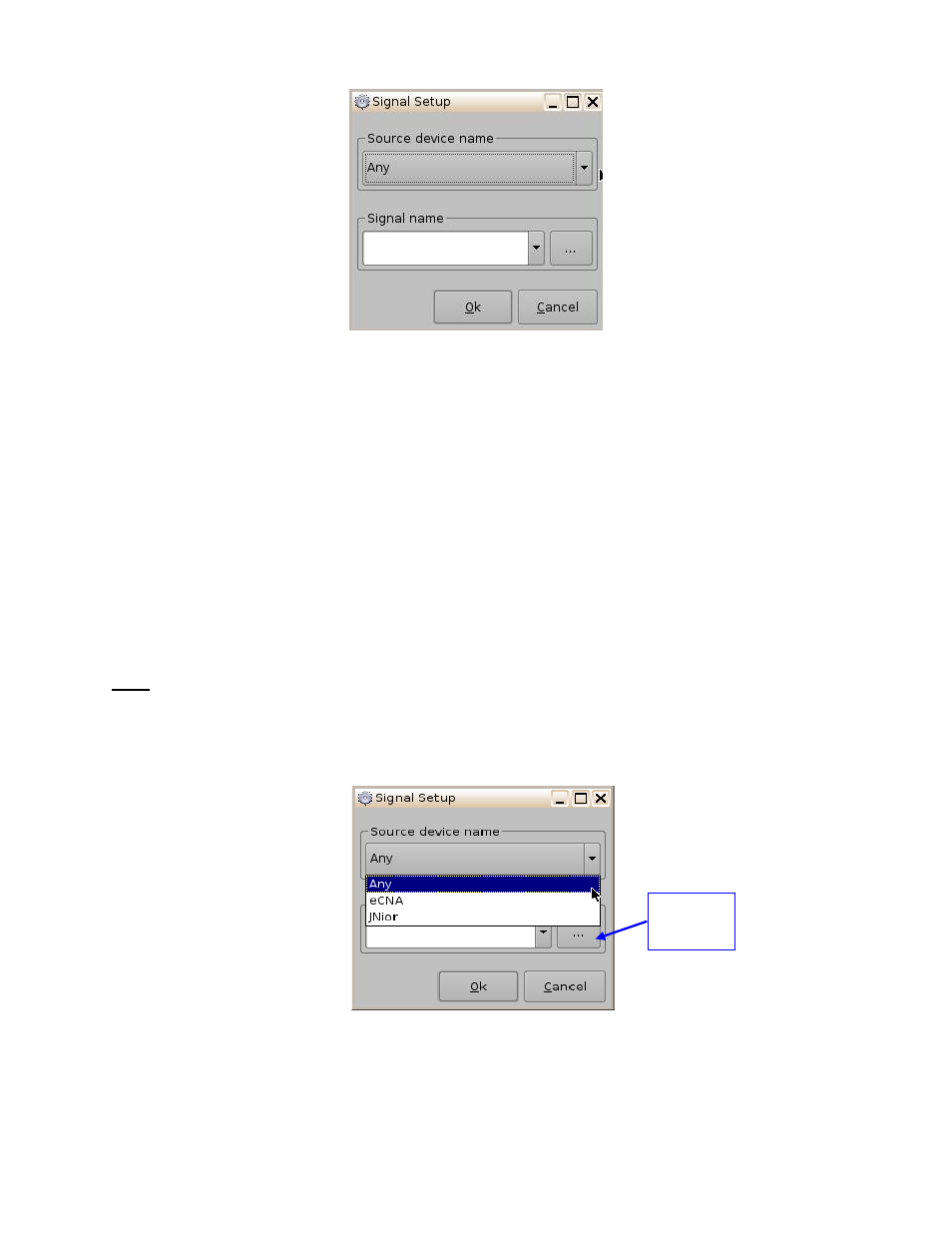
____________________________________________________________________________________
SHV.OM.001663.DRM
Page 202 of 276
Version 1.7
Doremi Labs
Figure 266: Signal Setup Window
Click the Ok button when the appropriate signal name is defined.
16.2.2 Connection to a Signal Event
Click the Connect to an Event button from Macro Editor's Trigger Cue tab. The Events
window will appear (Figure 264).
Click the Signal button. The Signal Setup window will appear.
Choose the device from the drop-down menu (Figure 267).
Choose the signal from the drop-down menu (Figure 268).
Click Ok when finished and the connected Signal event will appear in the right part
of the Editor tab.
Note:
The “...” button will prompt the Signal Library window to appear (Figure 269). The Signal
Library has a list of additional signals that are not listed in the signal drop-down menu. For
example, the JNior device has a subsidiary device called the JNior Expansion Module.
However, the JNior Expansion Module does not appear in the source device drop-down menu.
Use the Signal Library button to access all possible signals.
Figure 267: Device Name Window
Signal
Library
Button