Ardware, Etup, Oftware – Doremi ShowVault / IMB User Manual
Page 236: Onfiguration, 4 hardware setup, 5 software configuration
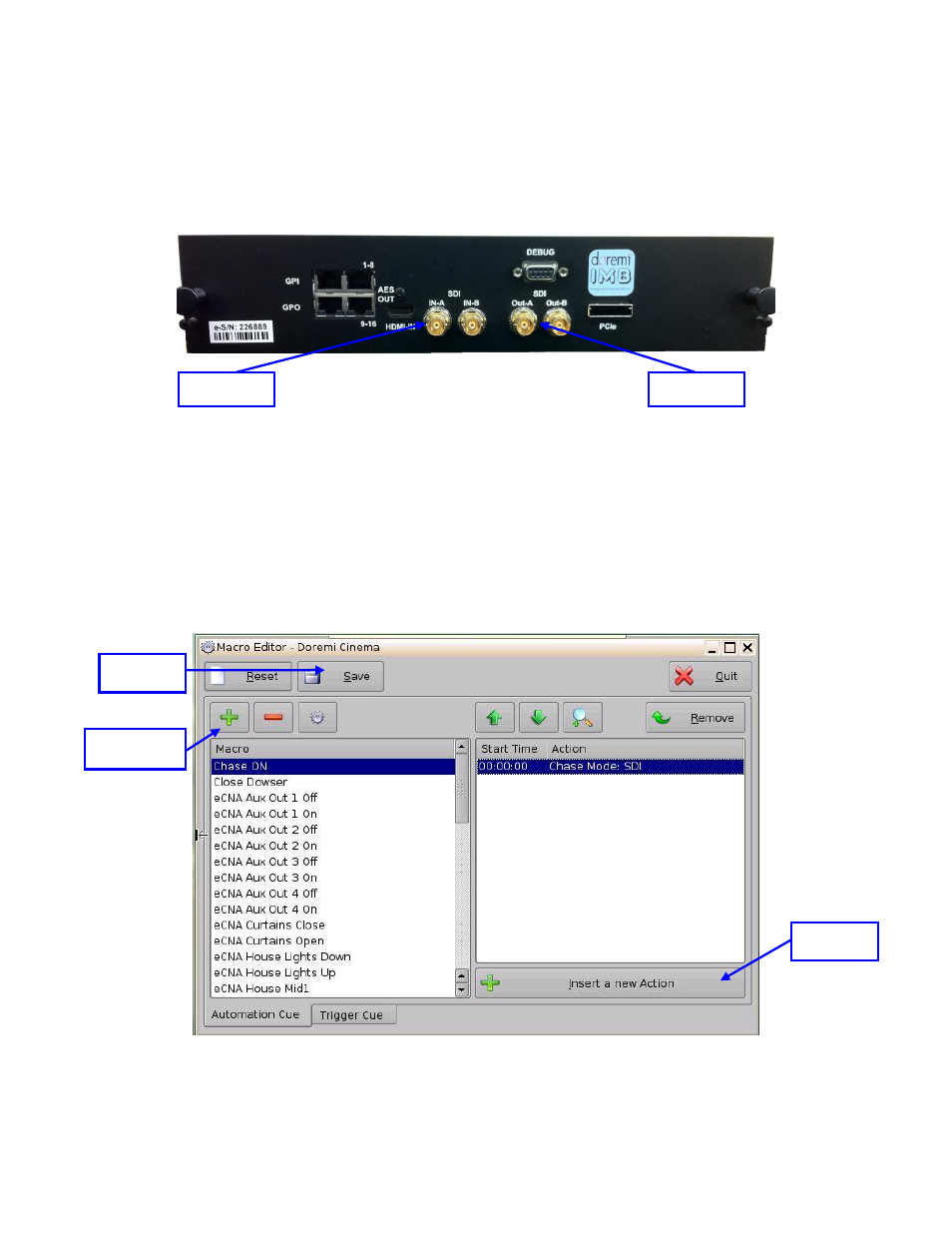
____________________________________________________________________________________
SHV.OM.001663.DRM
Page 236 of 276
Version 1.7
Doremi Labs
21.4 Hardware Setup
If using the Master and Slave configuration, connect the SDI Out-A of the Master IMB to
the SDI IN-A of the slave IMB (Figure 311).
If using an embedded Timecode source and a DA, connect the SDI outputs of the DA to
the SDI IN-A of each slave IMB (Figure 311).
Figure 311: IMB SDI In And Out
21.5 Software Configuration
After the hardware setup is complete, the Slave IMB needs to be configured to chase using the
ShowVault GUI. To configure the Slave IMB for Chase:
Using the ShowVault GUI, open the
Macro Editor from Menu → Doremi Apps.
Press the green “+” button in upper-left to create a new macro (Figure 312).
In the pop-
up window, name the Macro “Chase On” and press “OK” to create the Macro
Figure 312: Macro Editor
Save
Button
Create Macro
Button
SDI IN-A
SDI OUT-A
Insert Action
Button