Play 2d content in 3d mode, Onfiguration, How to set the show playlist mode to 3d – Doremi ShowVault / IMB User Manual
Page 168: 13 play 2d content in 3d mode, 1 3d mode configuration
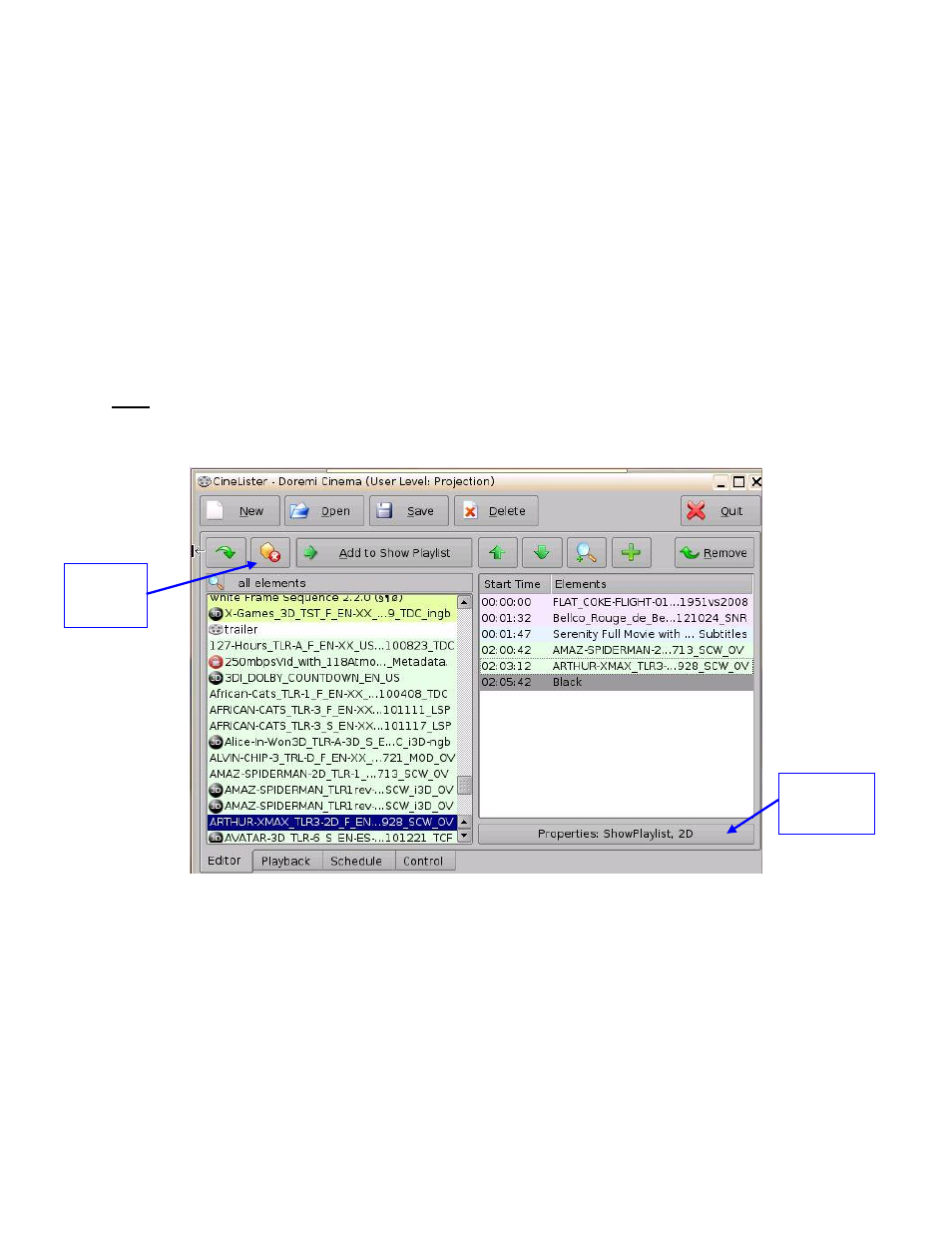
____________________________________________________________________________________
SHV.OM.001663.DRM
Page 168 of 276
Version 1.7
Doremi Labs
13 Play 2D Content in 3D Mode
13.1 3D Mode Configuration
The user can play 2D content within 3D Shows without having to generate a stereoscopic
version of the 2D content. Changing the mode of the SPL to 3D does not automatically make
the content 3D. The content must be in 3D/48fps format to create a 3D SPL.
13.1.1 How to Set the Show Playlist Mode to 3D
Click the Show Playlist Properties button (Figure 212).
Select the 3D mode from the Display Mode drop-down window (Figure 213).
Click the Close button.
The Show Playlist Properties button will reflect the name of the SPL and what mode it is
set to (Figure 214).
Note: In 3D or 48fps mode, the ShowVault video output is in the YCxCz color space. The
projector itself needs to be properly configured to the YCxCz color space in 3D or 48fps mode
for proper display. Contact the projector vendor to configure the projector properly or see the
Section, “Device Manager Setup.”
Figure 212: CineLister GUI Editor Tab
Show Playlist
Properties
Button
Delete
Content
Button