Logic, Decs-300 settings file converter – Basler Electric DECS-400 User Manual
Page 132
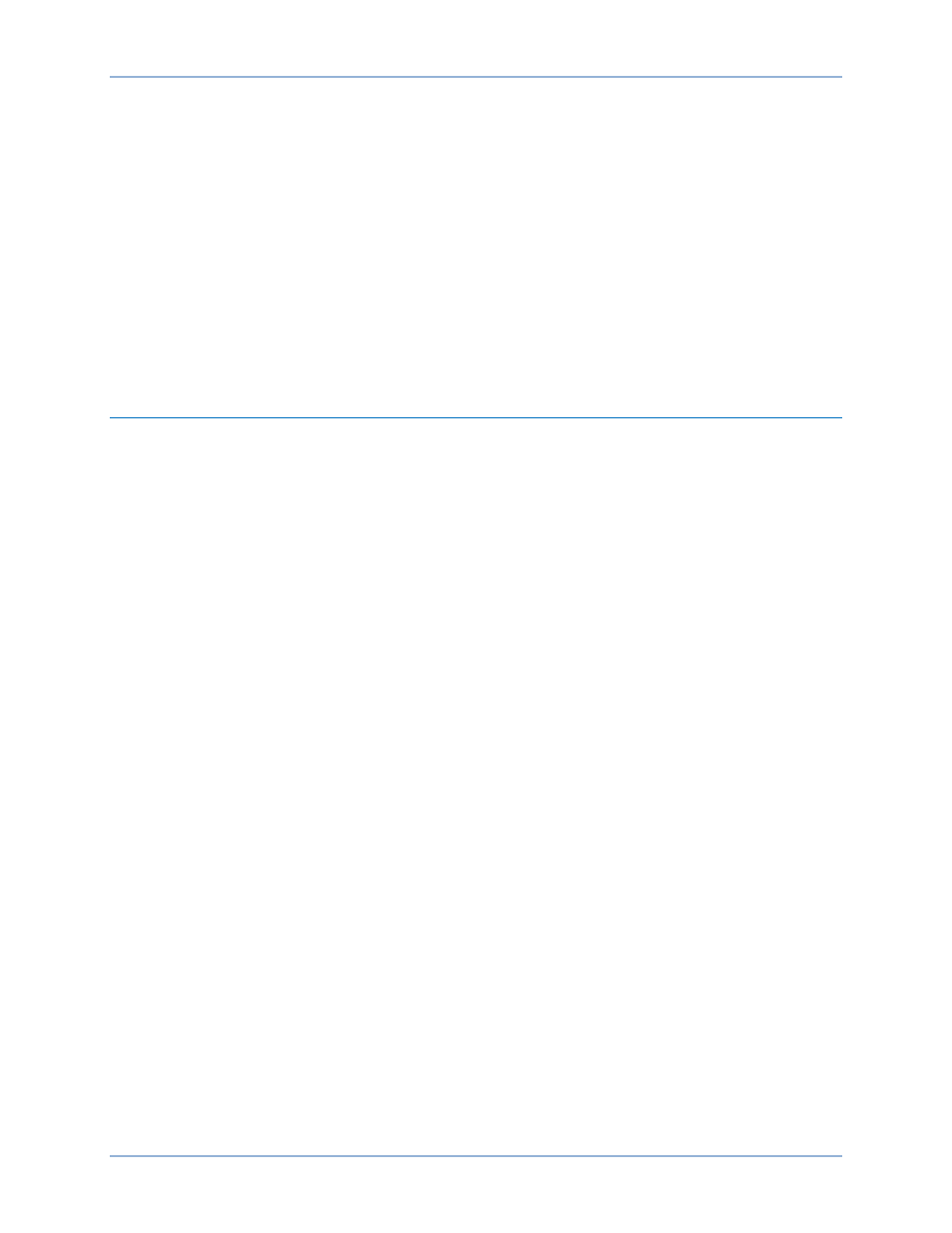
120
9369700990 Rev R
and PF Step Point 2. The PF Step Point 1 value is selected by clicking the increment (up arrow) button
and the PF Step Point 2 value is selected by clicking the decrement (down arrow) button. The acceptable
setting range for each step point is determined by the PF leading and lagging settings entered on the
VAR/PF tab of the BESTCOMS Settings screen. A read-only field displays the current power factor
setpoint. A button is provided to return the power factor setpoint to its original value before any step
changes were invoked. This original value is the power factor setpoint entered on the VAR/PF tab of the
BESTCOMS Settings screen and is displayed in the read-only field adjacent to the button.
A checkbox enables the triggering of a data log when a step change is initiated.
Logic
The Logic screen, accessed by clicking the Logic button on the tool bar, provides excitation system
control and annunciation based on DECS-400 contact inputs, operating mode status, excitation system
parameters, and predefined or user-defined programming. A full description of DECS-400 programmable
logic is provided in the Programmable Logic chapter.
DECS-300 Settings File Converter
Transitioning generator excitation control from a DECS-300 to DECS-400 is simplified through the
BESTCOMS DECS-300 settings file converter. The converter opens your application-specific DECS-300
settings file (with a de3 file extension) and automatically converts all settings for compatibility with the
DECS-400. Once converted, you are prompted to save the settings file and the file converter gives the file
a DECS-400 settings file extension (de4).
Use the following procedure to convert a DECS-300 settings file for use with a DECS-400.
1.
Open BESTCOMS-DECS-400 and click Tools on the menu bar.
2.
Select DECS-300 File Converter from the drop-down menu list.
3.
On the DECS-300 Settings Converter window, click the Open File button, navigate to the desired
DECS-300 settings file on your PC, select it, and click the Open button. This places the file name and
path in the source file field of the DECS-300 Settings Converter window.
4.
Click the Convert button to initiate file conversion. A successful file conversion is reported in a popup
window. Click the OK button to close the window.
5.
You are then prompted to save the converted file. Navigate to the desired location, assign a file
name, and click the Save button to save the file. Successful saving of the file is reported in a popup
window. Click the OK button to close the window and the settings converter.
BESTCOMS™ Software
DECS-400