Communication, Rs-232 port communication, Ethernet port communication – Basler Electric DECS-400 User Manual
Page 73
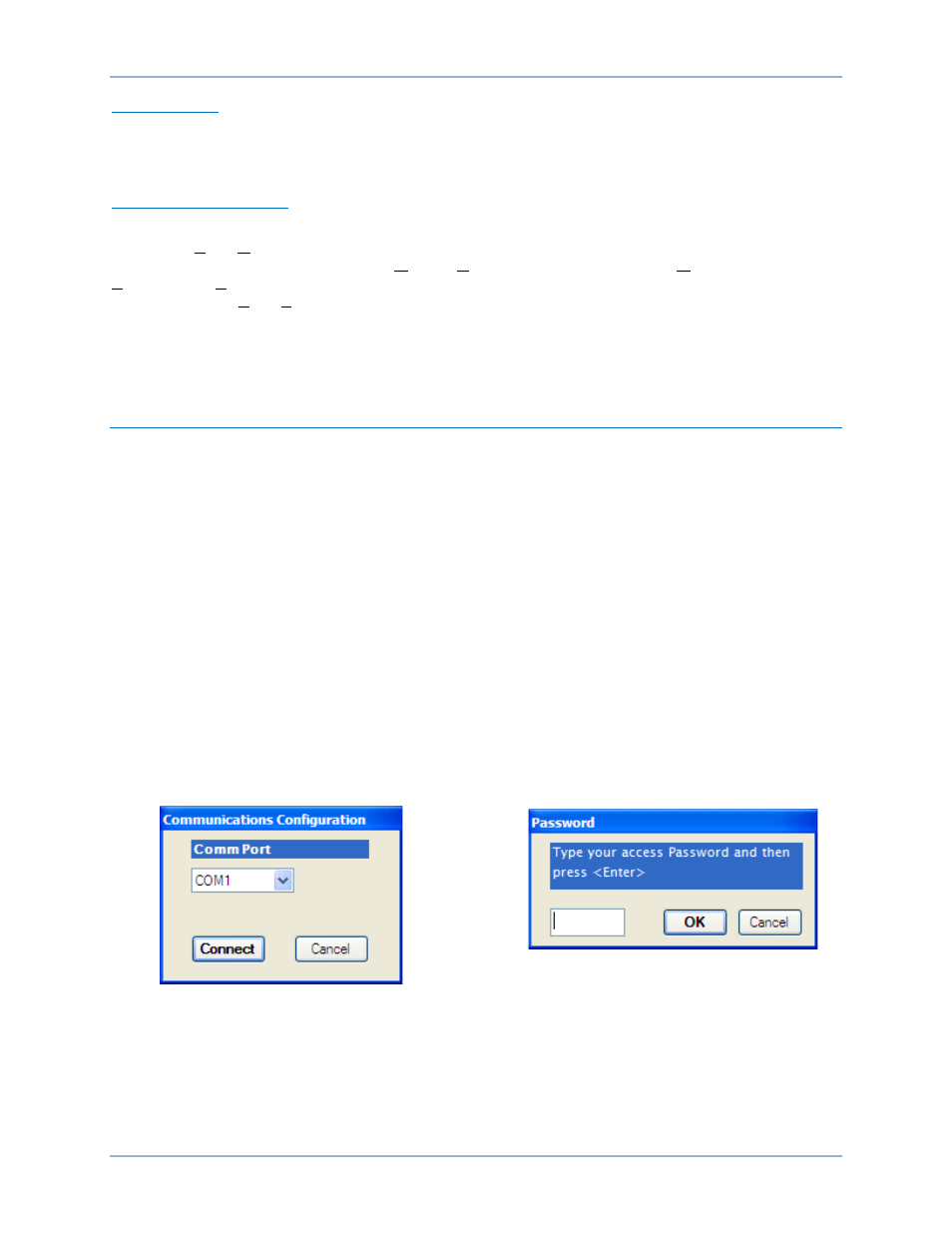
9369700990 Rev R
61
Information Bar
When the cursor is placed in a setting field, the information bar displays the setting description, the setting
limits (minimum and maximum), and the setting increment (step). (This information is also displayed in a
dialog box if the setting field is double-clicked.)
Maximized Viewing Mode
All BESTCOMS screens are shown in the default, normal viewing mode. Selecting the maximized viewing
mode (click View, Maximized) increases the size of the BESTCOMS window to full-screen and enables
the user to select a cascaded view (click Window, Cascade All) or tiled view (click Window, Tile,
Horizontally or Vertically) of BESTCOMS screens. Maximized viewing mode also enables display of the
explorer bar (click View, Explorer Bar), system status, and alarm status windows (click View,
Alarms/Status). The explorer bar displays a navigation pane with a menu listing all available BESTCOMS
screens and tabs. Navigation to a specific screen or tab is accomplished by clicking the appropriate link in
the explorer bar. The system status and alarm status windows display the state of various DECS-400
operating modes and any active alarm conditions.
Communication
Communication between BESTCOMS and the DECS-400 must be established before DECS-400 settings
can be viewed or changed. BESTCOMS screen settings are updated only after communication is opened.
Communication with BESTCOMS is possible through the DECS-400 RS-232 port (Com 0), Ethernet port
(Com 3), or internal telephone modem (J1).
IRIG time synchronization is interrupted during communication with BESTCOMS. The DECS-400
resumes IRIG synchronization shortly after BESTCOMS communication is terminated.
RS-232 Port Communication
Communication through Com 0 requires connection of a cable between the front-panel, RS-232
connector of the DECS-400 and the appropriate port of the PC.
Serial communication is established by selecting the PC communication port connected to the DECS-400
and entering the appropriate DECS-400 password. Click Communications on the menu bar, hover the
mouse pointer over Connect, and then select RS-232-COM0 from the menu. Select the appropriate PC
communication port from the Communications Configuration window’s (Figure 28) drop-down menu and
click the Connect button. When the Password window (Figure 29) appears, enter the appropriate
password. (The DECS-400 is delivered with a password of decs4.) When the correct password is
received, BESTCOMS automatically adjusts its communication settings (baud, parity, etc.) to match those
of the DECS-400. BESTCOMS then reads and displays all DECS-400 settings.
Figure 28. PC RS-232 Port Selection
Figure 29. BESTCOMS Password Entry
Ethernet Port Communication
The rear-panel, RJ-45 jack (Com 3) of the DECS-400 enables it to communicate over a 10BASE-T
Ethernet network with a PC equipped with an Ethernet adaptor and operating BESTCOMS. Com 3 uses
the Transmission Control Protocol/Internet Protocol (TCP/IP) to encapsulate Modbus messages. A
maximum of four simultaneous Modbus TCP/IP connections are possible with the DECS-400.
DECS-400
BESTCOMS™ Software