3 shortcut key support, 4 help function, 3 shortcut key support -22 – PLANET WGSW-52040 User Manual
Page 46: 4 help function -22
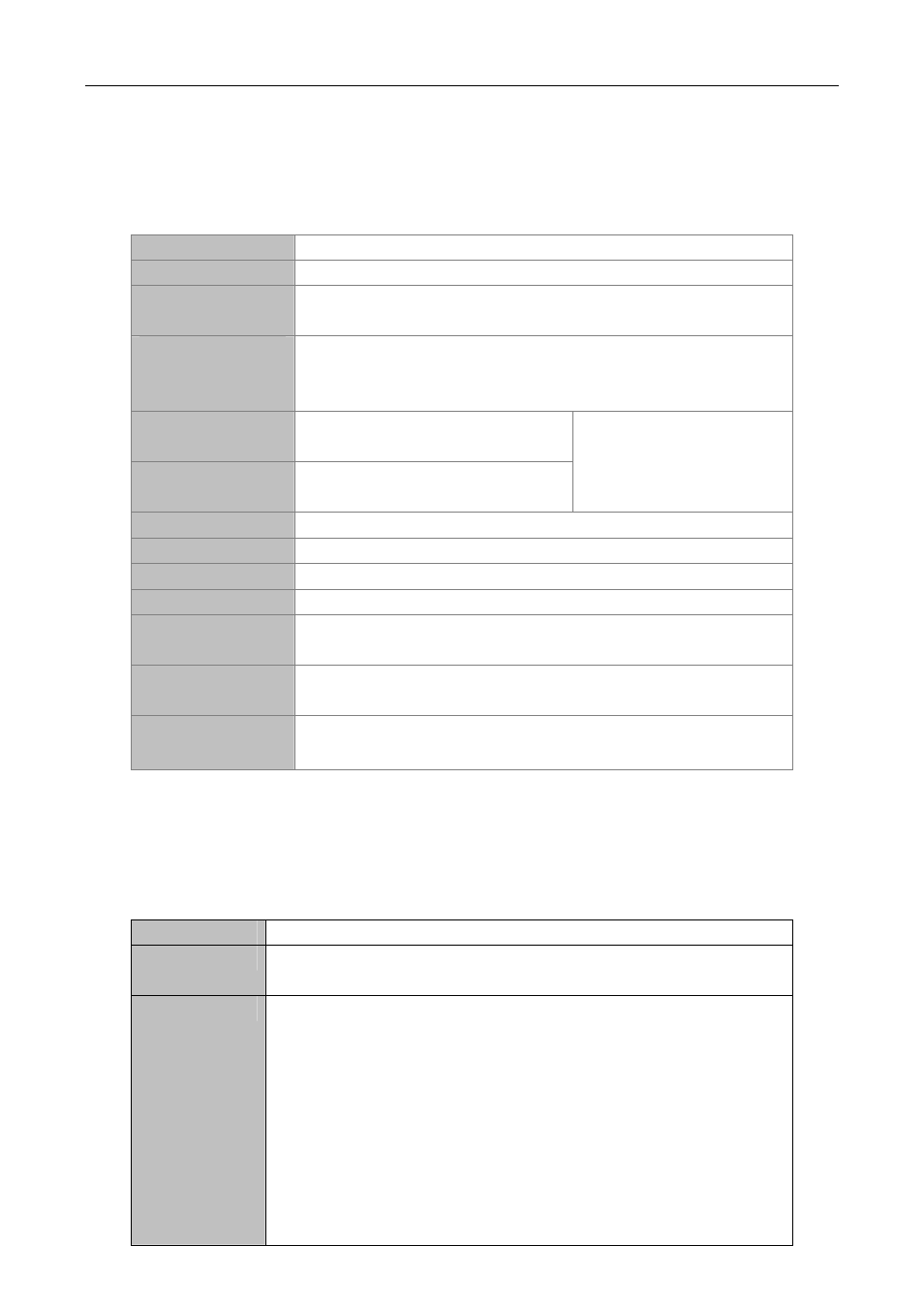
3.2.3 Shortcut Key Support
Switch provides several shortcut keys to facilitate user configuration, such as up, down, left, right and Blank
Space. If the terminal does not recognize Up and Down keys, ctrl +p and ctrl +n can be used instead.
Key(s)
Function
Back Space
Delete a character before the cursor, and the cursor moves back.
Up “↑”
Show previous command entered. Up to ten recently entered
commands can be shown.
Down “↓”
Show next command entered. When use the Up key to get previously
entered commands, you can use the Down key to return to the next
command
Left “←”
The cursor moves one character to
the left.
Right “→”
The cursor moves one character to
the right.
You can use the Left and
Right key to modify an
entered command.
Ctrl +p
The same as Up key “↑”.
Ctrl +n
The same as Down key “↓”.
Ctrl +b
The same as Left key “←”.
Ctrl +f
The same as Right key “→”.
Ctrl +z
Return to the Admin Mode directly from the other configuration modes
(except User Mode).
Ctrl +c
Break the ongoing command process, such as ping or other command
execution.
Tab
When a string for a command or keyword is entered, the Tab can be
used to complete the command or keyword if there is no conflict.
3.2.4 Help Function
There are two ways in Switch for the user to access help information: the “help” command and the “?”.
Access to Help
Usage and function
Help
Under any command line prompt, type in “help” and press Enter will get a
brief description of the associated help system.
“?”
1. Under any command line prompt, enter “?” to get a command list of
the current mode and related brief description.
2. Enter a “?” after the command keyword with a embedded space. If the
position should be a parameter, a description of that parameter type,
scope, etc, will be returned; if the position should be a keyword, then a
set of keywords with brief description will be returned; if the output is
“<cr>“, then the command is complete, press Enter to run the
command.
3. A “?” immediately following a string. This will display all the commands
that begin with that string.
3-22