Enabling 802.11g protection, Configuring 802.11g protection mode – H3C Technologies H3C WX3000E Series Wireless Switches User Manual
Page 131
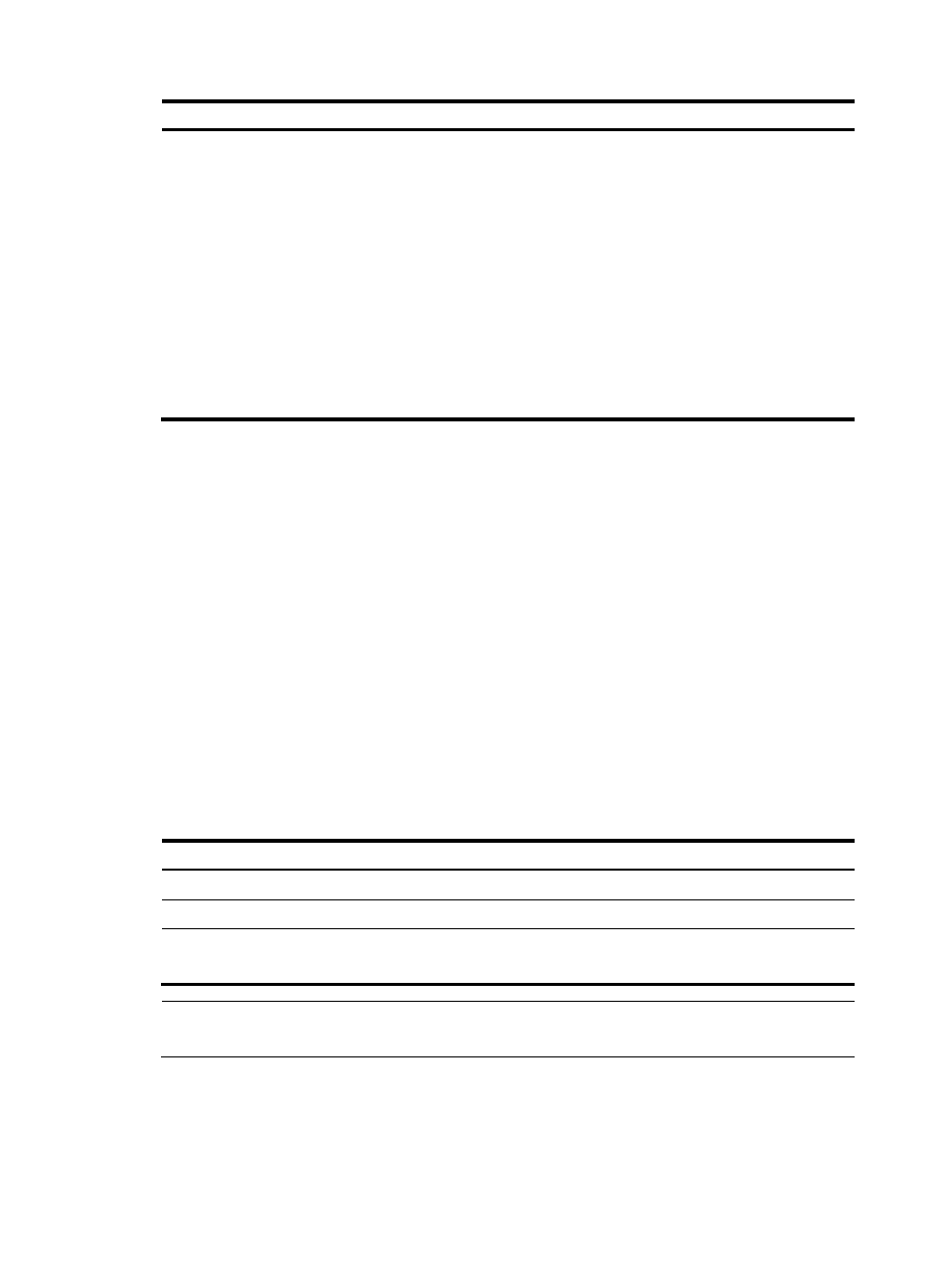
119
Step Command
Remarks
6.
Configure the client
information aging time.
band-navigation aging-time
aging-time
Optional.
The default aging time is 180
seconds.
The AP records client information
when a client tries to associate to it.
If the AP receives a probe request
or association request from the
client before the aging time
expires, the AP refreshes the client
information and restarts the aging
timer. If not, the AP removes the
client information, and does not
count the client during band
navigation.
Enabling 802.11g protection
Enabling 802.11g protection
When both 802.11b and 802.11g clients access a WLAN network, interference easily occurs and access
rate is greatly degraded because they adopt different modulation modes. To enable both 802.11b and
802.11g clients to operate properly, 802.11g protection needs to be enabled for an 802.11g device to
send RTS/CTS or CTS-to-self packets to 802.11b devices, which will defer access to the medium.
Either of the following cases can start 802.11g protection on an 802.11g AP.
1.
An 802.11b client associates with the 802.11g AP. In this case, 802.11g protection is always
enabled.
2.
The 802.11g AP detects an overlapping 802.11b BSS or some 802.11b packets that are not
destined to it. For this case, you can use the following command to enable 802.11g protection or
disable it using the undo form of the command.
To enable 802.11g protection:
Step Command
Remarks
1.
Enter system view.
system-view
N/A
2.
Enter WLAN RRM view.
wlan rrm
N/A
3.
Enable 802.11g
protection.
dot11g protection enable
Optional.
Disabled by default.
NOTE:
Enabling 802.11g protection reduces network performance.
Configuring 802.11g protection mode
802.11g protection modes include RTS/CTS and CTS-to-self.