Configuring 802.11n protection, Enabling 802.11n protection – H3C Technologies H3C WX3000E Series Wireless Switches User Manual
Page 132
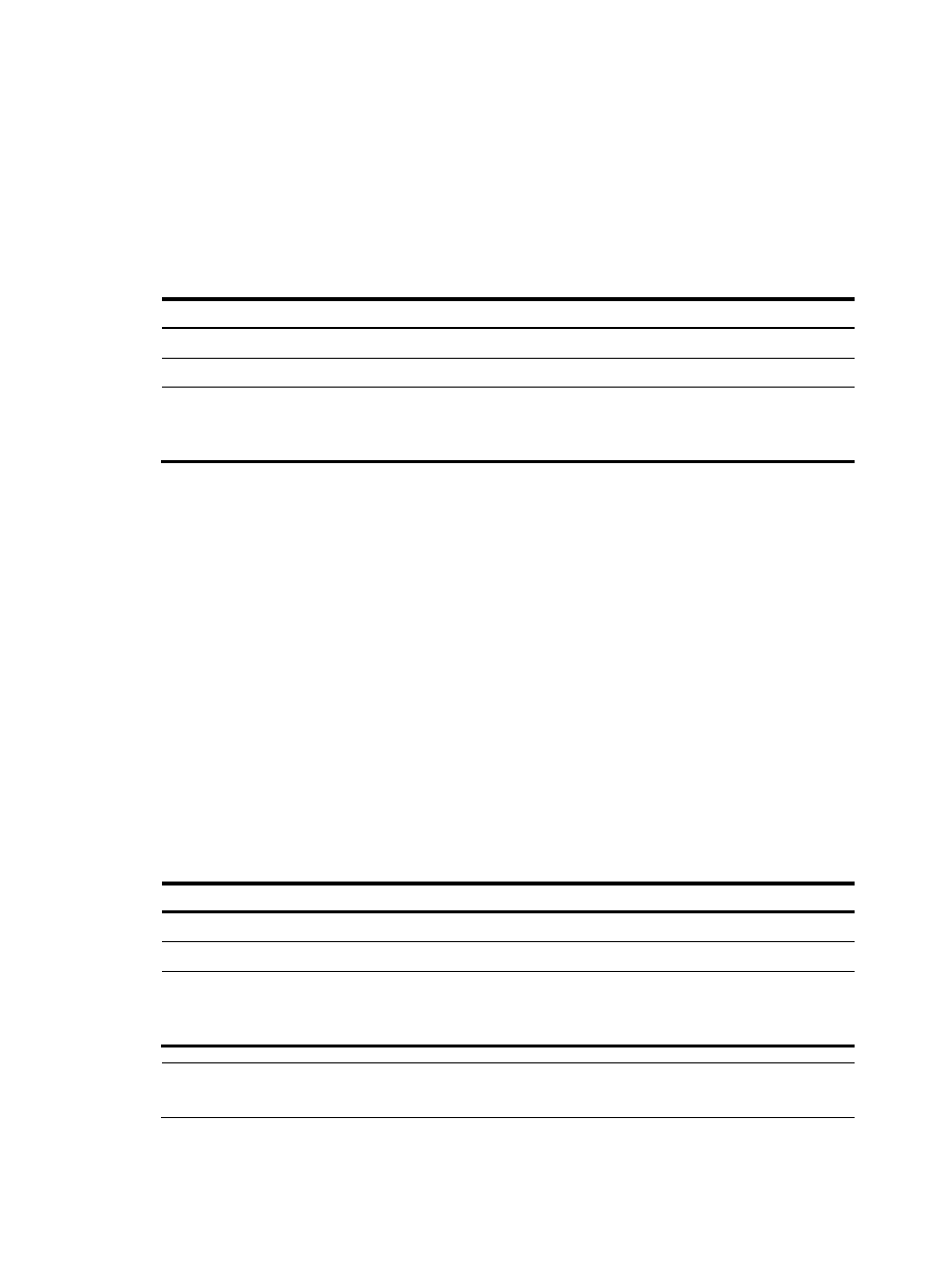
120
•
RTS/CTS—An AP sends an RTS packet before sending data to a client. After receiving the RTS
packet, all the devices within the coverage of the AP will not send data within the specified time.
Upon receiving the RTS packet, the client sends a CTS packet, ensuring that all the devices within the
coverage of the client will not send data within the specified time.
•
CTS-to-Self—An AP uses its IP address to send a CTS packet before sending data to a client,
ensuring that all the devices within the coverage of the AP will not send data within the specified
time.
To configure the 802.11g protection mode:
Step Command
Remarks
1.
Enter system view.
system-view
N/A
2.
Enter WLAN RRM view.
wlan rrm
N/A
3.
Configure the 802.11g
protection mode.
dot11g protection-mode { cts-to-self |
rts-cts }
Optional.
By default, the 802.11g protection
mode is CTS-to-Self.
Configuring 802.11n protection
Enabling 802.11n protection
When both 802.11n and non 802.11n clients access a WLAN network, interference easily occurs and
access rate is greatly degraded because they adopt different modulation modes. To enable both 802.11n
and non 802.11n clients to operate properly, 802.11n protection needs to be enabled for an 802.11n
device to send RTS/CTS or CTS-to-self (the destination of the CTS packets is the device that sends them)
packets to non 802.11n devices, which will defer access to the medium.
The following cases require 802.11n protection to be enabled for an 802.11n AP.
•
A non 802.11n client associates with the 802.11n AP. In this case, 802.11g protection is always
enabled without manual intervention.
•
The 802.11n AP detects a non 802.11n BSS or some 802.11n packets that are not destined to it. To
enable 802.11n protection, you need to issue the dot11n protection enable command.
To enable 802.11n protection:
Step Command
Remarks
1.
Enter system view.
system-view
N/A
2.
Enter WLAN RRM view.
wlan rrm
N/A
3.
Enable 802.11n
protection.
dot11n protection enable
Optional.
By default, 802.11n protection is
disabled.
NOTE:
Enabling 802.11n protection reduces network performance.