Importing files and archiving data – NewTek TriCaster Studio User Manual
Page 130
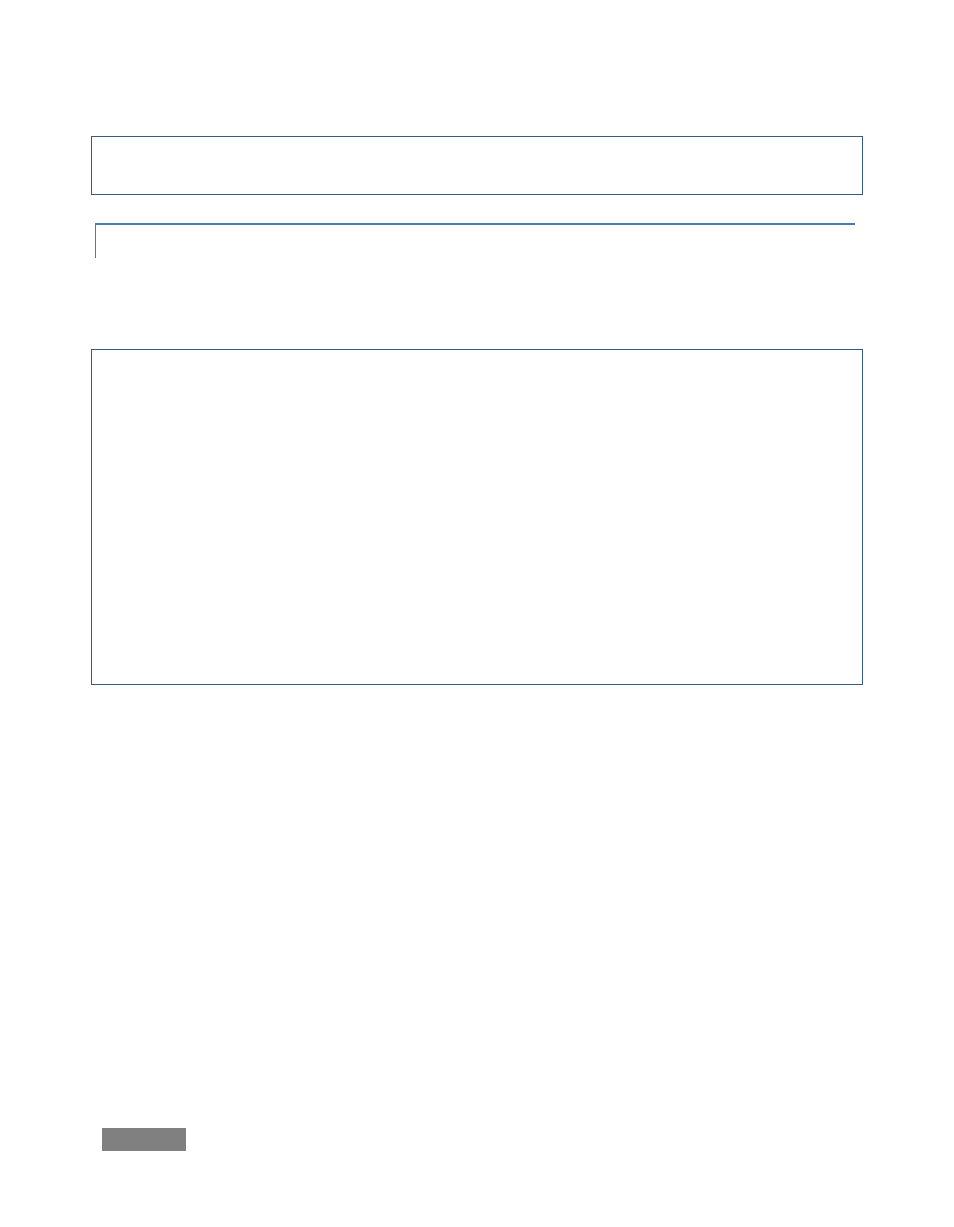
Page | 110
Note: More detailed information on the Media Bin and its many great options and features is
found in Section 8.1.2, The Media Bin.
7.4.1 IMPORTING FILES AND ARCHIVING DATA
TriCaster allows you to flexibly import compatible files via network connection, USB (or FireWire)
external drive connections or using flash (a.k.a., “thumb”) drives.
Important Note: external media devices are often pre-formatted using Microsoft’s FAT file system
because of its broad compatibility (for example, an Apple™ computer running OS X has no
problem with FAT-formatted external drives). Unfortunately, FAT imposes a strict maximum file
size of four gigabytes. Video files can often exceed that limit, resulting in various error messages.
The newer NTFS file system removes this limitation, and is recommended for external media you
intend to use for transferring large files. Generally, you can reformat external media to NTFS
using a Windows 2000, XP or Vista system.
NTFS doesn’t solve all cross-platform issues, however. At the time of writing, OS X™ versions offer
read-only NTFS support. Some third-party solutions purport to provide full NTFS support under OS
X, but for the greatest convenience you may find it convenient to avoid the whole issue by
transferring large files using a network connection.
There are USB and FireWire connections on the TriCaster faceplate and rear panel. Connecting an
external USB key-drive or hard drive causes that device to appear in any TriCaster Media Bin as a
new hard drive. This means you can not only import images and clips for editing or use in the
Overlay section or a DDR, but you may also copy your recorded presentations or edited videos
quickly to a transportable drive for archiving or other purposes.
Hint: Highest transfer speeds can be obtained with USB 2.0 external devices