NewTek TriCaster Studio User Manual
Page 177
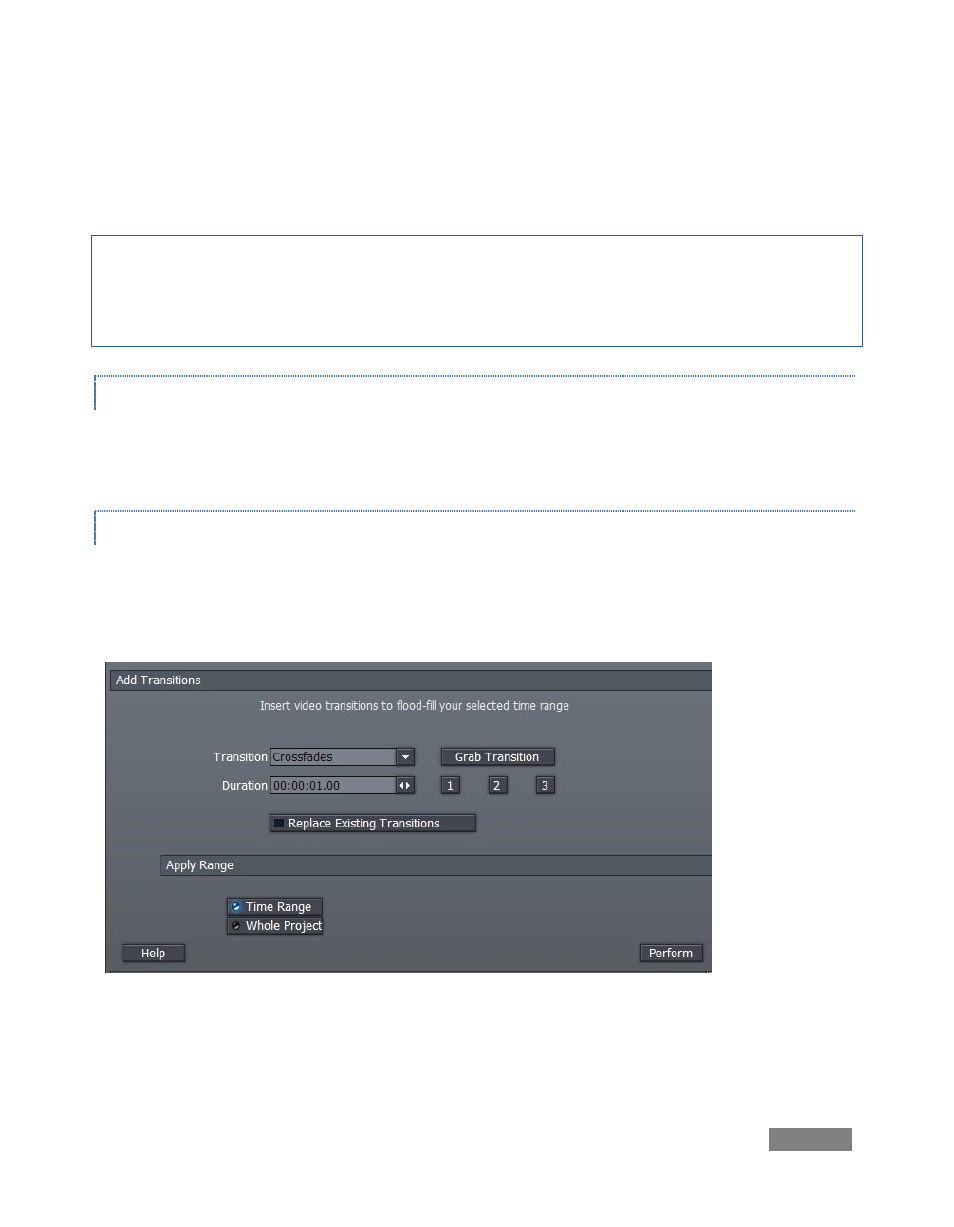
Page | 157
Click User Presets in the Tool Shed, and then click the New button. Supply a name in the text
field that pops up, and press Enter on the keyboard. Your new custom preset is added, and can
be used over and over again, or be applied to many clips at once -- just like the Default Presets.
Note: In both sections (Default and User), you can selectively enable or disable specific attributes
in the effect settings. Click the [+] button next to an item (such as Layer Settings) to toggle its
application in the current effect. (It’s useful to know, too, that you can create presets retaining
only user-modified attributes by first holding down the Shift key when you press New.)
MARKERS
Timeline markers (discussed earlier in Section 8.4.7, Markers) serve many purposes. The tools in
this section permit you to add, edit and quantize marker positions in various convenient ways.
TRANSITIONS
The Transitions group in the Tool Shed lets you add Transitions to a few clips or you entire
project at once. You can also adjust the timing of existing Transitions, or replace them with a
different one.
Figure 173
The options are easy to understand, and Help provides reminders if necessary.