Front connections, Connect a/v devices – NewTek TriCaster Studio User Manual
Page 35
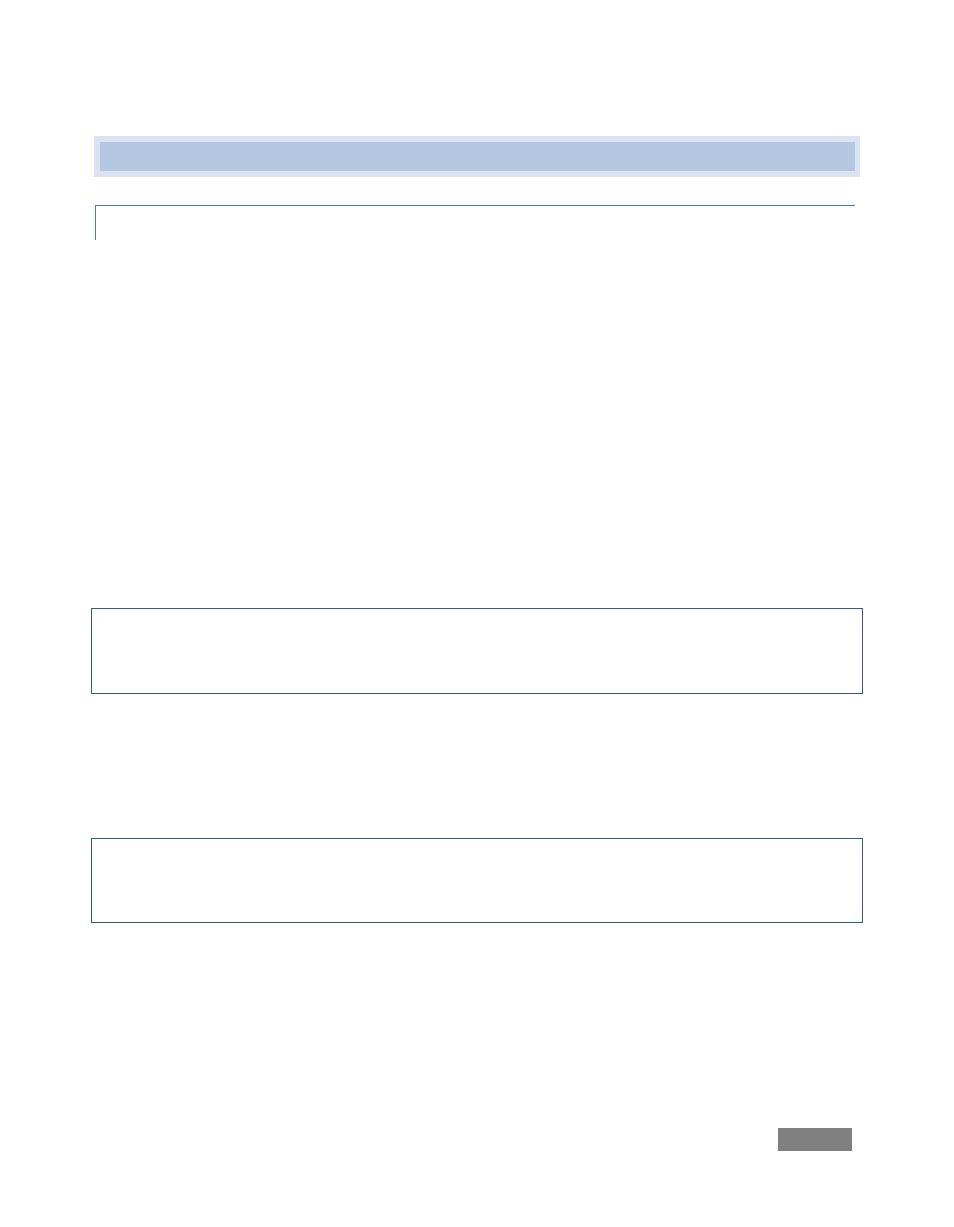
Page | 15
4.4 FRONT CONNECTIONS
4.4.1 CONNECT A/V DEVICES
Connections for external audio and video sources are located on TriCaster’s front. TriCaster has
full audio support for your presentation.
Plug the microphones or other audio sources into the XLR or ¼” (6.35 mm) inputs on the front
panel. It is recommended that you use high-quality shielded cables to minimize hum or noise on
the microphone input. (Optionally, you may also connect audio from an external audio mixer,
CD player or other device to these inputs.)
Connect several cameras to the front of your TriCaster – use adapters if necessary, such as for
cameras with only composite RCA output. (Please refer to your camera operations manual to
determine what sort of output it provides.) Composite inputs should be connected to the BNC
connector labeled Y/Composite. Y/C connections can be made using the standard S-Video (4-
pin) connector, or using BNC connectors attached to TriCaster’s Y and R-Y connectors.
Hint: Whenever possible, use the best possible video connection available to you. If your cameras
support SDI output and you have TriCaster BROADCAST, use that option. Otherwise, choose
component, S-Video or composite connections – in descending order of video quality.
To send your video output to an external video tape recorder or DVD recorder, connect the
appropriate video outputs from TriCaster to the deck or DVD device. If your audio needs to be
distributed, connect TriCaster’s front panel audio connectors to an outboard audio mixer. To
monitor audio during the presentation, plug your headphones into the headphone jack.
Note: TriCaster BROADCAST does not have S-Video (4-pin) connectors – use the Y and R-Y BNC
connectors to input and output Y/C signals. (For Y/C output, you must also set Output Mode to
Y/C in the configuration panel - see Section 6.12.)
Congratulations – in just a few minutes, you have powered up TriCaster and you are ready for
live production, Internet streaming or video editing. If you haven’t done so already, please do
remember to go to www.newtek.com and register your TriCaster and check for updates.