Live control – NewTek TriCaster Studio User Manual
Page 77
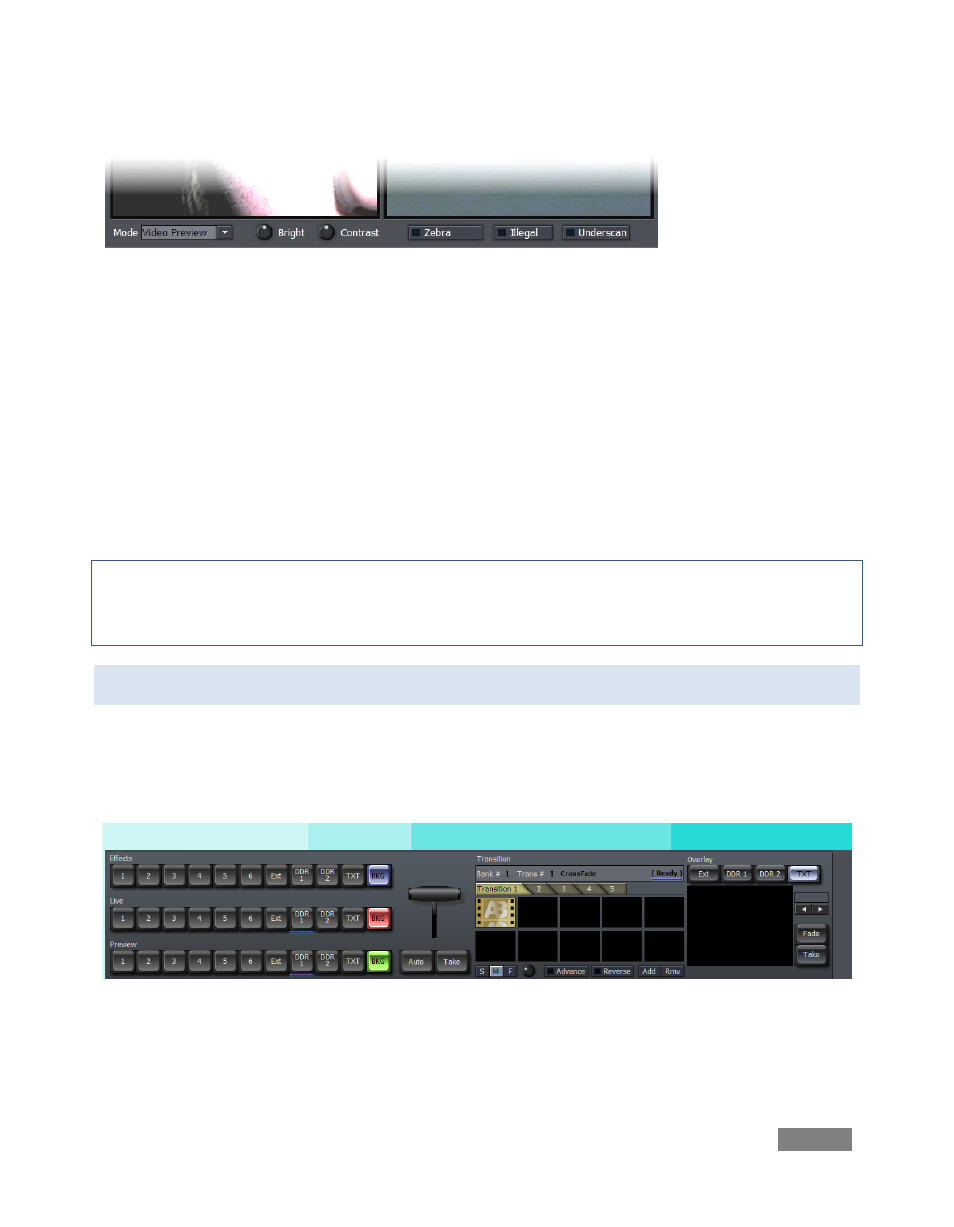
Page | 57
Figure 50 – 3 Camera mode
The monitor at right shows the LIVE Output (the program stream) including any active effects
and Overlays.) Just to the left is the Preview monitor. Normally this offers a preview of the
source selected on the Switcher’s Preview row. Additionally, however (when you are using the
3-Camera operating mode only), a drop-down menu below allows it to serve double duty as a
realtime Waveform/Vectorscope display of the signal from Preview.
Also beneath these two larger monitors (Preview and LIVE Output) are Bright(ness) and Contrast
knobs, along with switches that toggle Zebra, Illegal Color and Underscan options. (These
features all affect both of the large monitors.)
Note: These latter controls and features are global, and affect both the large Preview and the
LIVE Output monitors. Unlike the Proc Amp controls in Input Setup, however, they have no effect
at all on the actual program stream.
6.2 LIVE CONTROL
This central section of the LIVE Production screen ultimately determines the composition of your
LIVE Output. It contains the Switcher and Transition panels, along with the Overlay section (used
to add graphics, titles and so on to your output stream.)
Switcher
T-Bar
Transitions
Overlay
Figure 51
The three rows of the Switcher section (Figure 51) at left are where you manage video sources to
create the main video output stream. Buttons selections in these rows assigns the source