NewTek TriCaster Studio User Manual
Page 261
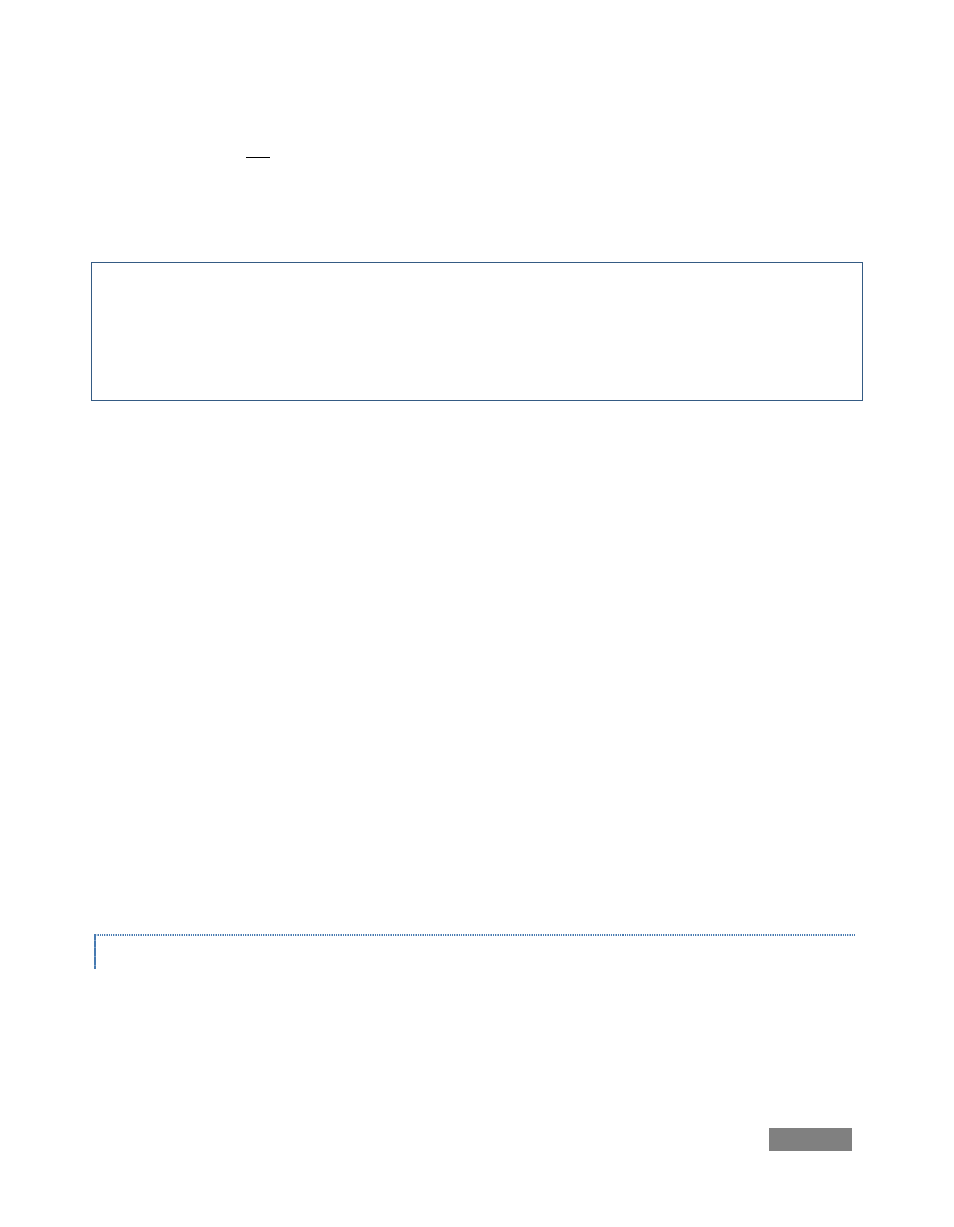
Page | 241
6. Enter the full (punctuated numeric) local IP address shown in the Location field of your
TriCaster after you enable the stream.
7. Checkmark Enable
Note: Some routers may have other security settings that need to be modified for your Pull
stream to be visible from the outside. For example, the Linksys® router shown above has a setting
in the Security page named Block Anonymous Internet Requests. While this may be a great idea
normally, it’s not going to help much when outside computers request that your system permit
them to Pull the video stream, is it?
There are countless makes and models of routers – for information on various models, and a
great deal of help on port forwarding generally, we can recommend the following site:
Firewalls
You may also run into software firewalls. Generally, these can be configured in similar to permit
exceptions to the firewall policy, permitting specific ports or applications to be opened to the
world. Information on exception in the Windows XP Firewall can be found in its Help system:
Open the Windows Security Center (double-click its icon in the Task Tray)
Click "How does a firewall help protect my computer"
Click “Related topics”
Select "What are Windows Firewall settings used for?"
Click “Related topics” again.
Click "Allowing a program to communicate through Windows Firewall"
FINDING YOUR EXTERNAL IP NUMBER
Again, the numbers assigned behind your router only work locally. In a Pull scenario, you need to
supply the true external IP number (and port) for your TriCaster to viewers outside the LAN
(Local Area Network.)