A.1.13, Protect tricaster from malware on usb thumb drives, Ivga – NewTek TriCaster Studio User Manual
Page 226: A.1.14, Locate the tricaster ivga client application, A.1.15, Resolve ivga connection problems
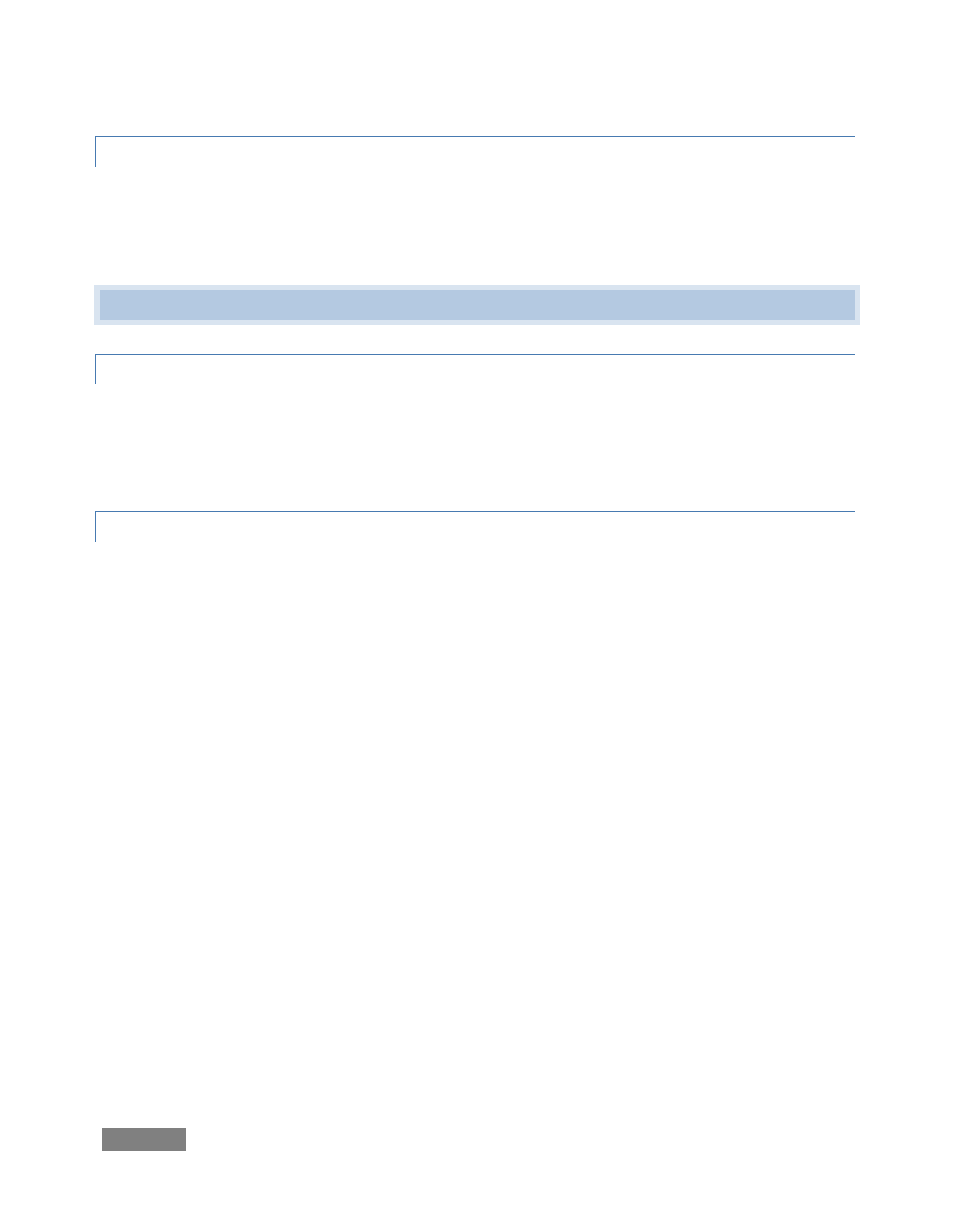
Page | 206
A.1.13 PROTECT TRICASTER FROM MALWARE ON USB THUMB DRIVES?
Hold down the Shift key when inserting the device in TriCaster. This tells TriCaster not to Autorun
the device. It is usually when the inserted device is being scanned for executable files that
infected files copy themselves to the new system.
11.3
i
VGA
A.1.14 LOCATE THE TRICASTER IVGA CLIENT APPLICATION?
There is a copy of the iVGA client application on your TriCaster in the C:\TriCaster\TriCaster iVGA
folder. Also, you can download the most recent versions of the iVGA client from the Downloads
page in your personal Registration area on the NewTek website.
A.1.15 RESOLVE IVGA CONNECTION PROBLEMS?
A number of things can interfere with iVGA’s network communication. Check the following
possibilities if you have problems connecting:
Make sure the iVGA client is running in the external computer's task tray.
Make sure the external computer is connected to TriCaster with Ethernet or cross-over
cable.
Make sure the external computer has a computer name of 15 characters or less.
There is no need to disable the Windows firewall, but you may need to allow iVGA past
apps like Zone Alarm™. Free use of TCP Ports 5901 and 5902, as well as UDP Port 5901,
is required for iVGA operation. Take appropriate steps to ensure any firewall you
employ does not block these ports.
If you’re on different workgroups, you’ll have to ping or copy a file across in Windows
Explorer before it will be seen.
If you are running an nVidia™ card on the client computer, make sure the nVidia
“Network Traffic Manager” software is disabled.