Streaming, A.5.1, Create a custom steaming profile – NewTek TriCaster Studio User Manual
Page 232
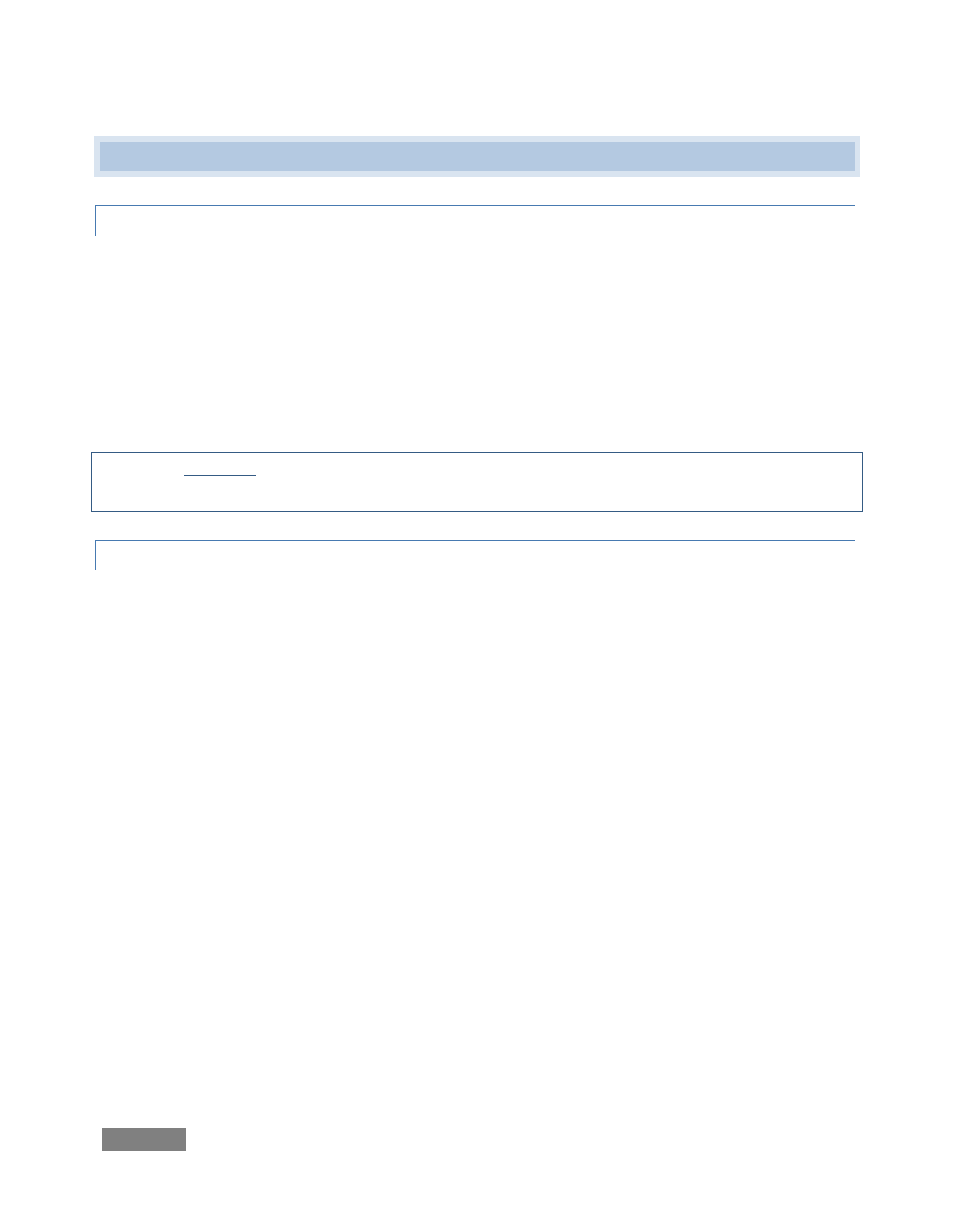
Page | 212
A.5 STREAMING
A.5.1 CREATE A CUSTOM STEAMING PROFILE?
TriCaster provides offer a variety of streaming profiles validated to cover most requirements. If
you require custom settings, however it is possible to create and employ your own custom
streaming profiles.
Begin by downloading the latest TriCaster updates from the download page in your personal
Registration area on NewTek’s website (to ensure you have the most recent encoder validated
for TriCaster installation).
Warning: Manually upgrading the Flash or Windows Media encoders may cause TriCaster
streaming to fail!
WINDOWS MEDIA™
Continue as follows:
1. Exit TriCaster to the Administrator desktop.
2. Go to (Windows) Start | All Programs | Windows Media | Utilities | Windows Media
Profile Editor.
3. Load an existing profile and modify it.
a. Click Import.
b. Navigate to the C:TriCaster\User Data\Default User\Stream Profiles folder.
c. Select a profile (*.prx file) from the 4x3 or 16x9 folder located inside the NTSC
or PAL folder. (The profile selected should correspond to the format you
intend to use it in.)
d. Customize the parameters (bit rate, frame rate, resolution, etc.) for the
streaming profile you imported as you see fit. (Microsoft’s Windows Media
Encoder website offers extensive information on the topic.)
e. When done customizing the profile, click Export under the General tab.