Connections, A.1.1, Connect cameras – NewTek TriCaster Studio User Manual
Page 223: A.1.2, Connect a monitor
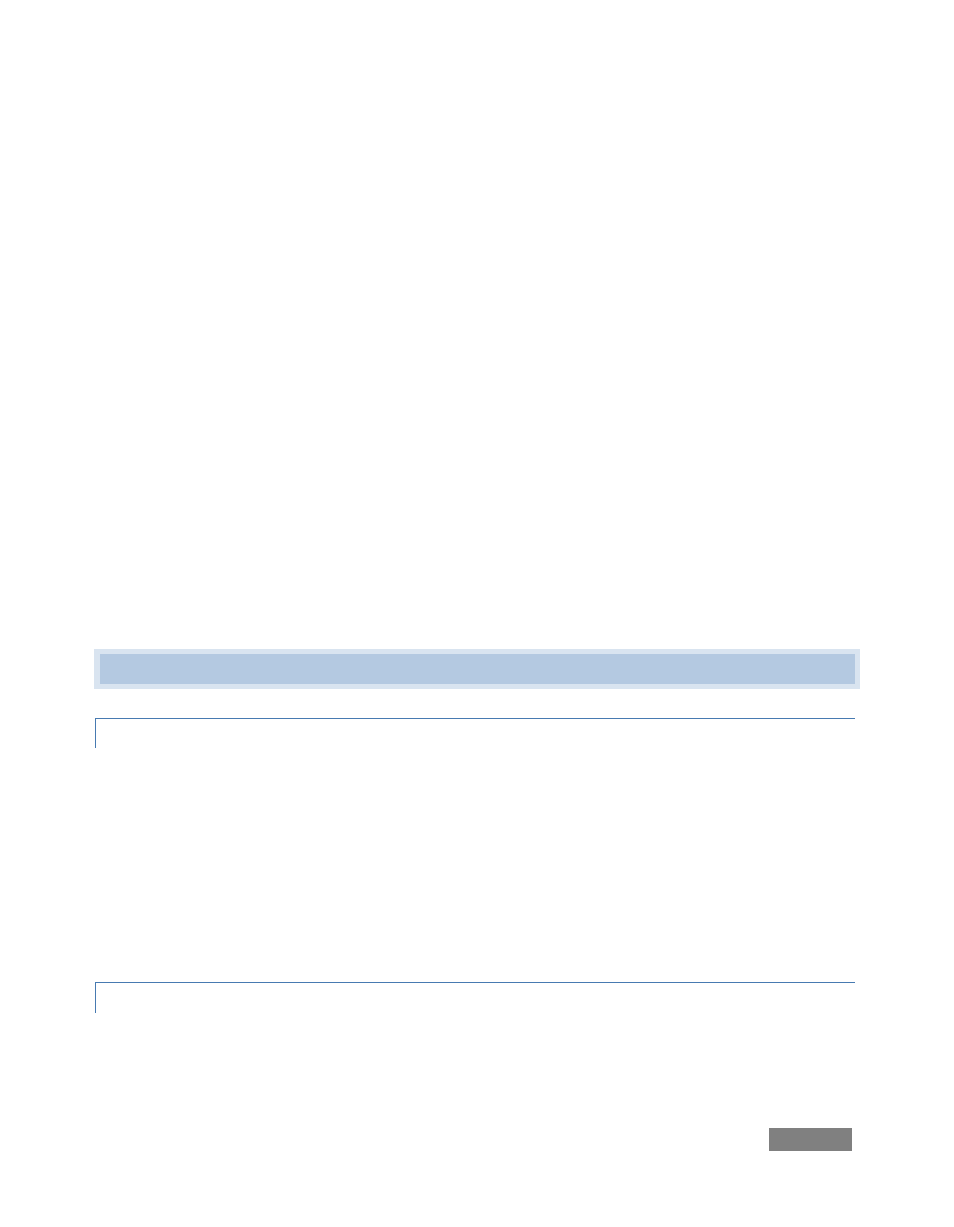
Page | 203
Improve system performance? .......................................................................................... 217
Resolve serious instability or dropped frames? .................................................................. 217
Update my TriCaster? ........................................................................................................ 217
Update the Flash™ and/or Windows Media Encoder? ....................................................... 218
Install virus protection? ..................................................................................................... 218
Install my favorite software (or codec)? ............................................................................. 218
Reset my Live Production desktop configuration?.............................................................. 219
Restore my TriCaster Administration desktop? .................................................................. 219
Restore TriCaster to original ‘as-shipped’ condition? ......................................................... 220
Registration and Tech Support ............................................................................................... 220
Register TriCaster? ............................................................................................................. 220
Access Technical Support? ................................................................................................. 221
Find TriCaster’s hardware/firmware revision numbers?..................................................... 221
Miscellaneous ........................................................................................................................ 222
Obtain the Live Set Constructor? ....................................................................................... 222
Boot TriCaster without automatically opening the Live Production desktop? .................... 222
A.1 CONNECTIONS
A.1.1 CONNECT CAMERAS?
1. Connect video sources to the appropriately labeled input connectors on TriCaster’s
faceplate according to your camera’s video output connection type (see Section 4.4).
2. Launch TriCaster’s Live Production desktop (if necessary).
3. Choose an appropriate Type for each Input in the Input Settings tab (see Sections 4.4
and 6.6).
A.1.2 CONNECT A MONITOR?
With the power off, connect an external computer monitor to a DVI port on TriCaster’s
backplate, using an adapter if necessary.