Storyboard – NewTek TriCaster Studio User Manual
Page 64
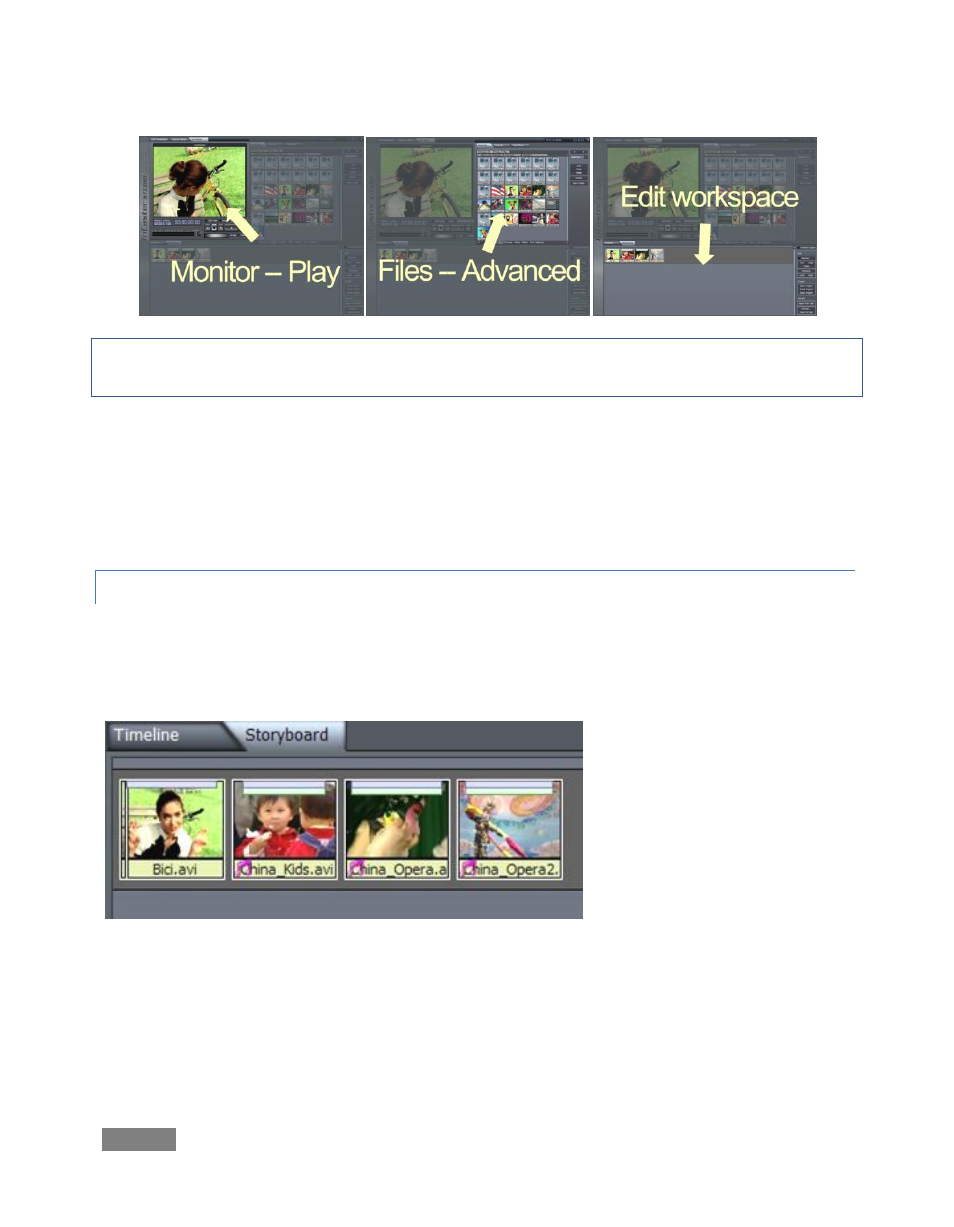
Page | 44
Hint: There are benefits to both Storyboard and Timeline views -- each is explored in greater
depth in the editing chapter of this manual.
For now, let’s build a simple project and then explore some of the things we can do to spice it up.
Select the Edit Media tab, and click on the Media Bin (in the upper right part of the screen). This
is where we locate files we want to work with. At the bottom of the bin window, click on the
Clips button in the Hotlist (to jump to the folder D:\Media\Clips)
5.4.1 STORYBOARD
At the top of the edit workspace, click the Storyboard tab. The Storyboard is a simplified view of
all your project assets in sequential order. Hold down the Ctrl key and click on 5 or 6 clips in the
Media bin pane, then drag the selected group into the Storyboard window.
Figure 40
Clip adjustment is quite easy in the Storyboard. To adjust the beginning of the first clip in our
new project, place the cursor over the left half of the clip, and hold the Alt key. The cursor
changes to ‘IN’ and the left/right arrows are a Hint that by holding the left mouse button down
and dragging left or right, you can choose a new starting point for this clip.