Timeline – NewTek TriCaster Studio User Manual
Page 65
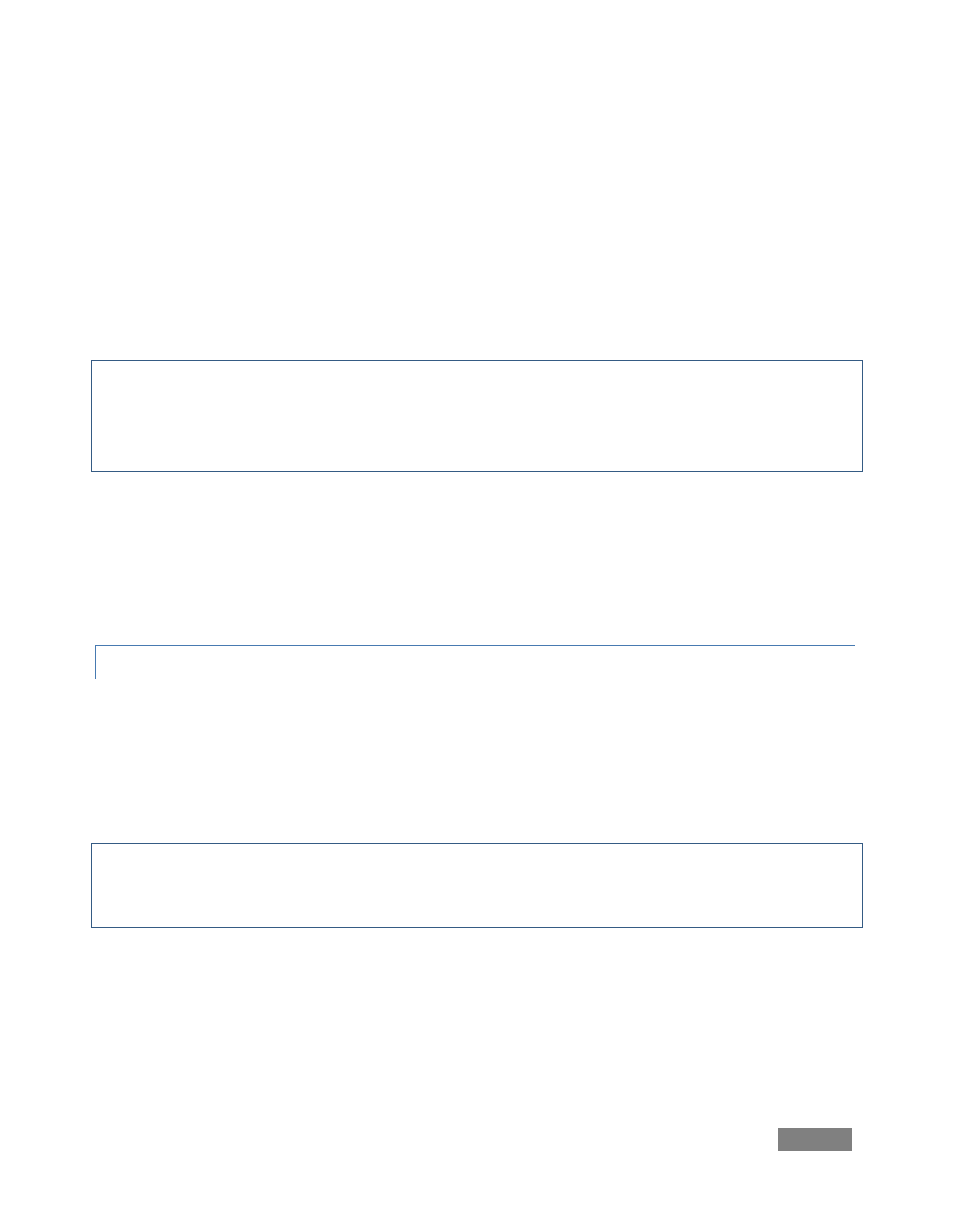
Page | 45
Continuing to hold the Alt key, place the cursor over the right half of the icon, and the cursor
changes to ‘OUT’ allowing you to choose a different last frame. Adjust the other clips to your
liking, and play your project by tapping the Spacebar (tapping the Spacebar alternately pauses or
begins playback.)
Automatically add a dissolve transition to a clip by clicking on it, then pressing Alt-f.
Hint: If ‘nothing’ is selected in the editor, ‘everything’ is selected. Clicking Alt-f will add fades
between everything that is not an overlay. To limit the selection, highlight one clip, hold down the
Shift key, and click on another several clips away to highlight the whole range. Pressing Alt-f this
time would add transitions to just the selected range.
If you have a specific transition you’d like to add, click the Transitions Hotlist button at the
bottom of Media Bin. There are hundreds of transitions you can insert between clips.
Undo that last change by pressing Ctrl-z. Press the Home key to jump to the start of the project,
and then press the Spacebar to play the project back.
5.4.2 TIMELINE
Storyboard view is limited to sequential clip display. Timeline view, on the other hand, allows for
complex layering. Click on the Timeline tab for a different view of your project. If you cannot see
all clips, double-click on an empty spot in the Timeline to auto-fit the project.
Let’s add some audio to our project.
Note: unlike some other edit software, TriCaster’s Timeline does not restrict audio samples, video
clips or transitions to specific areas of the project window. They can be freely mixed and
repositioned as needed.
We’re already viewing the contents of the Clips folder in the Media Bin. Drag an audio file
(sound samples usually have the file suffix “.wav”) into the project, placing it in the Timeline
beneath the video clips at the start of the project.