The switcher and t-bar – NewTek TriCaster Studio User Manual
Page 78
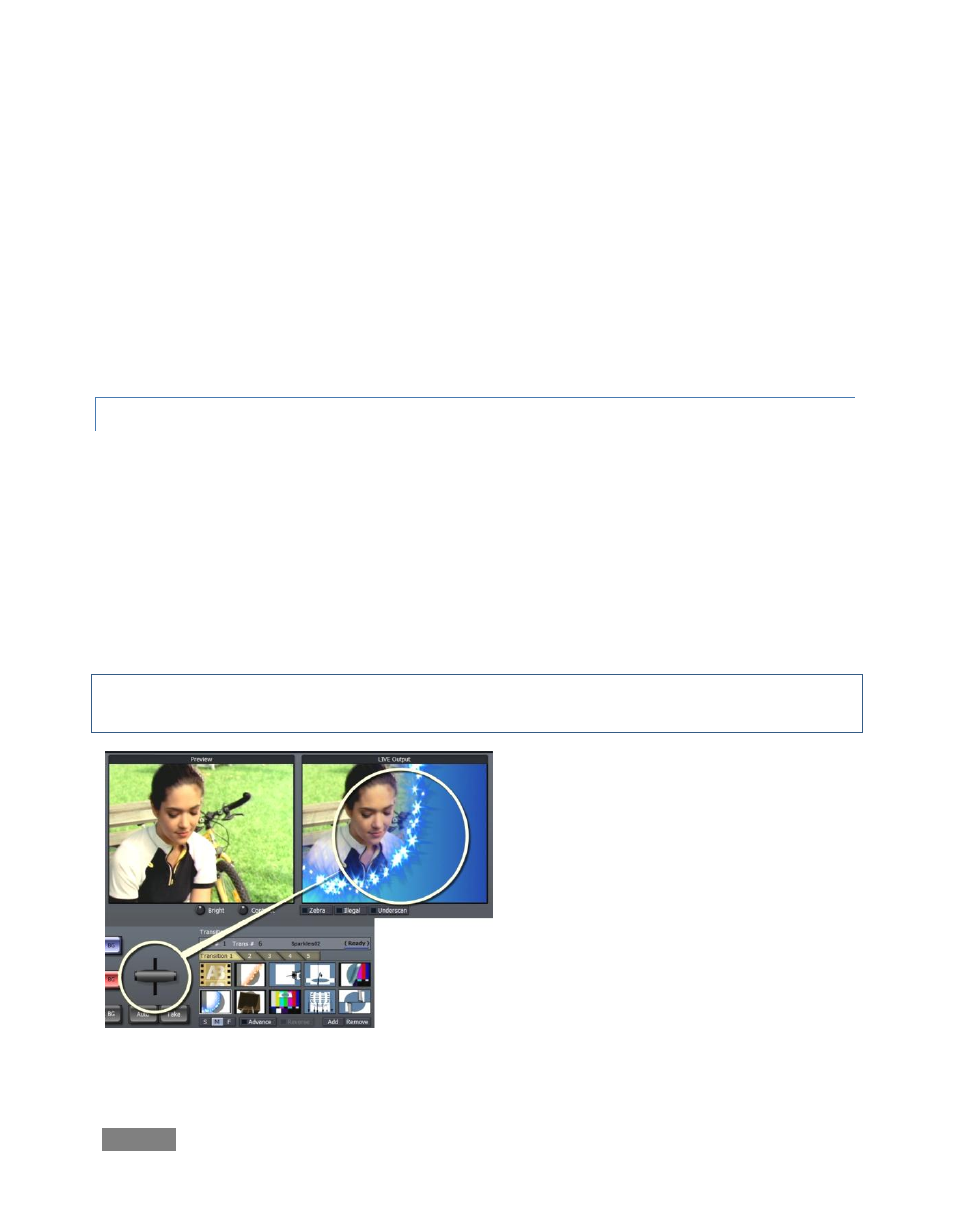
Page | 58
displayed on Live Output, cued up on Preview (shown in the Preview monitor), as well as a
supplementary source assigned to Effects (selected models only.) To the right is the T-Bar, used
to perform a transition between the sources assigned on the Main and Preview rows of the
Switcher.
Further to the right is the Transition panel, which allows you to pre-select from several banks of
transition effects for switching between the content of the Live and Preview rows. Finally, the
Overlay section allows you to display imagery (often a text or graphic) superimposed on the Live
output stream.
6.2.1 THE SWITCHER AND T-BAR
Click Auto (or press the keyboard Spacebar) to apply the video effect selected in Transition to
change from the Switcher’s Live row source to the Preview row selection. Click Take (or the
press the Enter key) to perform a straight cut to the Preview source.
To the right of the Switcher buttons is the T-Bar, which manually performs the currently active
transition (whose icon is highlighted by a white border). To use the T-bar, pull it down by
dragging it with the mouse pointer. When you drag it all the way to the bottom and release, the
designated transition is completed and the T-Bar pops back to the top.
Hint: You can also move the T-Bar to an intermediate position, effectively using the selected
transition to create a variable merge, interactively blending the two sources.
Figure 52