NewTek TriCaster Studio User Manual
Page 274
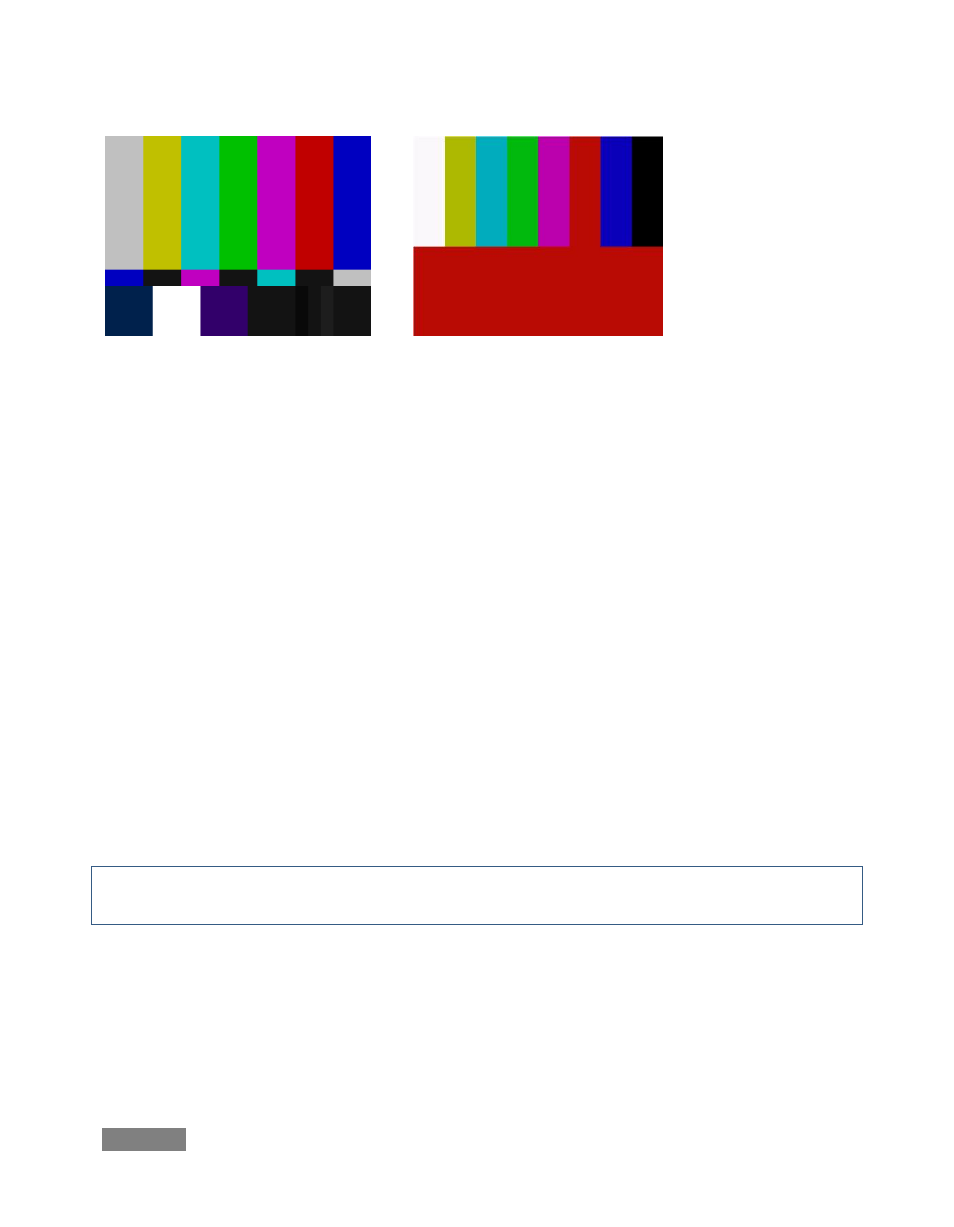
Page | 254
Figure 239 (NTSC)
Figure 240 (PAL)
You can use color bars in conjunction with TriCaster’s Waveform and Vectorscope to make sure
the video supplied to the Switcher is consistent, accurate and broadcast legal.
Most video cameras are capable of displaying color bars – check your camera manual to see how
to display these (given a choice, use 75% bars). Then look at the Vectorscope to see how it
traces the individual colors comprising the image.
The Vectorscope graticule has six distinct rectangular targets – Yellow, Red, Magenta, Cyan, Blue,
and Green. The targets are small rectangles with a cross-hair superimposed on them.
When a source is properly calibrated, the trace from the different colored segments of the color
bars displayed will fall right inside their individual targets. If the trace vectors do not line up as
they should even after performing a white balance at the camera, you can use TriCaster’s Proc
Amp controls to tweak the signal.
Adjust the Hue control to rotate the vectors around the center point to line them up correctly on
their respective targets. Increasing Saturation will move the trace further out towards the edge
of the scope. Decreasing Saturation lowers color intensity, bringing the trace back closer to the
center.
Hint: Naturally, you should repeat the steps above for each connected source, to ensure a perfect
match when switching from camera to camera during your live productions.
At this point, your video signal should be reasonably accurate, and broadcast legal. Naturally,
there are other devices between that signal, you, and your viewers. Let’s discuss ways to
calibrate downstream video monitors to ensure that you see your video at its best.