NewTek TriCaster Studio User Manual
Page 188
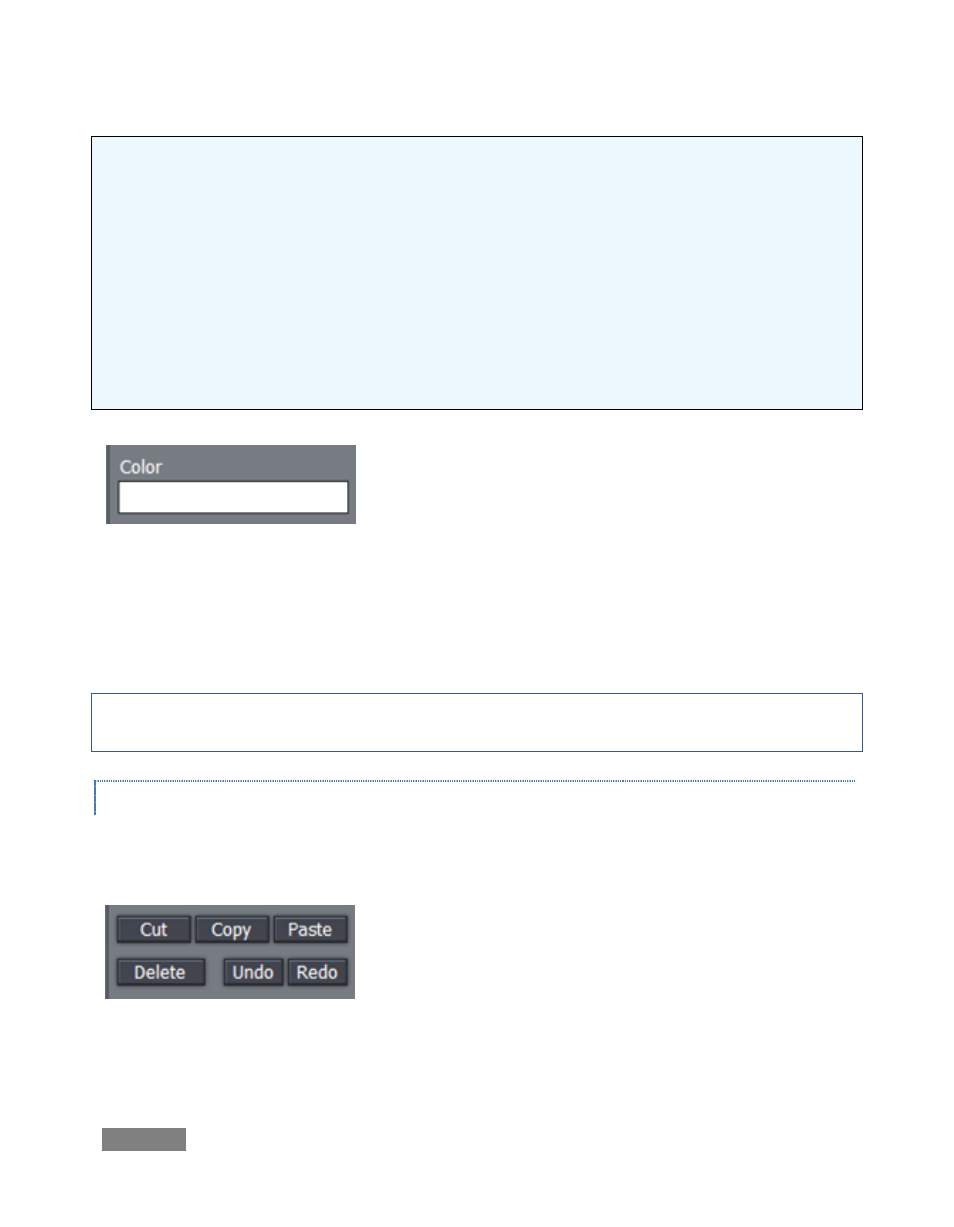
Page | 168
Polygonal Line – This tool functions like the Spline except it doesn’t create a curve between the nodes.
You click in the Canvas to establish your anchor point, release the mouse and move to your next spot,
and click to create a node. A straight line will connect the two points. Move and click again and a line
will connect this point with the previous one. With this tool, a sharp angle is maintained at the
intersection of the lines. You double-click at the last point to finish.
Polygon – This tool works like the Polygonal Line, except as soon as you create the first node, it’s
connected to the anchor point, automatically creating an enclosed object.
Filled Polygon – This tool works just like the Polygon tool except it fills in shape with the same color as
the outline.
Color – The large color well below the drawing tools permits you to set a base color for the
objects you create using the tools. Left click it to open the Color Picker panel, or right click and
drag to use an eye dropper cursor to pick a color from the screen.
Note: Extensive control over color is provided in the Color section of the tabbed Control Panel
discussed a bit further on in this chapter.
OBJECT MANAGEMENT
Completing this section are essential basic editing tools: Cut, Copy, Paste, Delete, Undo, and
Redo.
Figure 184
The traditional Windows keyboard shortcuts also work, as follows:
Figure 183