NewTek TriCaster Studio User Manual
Page 161
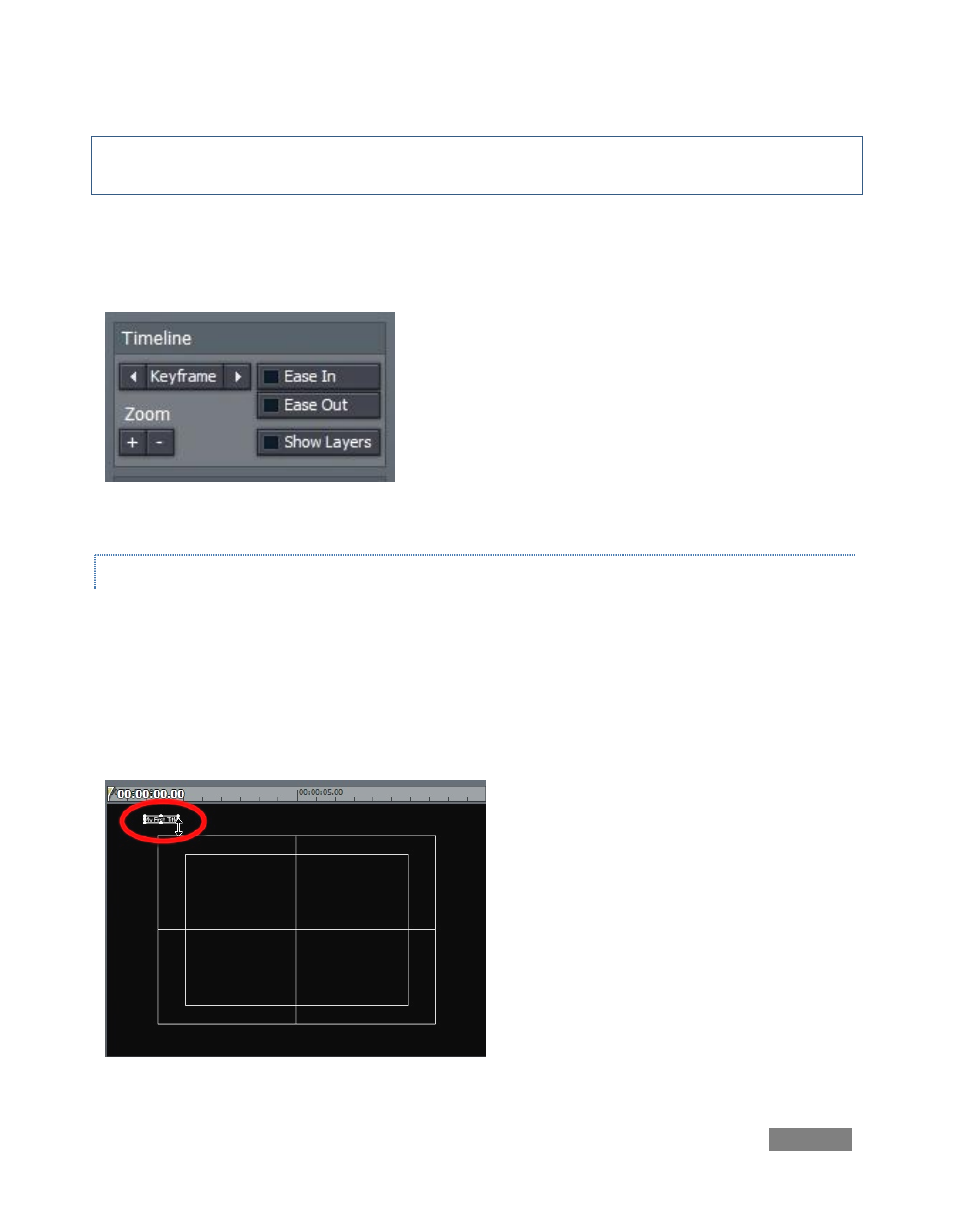
Page | 141
Note: To multi-select items on the screen, you have two options: Drag a marquee around multiple
items with the mouse, or Ctrl + click them successively.
The Depth buttons in the same section move the current object forward (towards the
foreground) or backward one level per click, allowing you to arrange objects on the screen in
front to back order as you please.
Figure 156
ANIMATING TITLES
We deliberately skipped over the uppermost section, labeled Timeline. Let’s consider it now.
Notice the Keyframe button? Yes, you can animate any line of text or drawing object.
Let’s test this out. First though, let’s note a couple of useful features: The Show Layers button
will show the project content behind the title page you are working with. And Zoom In and Out
make it easier to work with small objects, or outside the standard video frame.
These can both make your current job easier
at times. Zoom out a bit, and then drag a line
of text to the upper left corner of the
composition window, placing it just outside
the active video frame.
The composition window has a local time
bar. Move the edit line in it all the way to
the left (the first frame of the title), and click
the Keyframe button to mark this spot.
Figure 157