Inherit, Zooming and scrolling – NewTek TriCaster Studio User Manual
Page 147
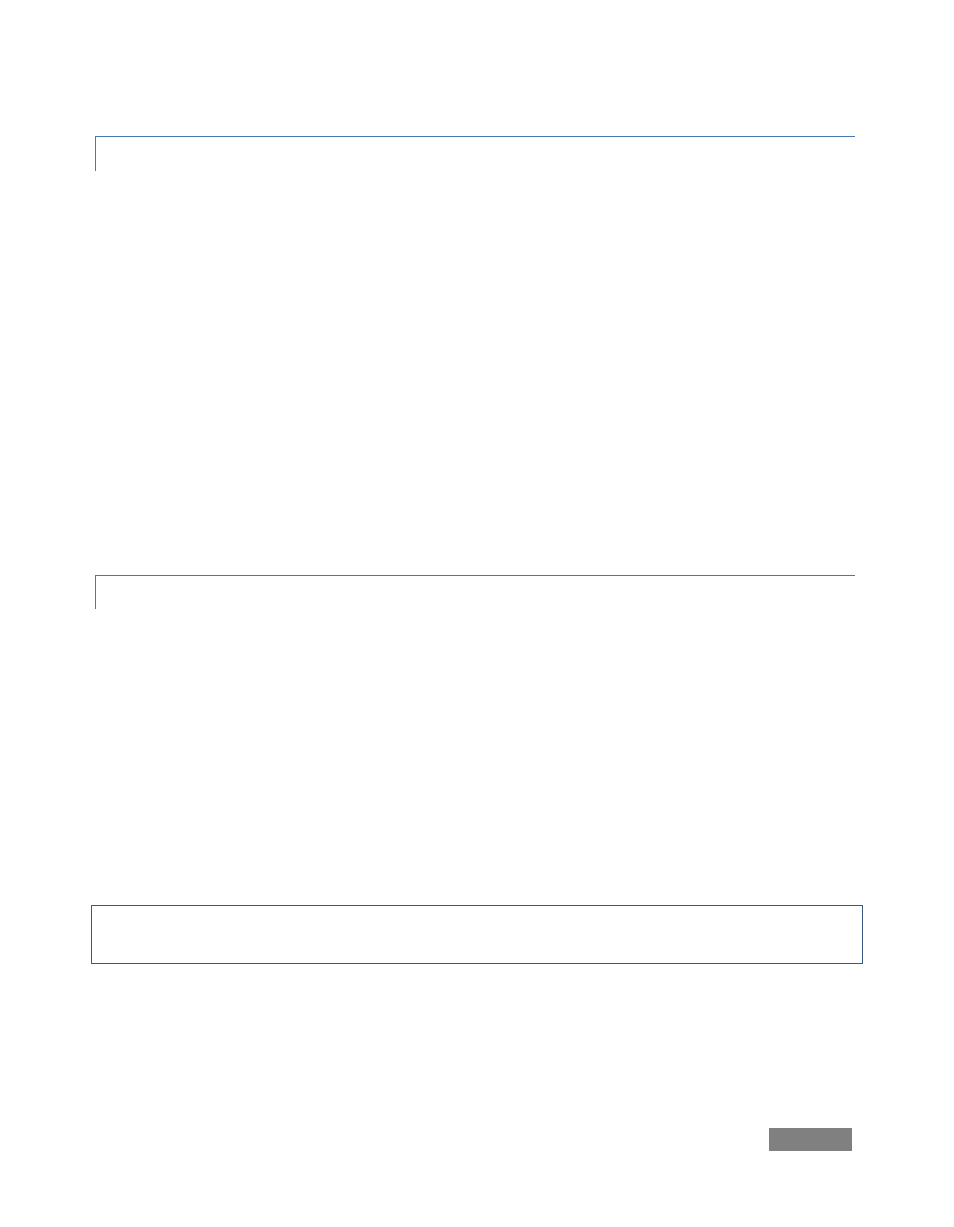
Page | 127
8.4.3 INHERIT
Occasionally you will make changes to a clip (for example, shortening or resizing it), then later
decide that you need to replace it in the Timeline or Storyboard with a different clip. With the
Inherit feature, when you drop the replacement clip on top of the original, the second clip
acquires the properties of the original.
Inherit also makes it easy to drop in placeholder clips for scenes that you have not shot yet. You
set the timing, position, or other options on the placeholder clip and continue editing. When the
replacement shot is available, just hold down the Alt key, and drag and drop it onto the
placeholder to inherit its settings. (This is also a great way to modify only specific elements of a
frequently used composition of graphics and video clips, maintaining a common theme
throughout your productions.)
To Inherit Settings, click the replacement clip in the Media Bin to select it. Hold the Alt key as
you drag and drop it onto the original clip. The original clip disappears as the new clip replaces it.
8.4.4
ZOOMING AND SCROLLIN G
The Time Bar depicts major and minor time increments with timecode and tick marks. You can
scroll through the Time Bar with the scroll bar at the bottom of the pane. Just click and drag it
left or right. Roll your mouse on either end of the scroll bar to zoom in or out. When the cursor
says zoom, click and drag your mouse away from the bar to zoom out horizontally, and toward
the bar to zoom in horizontally. (If you hold the Shift key when you zoom, it constrains the other
end of the zoom.)
Another convenient way to zoom in on the Time Bar and your clips is to use the scroll wheel, if
your mouse is so equipped. Using the wheel to zoom your active timeline view always zooms
centered on the location of the Edit Line.
Note: As elsewhere in TriCaster, if you press Ctrl while dragging, the operation will be ten times
more precise. This is true for all sliders and knobs, including zooming using the scrollbars.
As is so often the case in TriCaster, there are even more ways to zoom: If you move the mouse
up to the Time Bar, with a single click-and-drag operation you can pan horizontally and zoom
simultaneously. Right-click on Time Bar, then drag left or right, and the timeline view pans. If
you drag up or down, you zoom in or out.