A.7.7, Reset my live production desktop configuration, A.7.8 – NewTek TriCaster Studio User Manual
Page 239: A.7.9, Restore my tricaster administration desktop
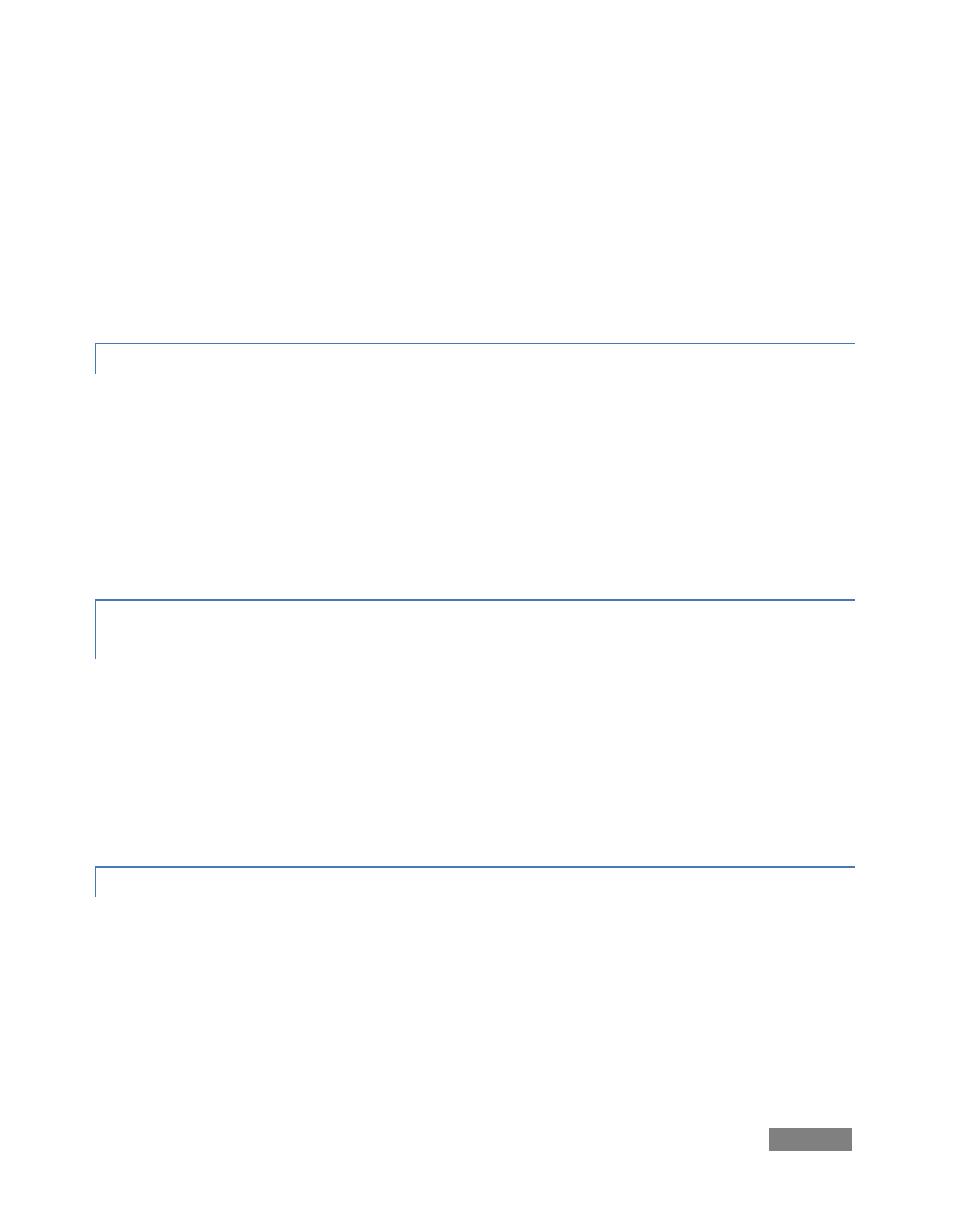
Page | 219
Regarding codecs, TriCaster supports the vast majority of popular image, audio and video
formats. That said, hardly a day passes without another new one appearing on the scene. If a
file you would like to use does not play back well (or at all), consider converting it to a friendlier
format.
If you feel the format is so popular that TriCaster should support it, please submit the details as a
feature request. (Please also see Section A.2.4 above.)
A.7.7 RESET MY LIVE PRODUCTION DESKTOP CONFIGURATION?
At times, a corrupt file or similar condition can cause the Live Production desktop to fail to
launch. In most such cases, resetting TriCaster settings to their default state will restore
functionality, without the need to take more elaborate measures.
1. Exit to the Administration desktop.
2. Click the Reset Configuration link.
3. Click Launch TriCaster.
A.7.8 RESOLVE A PROBLEM CA USING AN ‘EXIT TO ADMIN’ TO RESTART
TRICASTER?
1. Re-start TriCaster
2. As the system is just starting to re-boot, hold down the F8 key (or keep tapping it) to
present the boot menu.
3. Choose the Safe Mode boot option.
4. Once there, go to Start | Programs | TriCaster, and run Reset Configs.
5. Click Launch TriCaster.
A.7.9 RESTORE MY TRICASTER ADMINISTRATION DESKTOP?
If for any reason the standard TriCaster Administration desktop fails to appear when you exit to
Admin, you may need to restore it. This can be done without performing a full TriCaster Restore
operation.
1. Right click on your Windows desktop and choose Properties.
2. Then go to the Desktop tab and click Browse.