Controls – NewTek TriCaster Studio User Manual
Page 66
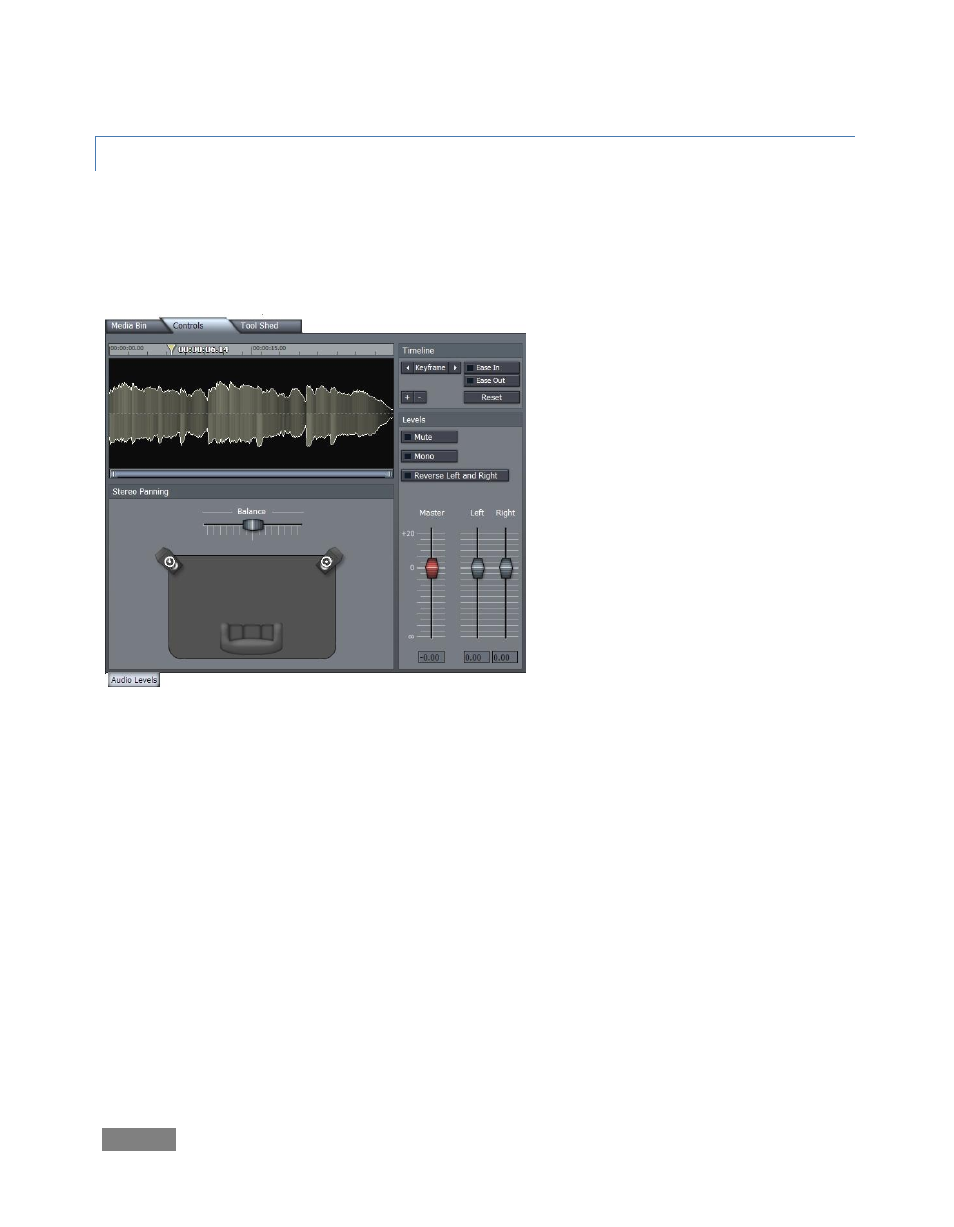
Page | 46
5.4.3 CONTROLS
To edit this file, click on the Controls tab at the top of the screen. This panel changes views based
on the type of clip selected in the editor. When any audio clip is selected you can modify levels
and set keyframes for them. Note the time bar across the top of Controls view that shows where
we are within this clip.
Figure 41
Let’s move this music file from the left channel to the right over the duration of clip:
Go to the beginning of the audio file and set the Balance slider to far left, then click the
Keyframe button to set it.
Play or scrub to the end of the clip, and slide Balance to far right. (Note as soon as you
move Balance, Keyframe activates. Keyframing is automated, and only the first setting
needs to be marked by clicking Keyframe.)
When you play you file back, you’ll see Balance slide from left to right.