Tricaster license and registration – NewTek TriCaster Studio User Manual
Page 33
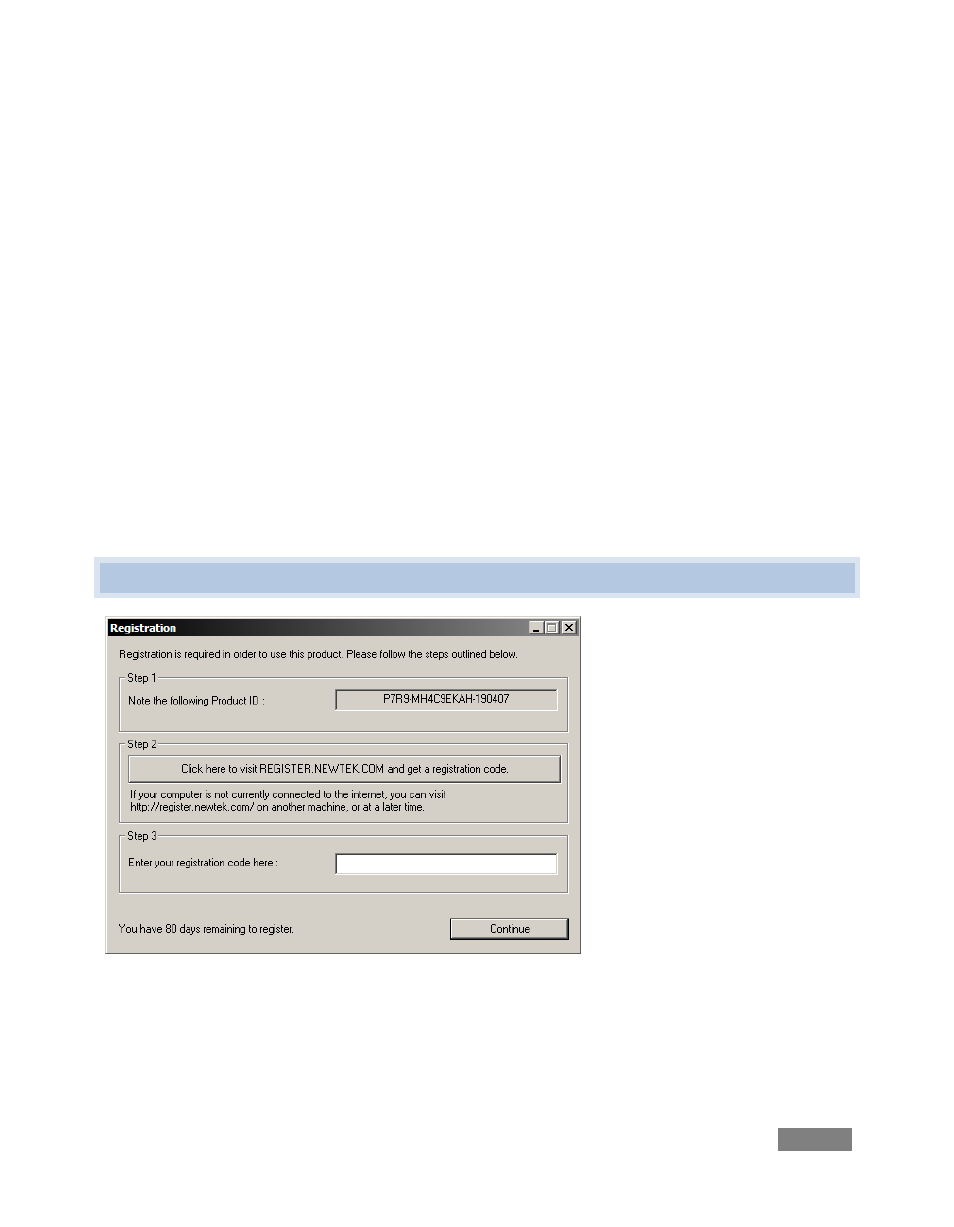
Page | 13
4. Enter your 25-digit key (on some models, the sticker is on the bottom of the case).
5. Decline automatic updates (by clicking “not right now”).
6. Give TriCaster a distinct computer name for networking.
You can authorize your Windows installation by network or by telephone. Assuming you have an
Internet connection available, and have connected TriCaster to it with an Ethernet cable, the
Internet is the fastest method of activation. (See Section 4.7 or more on network connections.)
7. Click ‘Obtain IP and DNS automatically’.
8. Agree to activate Windows. This activation is permanent, and you won’t see these
screens again. (Registration with Microsoft is optional).
9. Assign a name to the administrator account. You may type your name, company, or
perhaps simply “TCSD”.
10. Click Finish, and you system will re-start.
After restarting and accepting NewTek’s User Agreement, the interface will load automatically.
4.3 TRICASTER LICENSE AND REGISTRATION
Figure 1
On launch, TriCaster presents an End User License Agreement dialog. After you accept this, a
Registration dialog is presented. This panel provides the unique Product ID you need to register