Overlay – NewTek TriCaster Studio User Manual
Page 81
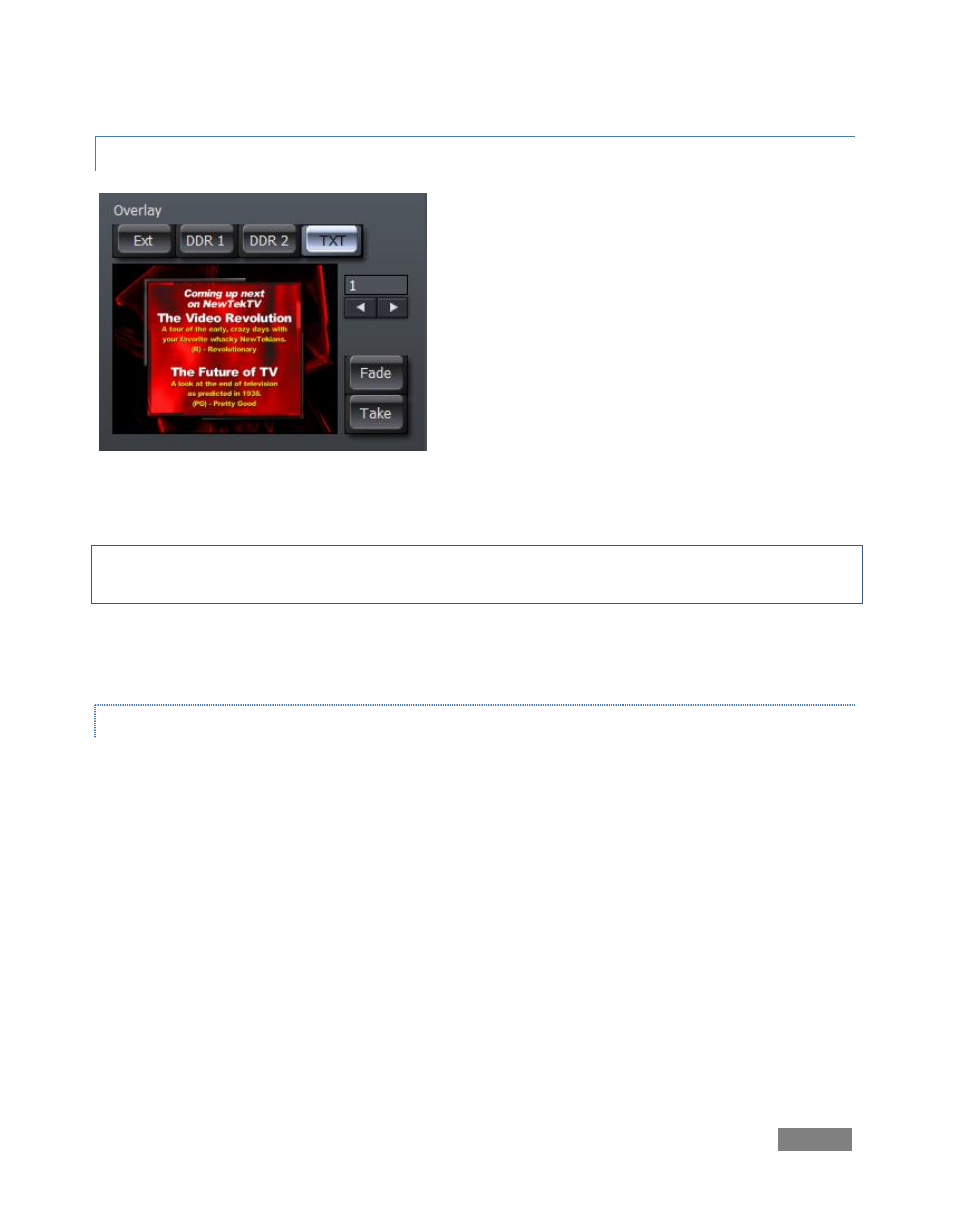
Page | 61
6.2.3 OVERLAY
Completing the Transitions section of the screen is
the Overlay panel.
Think of this section as a final opportunity to add
something on top of the combined result of all other
elements of your program stream just before final
output.
Hint: The number display/entry field (above the Fade and Take buttons) and the arrow buttons
beneath it permit you to choose a specific entry from the Text section.
Two more buttons, Fade and Take are found beside the Overlay panel’s preview pane (which
shows the current source you have designated). These control the way the overlay is performed.
FADE AND TAKE
Click Fade to display the Overlay on the LIVE Output stream using a dissolve effect (using the
current Transition speed setting). Click again to fade it out. Likewise, clicking Take cuts the
Overlay on and off the screen.
Overlay Fade timing is controlled by the Transition speed. This ensures that the Overlay
transition is performed in sync with Switcher transitions. Try this: Select the Crossfade transition
in the Transitions section, and set up a Text overlay that introduces the clip currently selected in
your Preview row. Press the ‘a’ key, and a seamless transition from your Live source to the
Preview source occurs, with perfectly timed introductory overlay display. (After a moment or
two, press ‘f’ on the keyboard to remove the title from view.)
Figure 55