NewTek TriCaster Studio User Manual
Page 62
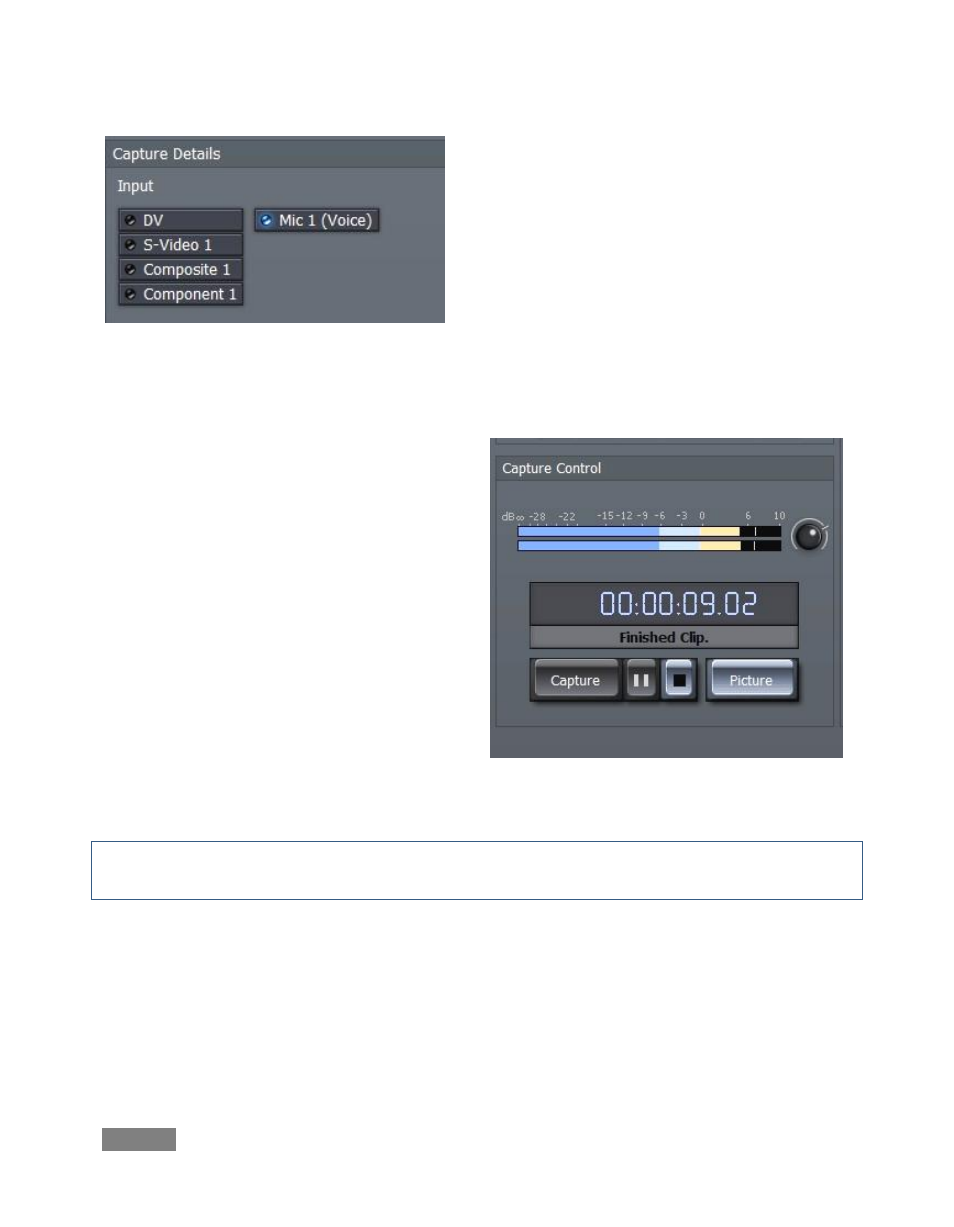
Page | 42
Roll the tape to the point you wish to capture,
and press Capture.
You’ll see the display incrementing how long
this clip is in minutes, seconds and frames. As
you press Stop Capture, the clip will appear in
the Captured Files folder at the bottom.
The [||] button will Pause your capture, and
the Picture button will grab a still image from
moving video, and store it as a JPEG file.
As you capture footage, monitor the audio
levels; adjust the incoming volume to maintain
the signal below 0 dB.
Try to keep audio as close to 0dB as possible
without going over (audio peaks hovering in
the -6 to -3dB area are good (of course, audio
via IEEE1394 is transferred at its original
levels.)
Figure 37
Hint: TriCaster offers instant clip playback from the Captured Media window by double-clicking
the clip. (The clip will run in the Capture preview window, as well as on the Live output stream.)
If you wish to record narration, select Mic 1 (Voice). The Capture Preview monitor switches to a
waveform view (Figure 38), and then you can use the capture controls as described above.
Figure 36