NewTek TriCaster Studio User Manual
Page 160
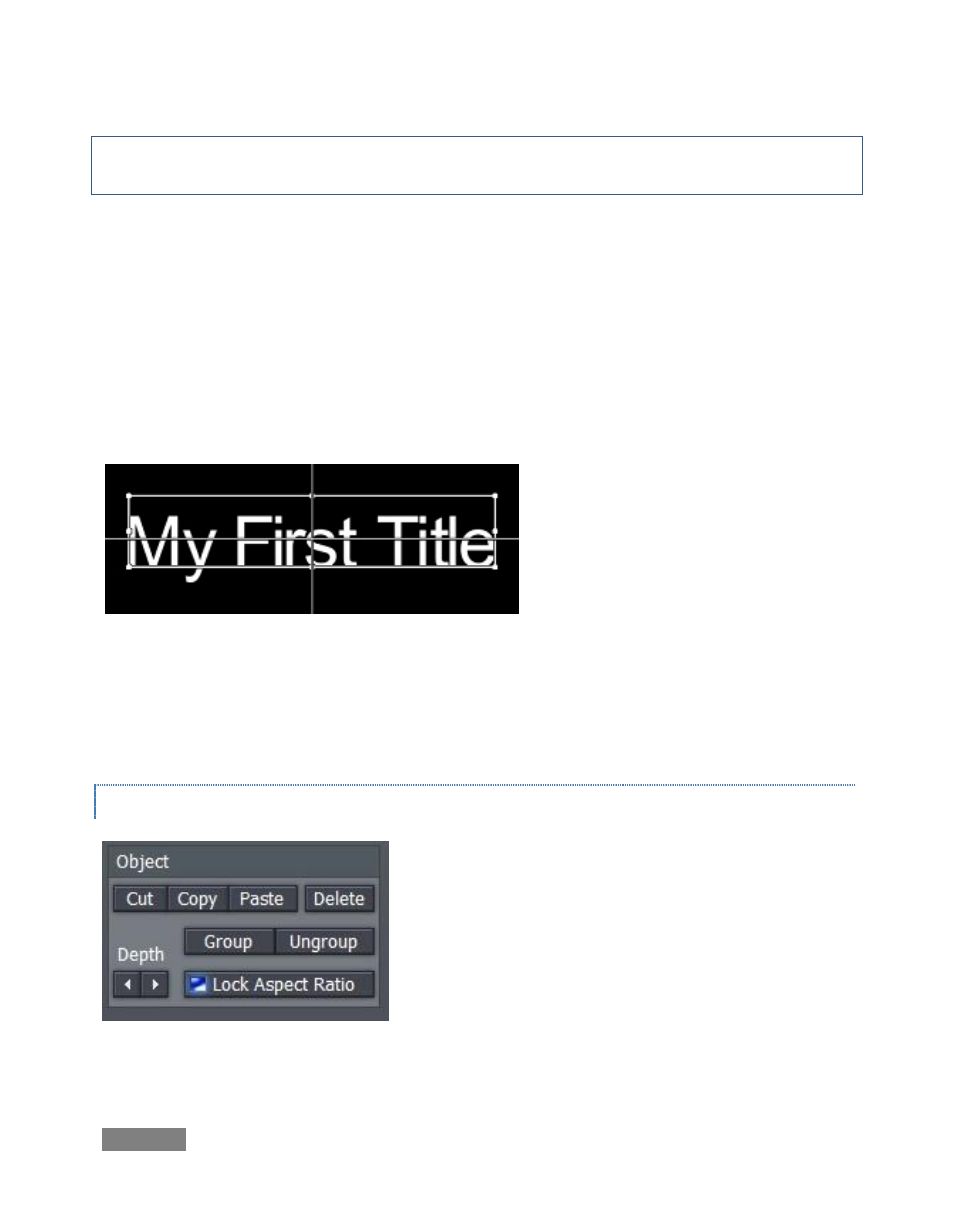
Page | 140
Note: A similar color swatch next to the Italic switch allows you to modify the default color used
for the main face of your text.
The Edit buttons between the color swatch and the Shadow and Edge buttons permit interactive
adjustment of these two attributes. Clicking Edit for either option first enables the option so you
can observe the impact of changes you make.
Then, if you opt to Edit a shadow, the cursor over the object it becomes a 4-pointed star,
indicating you can now drag the shadow without affecting the text itself. Try this, and watch the
result on the main Edit monitor. If you click the Edit button for Edge, the pointer becomes a
circular outline with an arrow reminding you to drag – dragging left or right will increase or
decrease the width of the outline around the object.
Figure 154
Click the Arrow button in the Compose section of the tool panel, and your text is bounded with a
box. You can scale the text by dragging a corner or side, move it by dragging inside the box, or
rotate it by holding down shift and dragging a corner!
GROUPING OBJECTS
The Object section at the bottom of the tool pane is not
difficult to use. Beyond the obvious, you can group
objects on the title page by multi-selecting them, and
clicking the Group button (we leave it to the reader to
guess what Ungroup does).
Figure 155