Storyboard ripple, Inserting a transition – NewTek TriCaster Studio User Manual
Page 143
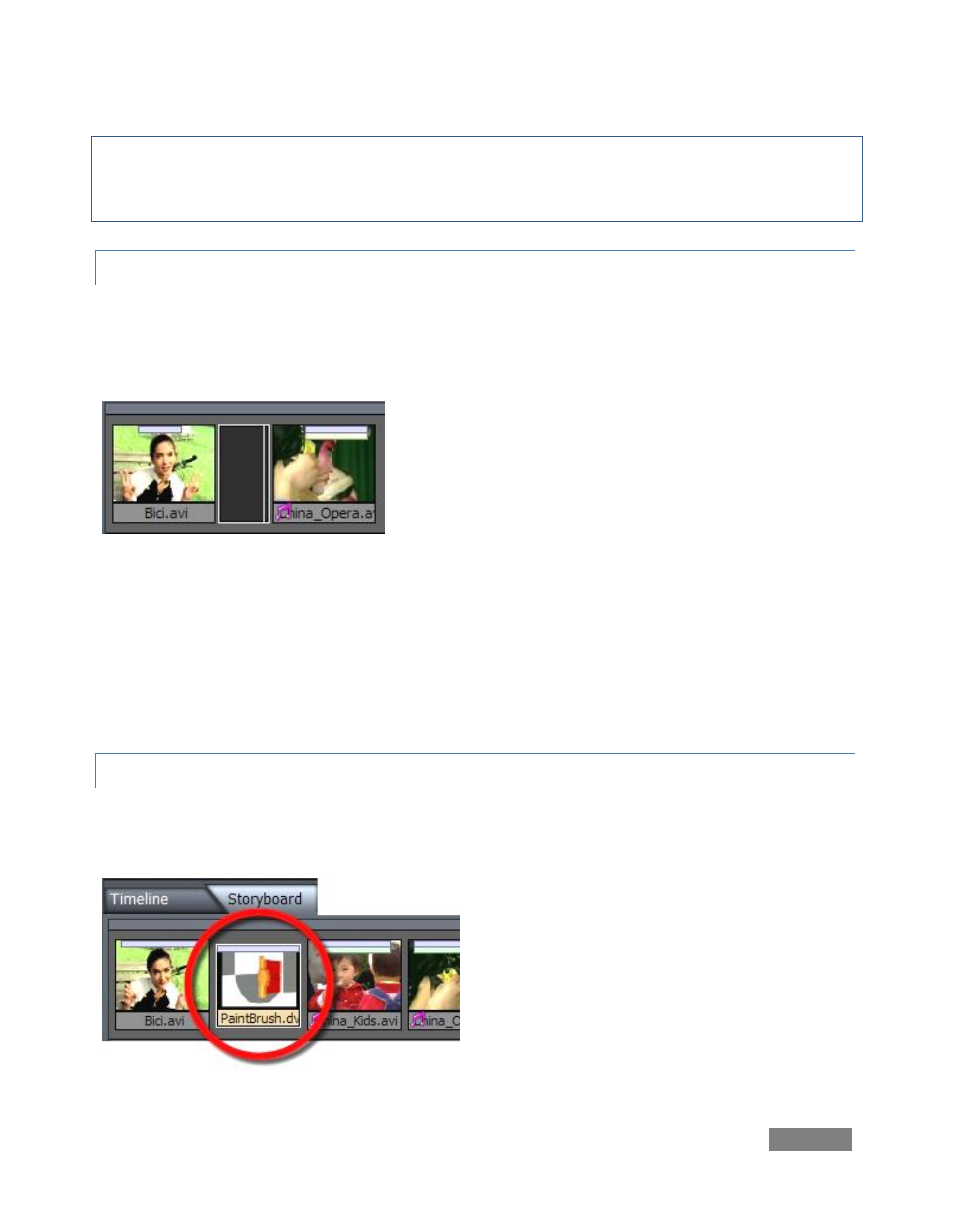
Page | 123
Figure 137
Hint: If you really want the first frame to be the beginning of the clip and the last frame the end,
you can highlight the clip and hit the g key. (To maximize multiple clips in this manner, use the
Tool Shed routine Video>Maximize Lengths.)
8.3.3 STORYBOARD RIPPLE
Rippling is intrinsic to Storyboard editing, and cannot be disabled. In a Timeline view, shortening
a clip might leave a gap between clips, a black section of the project with no video playing – this
never occurs in the Storyboard, due to its full-time Ripple mode.
On the other hand, depending on your chosen Ripple
mode, Timeline operations can often resulted in such
gaps. A gap may sometimes be a deliberate edit decision,
but at other times may occur inadvertently.
Finding and eliminating these gaps can be very time-consuming in Timeline view, especially if you
are zoomed way out on a long project.
The Storyboard comes to the rescue once again in these cases. Gaps are represented on the
Storyboard by an easily discernable narrower-than-usual black thumbnail. Just click this icon,
and press DEL on the keyboard, and Storyboard Ripple will close the gap easily.
8.3.4 INSERTING A TRANSITI ON
One simple way to insert a cross fade is to highlight the clip you wish to fade from, then press Alt-
f. If no clips are selected when you press Alt+f, cross fades will be applied between all clips!
TriCaster provides hundreds of great transitions,
and the Storyboard interface makes it a breeze
to use these. Simply drag the desired transition
from the Media Bin between two clips in the
Storyboard pane.
Figure 136