NewTek TriCaster Studio User Manual
Page 167
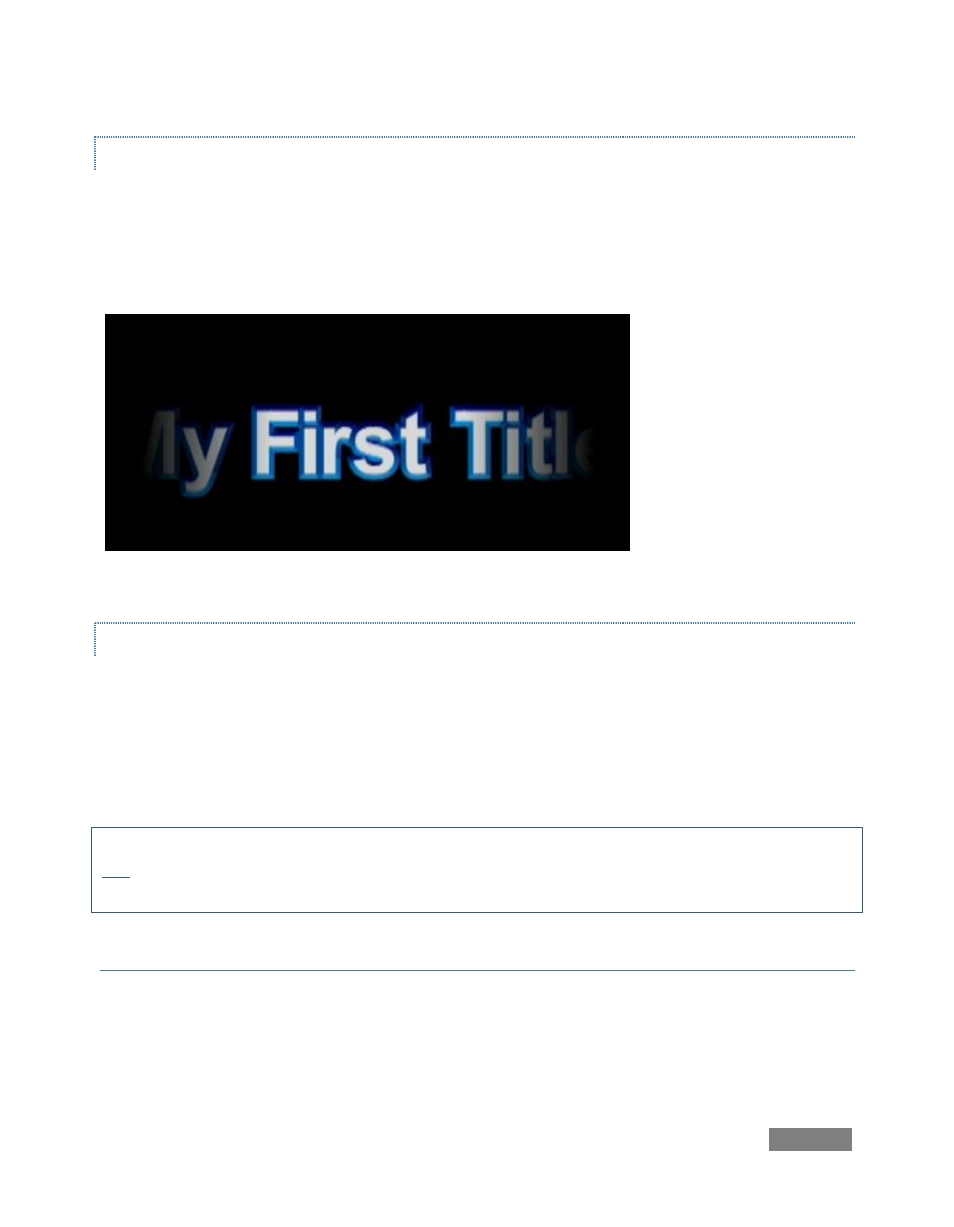
Page | 147
THE POSITIONING TAB
This final tabbed panel gives you a little more room in the composition window, and also
provides a convenient Reset button for keyframes. As well, it gives access to some ‘full page
scope’ interactive tools like Crop and Smoothing (these correspond to the tools by the same
name discussed later in the main Controls section, so we’ll leave coverage until then.
Figure 167
PRE-BUILT TEXT PAGES
The Templates folder is found by clicking the Titles Hotlist button. Here you will find more than
170 professionally designed CG page styles which can be modified for use in any project. The
changes are saved as part of the project, but if you wish to re-use this page, you can hold down
the Ctrl key and drag a copy of that .cg page into a Media Bin folder. This copy can then be
quickly re-used in other projects.
Note: These templates are not compatible with the Live Production Text feature. However, they
can be rendered and then added to a DDR for use with the Overlay feature. In some cases, you
may wish to use the Render> TriCaster Overlay (avi with alpha) option to retain transparency.
YOUR OWN CUSTOM TEMPLATES
To save any of these pages, navigate to the Media folder you wish to store it, and Ctrl-drag a
copy of it from the project into the folder. You may rename this VT Data file if you wish as a *.cg
page for later use.