NewTek TriCaster Studio User Manual
Page 159
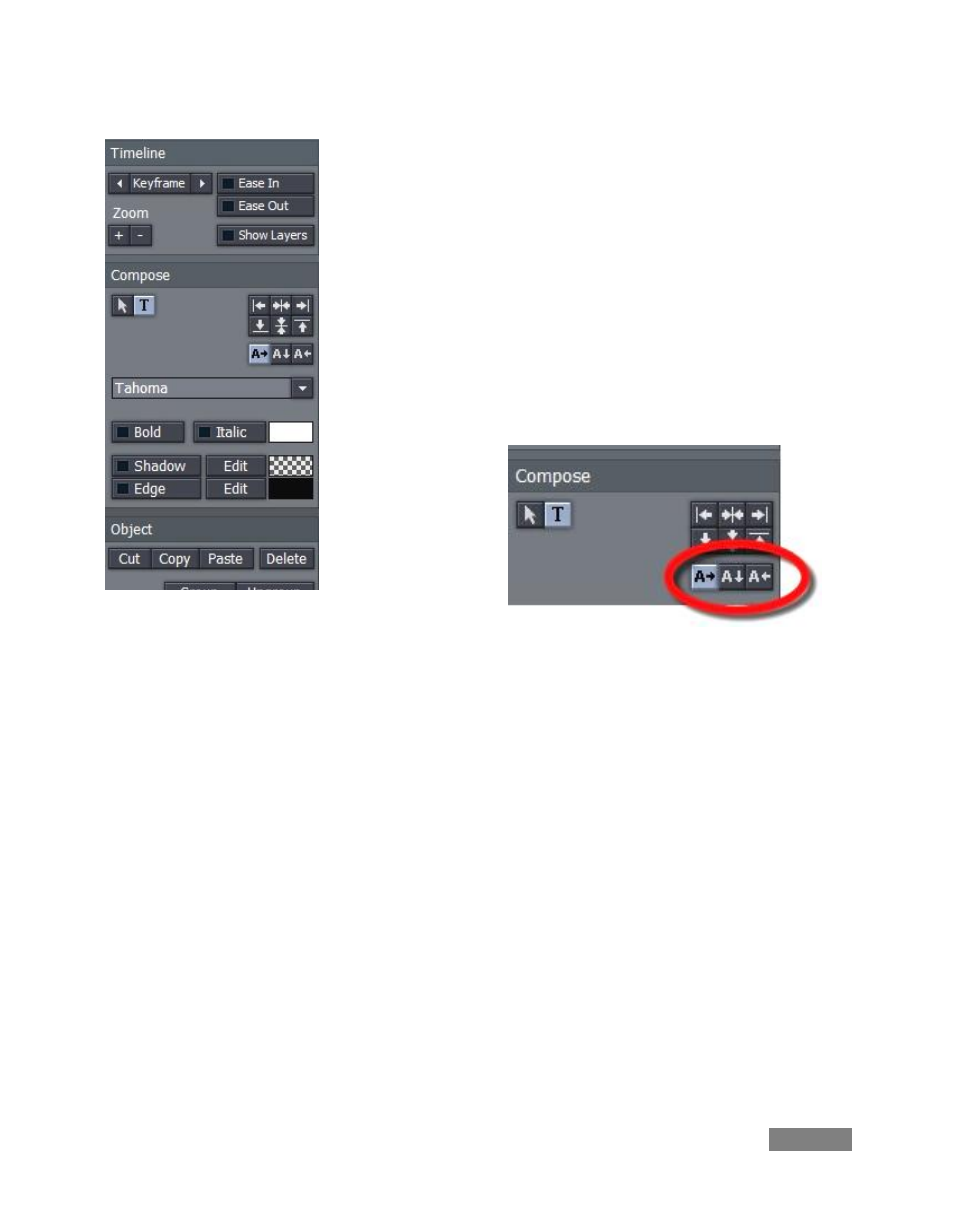
Page | 139
Figure 152
(You can freely reposition text later, but it’s wise to keep entries
within the smaller Safe Area box, the ‘title safe’ area.)
After clicking in the window, type some text.
Take a look at the buttons in the tools panel (to the right of the
composition window.) Many of the options shown with the Title
tab selected are self-explanatory. Let’s start with the section
labeled Compose.
Click a few of the justification buttons to the right to see how they
affect your line of text. Justification is relative to the title safe
boundaries.
The three buttons shown at right modify the placement of newly entered characters as you type.
The default is left to right in ‘normal’ fashion. Clicking the button with the down-arrow on it
causes new characters to appear on screen vertically, from top to bottom. The third option is
right-to-left, very useful when you are entering long scroll text lines.
You can select a different font using the drop down menu supplied, and checkmark Bold or Italic
to taste. Beneath this are switches to enable or disable Shadow or Edge (colored outline.)
Left-click the color swatches to the right of Shadow or Edge to pop up the system Color Picker,
or right click the swatch, and drag it anywhere on the interface (the Edge swatch is actually a
double one, with left and right sections permitting graduated color applications.)
As you drag, note how the swatch updates to reflect the color under the cursor at any given time.
Release the mouse button to choose that color. (This is a great way to ensure your colors
perfectly match those in your video clips.)
Figure 153