The style tab – NewTek TriCaster Studio User Manual
Page 199
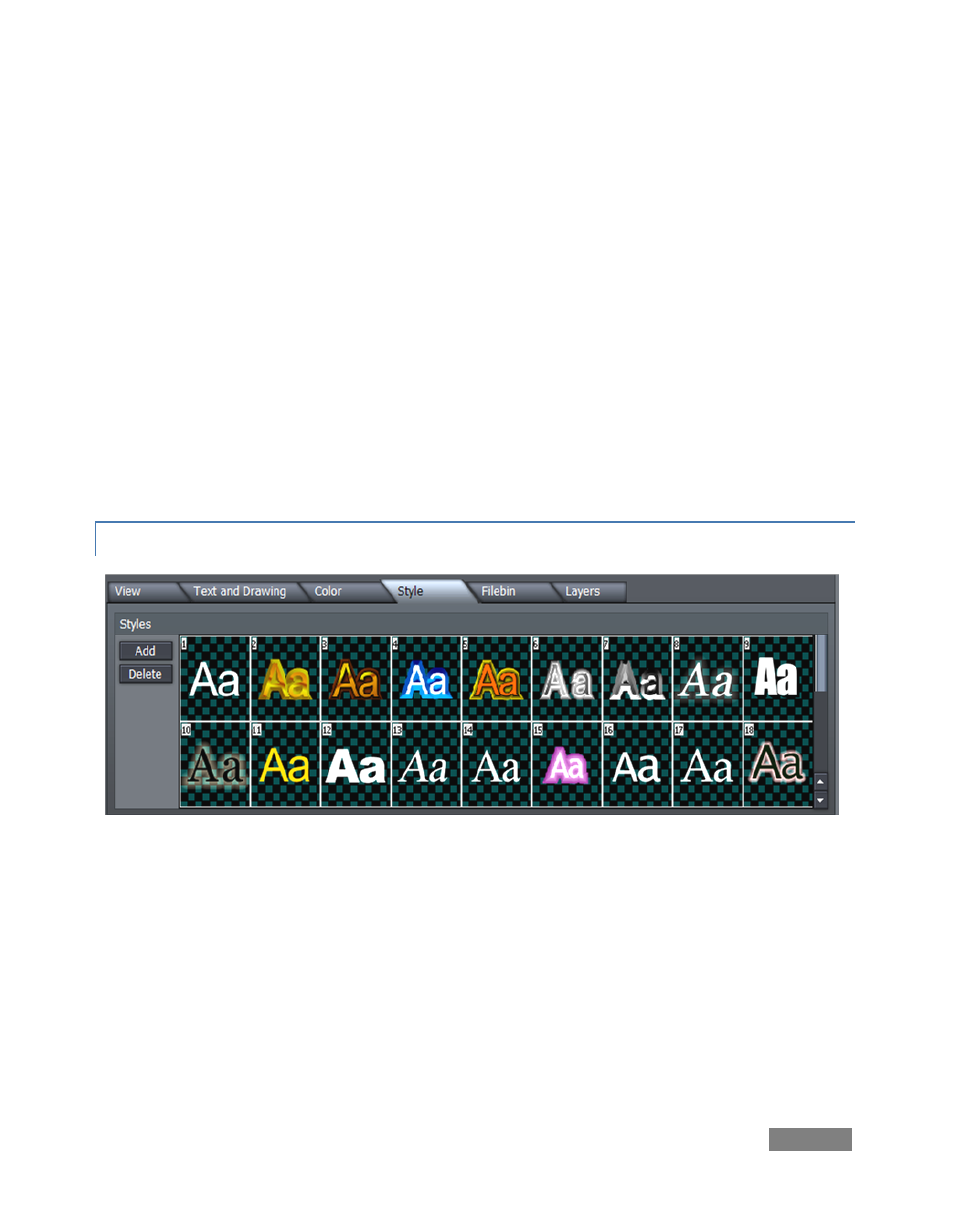
Page | 179
Add a new node by double-clicking in the gradient preview. Delete a selected node using the
Delete button, and set its color using the Node Color well. You can also separately adjust the
Bright(ness) of nodes using the mini-slider at right.
To multi-select nodes for certain operations, you can click them one at a time with the Ctrl key
depressed or drag out a marquee around them right in the editor (a shaded box shows the
selection zone in this case.) With one or more nodes selected, each time you drag the Clone
slider, another set of duplicate nodes is created. You can also clone one or more nodes by
holding down Ctrl and dragging left or right in the gradient preview pane. Scale expands or
contracts the distance between multi-selected nodes.
Clear Gradient lets you start fresh, while Loop Gradient allows the gradient to repeat itself, so
that the color at one end loops seamlessly to the opposite end (this control has no effect when
nodes exist at each end of the gradient.)
9.5.4 THE STYLE TAB
Figure 202
The Style tab allows you to add gorgeous and complex treatments to your text and graphic
objects with a single click. It is also a great way to ensure consistency for the title slates you use
in your productions!
To apply a Style preset, simply select a line of text or an object in the Canvas, and then click a
representative thumbnail in the Styles pane. Create your own custom look, and add it to the
Styles list using Add, and of course, remove those you don’t care for using Delete.