NewTek TriCaster Studio User Manual
Page 198
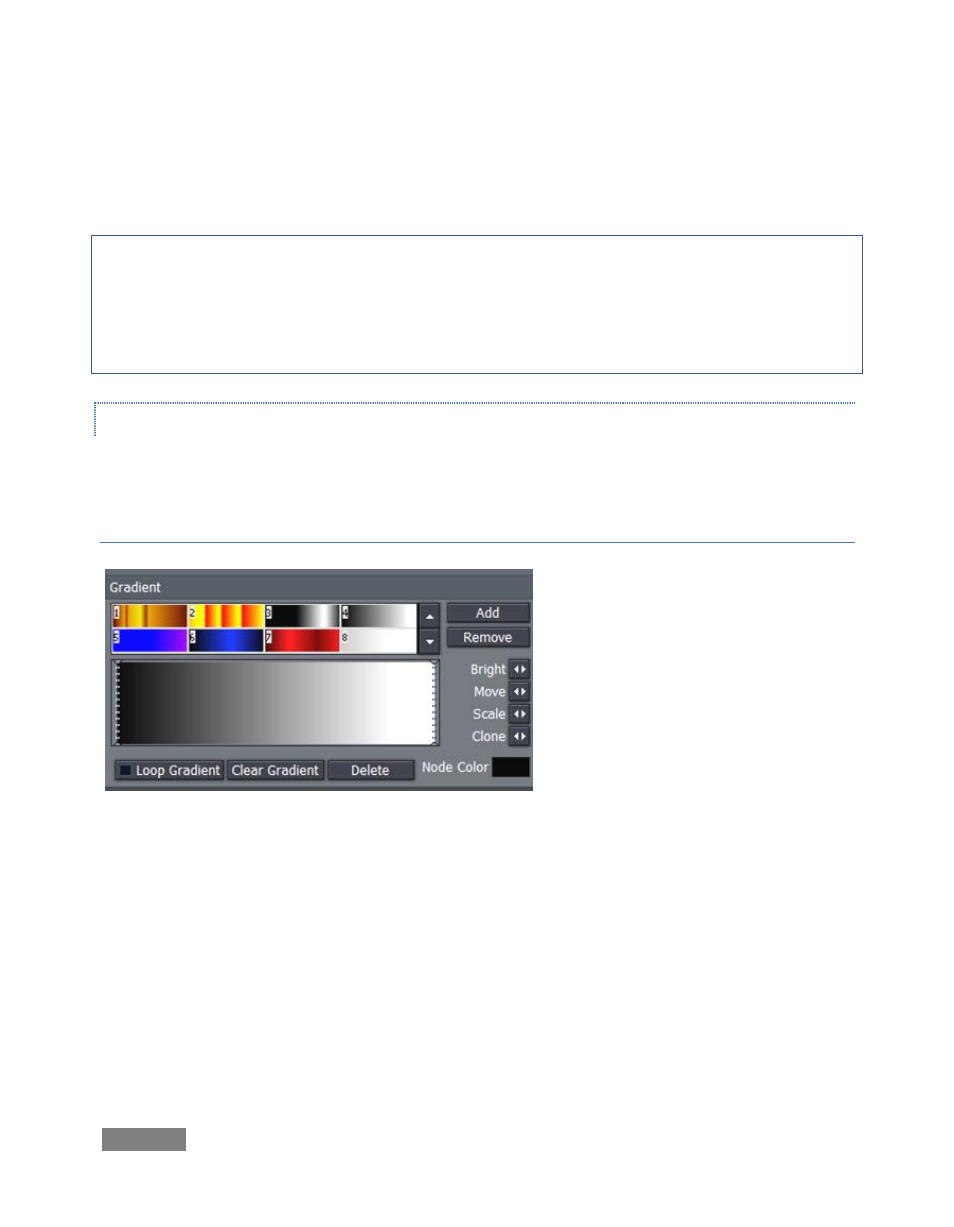
Page | 178
Selection fits your settings to selected characters or objects (including multiple selections.) Line
applies them independently to a line of text, while Character applies the texture independently
to each character.
Note: In reality, each text line is always a separate object. If you select just part of a text line (in
the Canvas while in T(Text) mode (whether by dragging the mouse or using Shift with the arrows
keys), and apply different settings, the line will split into two objects to accommodate your
wishes. You may want to use the Group function to permit you to continue treating the line as a
single object subsequently.
THE GRADIENT PANEL
Gradients are blended ranges of color that can be applied instead of a single solid one.
GRADIENT PRESETS
The upper section of the Gradient
Panel contains a goodly number of
presets, represented visually.
Scroll through the selections using the
arrow buttons at right, and simply click
a gradient you like to activate it
(replacing the content of the gradient
edit pane below.)
Use Add to send the current gradient to the presets list, or Remove to clear a preset.
The dotted vertical lines in the gradient preview pane mark the nodes of specific color values
that define the gradient. You can drag these left or right interactively, or select one by clicking
directly on it, and Move it using the mini-slider control at right. The display updates immediately
to show the results of the changes you make.
Figure 201