NewTek TriCaster Studio User Manual
Page 132
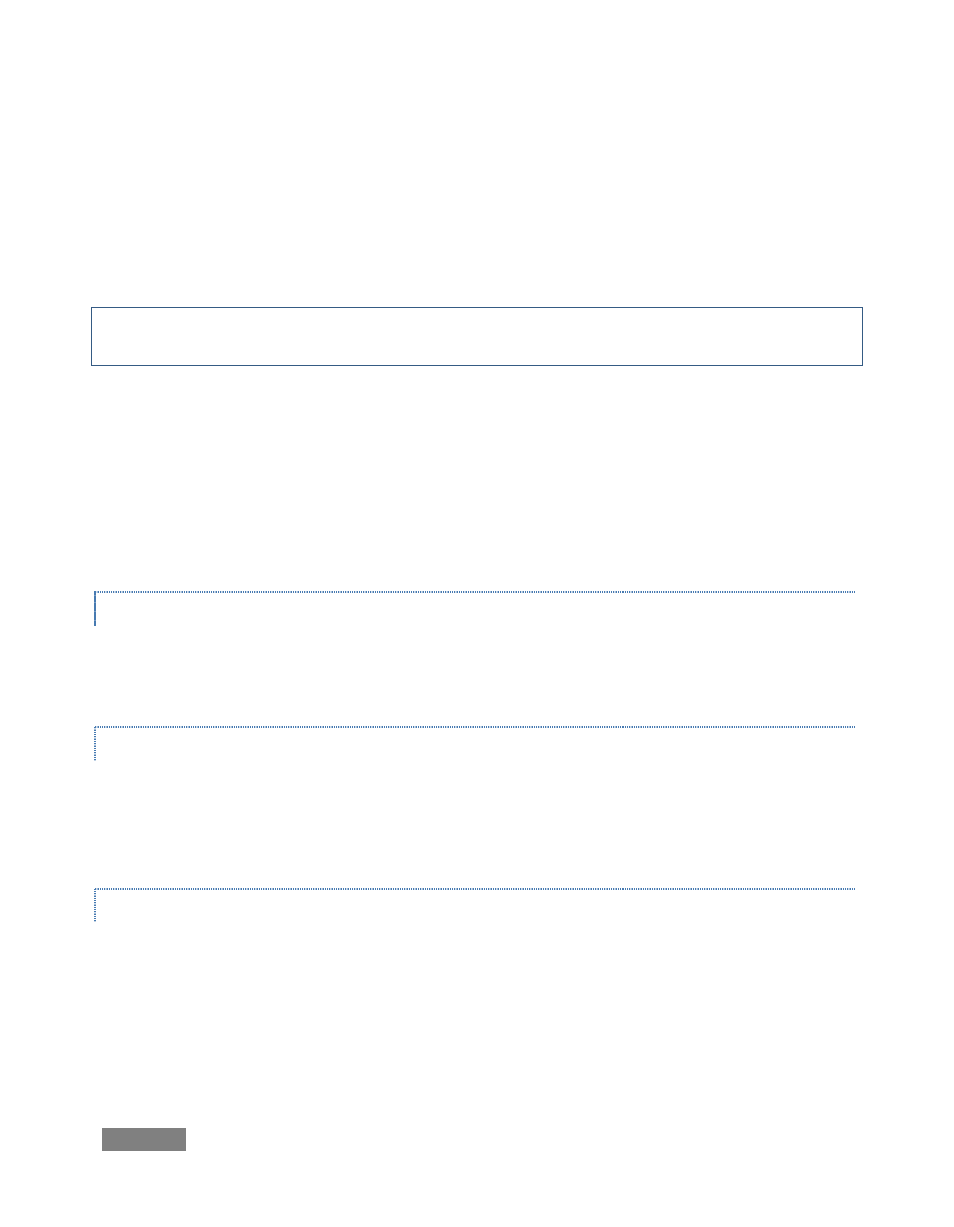
Page | 112
Beneath the monitor are the familiar playback controls, including a Jog/Shuttle wheel. Just
above these, note the Loop switch. This forces your entire project to play again after it has
played to the end. The nearby Clip Time toggle switch alternately changes the timecode display
to show project time during playback and ‘scrubbing’, or local ‘clip time’.
Hint: Clicking the mouse directly on the timecode displays also has an effect. You can switch
between countdown and count-up modes this way.
The Monitor Volume knob controls the audio output level for playback through TriCaster’s
analog audio outputs, whereas the Project Level slider underneath the VU meters allows you to
introduce a global audio level offset when useful for output to rendered files or using Export to
Tape.
Right-click the monitor to reveal a menu with numerous preference settings affecting the
monitor display, discussed next.
BACKGROUND COLOR
Select between Grey, Black or White to be used to fill blank areas outside of the image display in
the Output Window.
FIELDING
Generally, video projects flicker on computer monitors because of interlacing. The fielding
options permit you to determine how you wish to deal with this matter. You may choose to
show both fields with de-interlacing applied Both Fields (Defielded), or First Field Only.
DISPLAY SIZE
Unlike HD video (or computer displays), standard definition video pixels are rectangular, not
square. When Simulate Device Aspect Ratio is disabled, every pixel in your imagery is displayed
on the computer monitor ‘as-is’, without adjusting the display to show image proportions
correctly. With this option enabled, the display is scaled to produce a properly proportioned
image, just as it will appear on a television set.