NewTek TriCaster Studio User Manual
Page 85
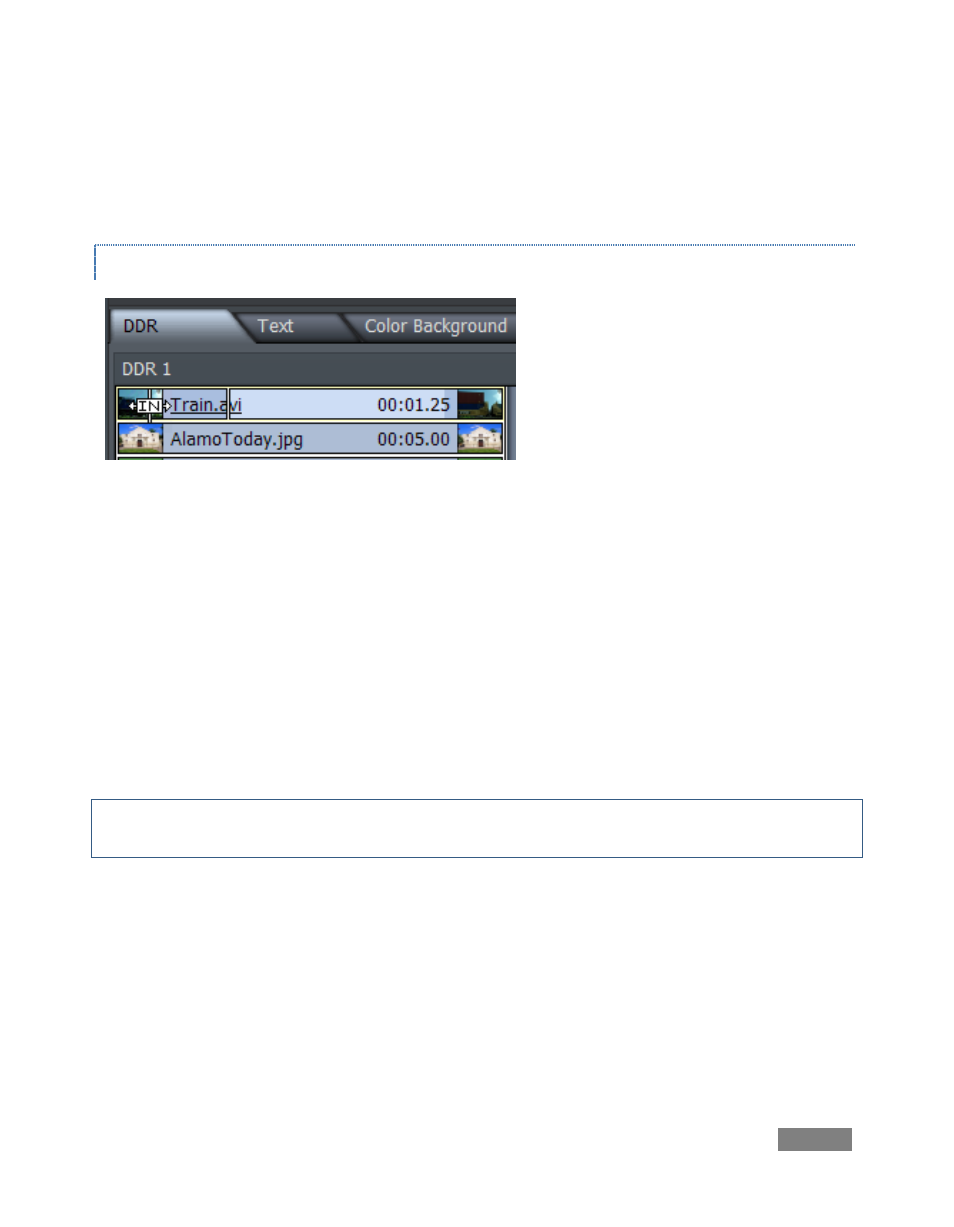
Page | 65
Click Rmv (or press Del on the keyboard) to remove the selected clip(s) from the playlist – but
not from the hard drive, of course. Clone duplicates a clip entry in the playlist, while Load
Playlist and Save Playlist allow you to create and easily recall elaborate DDR setups.
TRIMMING CLIPS IN A DDR
Figure 62 – Trimming
The In and Out points (for playback) default to the first and last frames of clips added to the DDR.
When you place the mouse-pointer over the left-hand thumbnail icon for a clip, it changes to
show <-[In]->. Drag to the right to move your In Point. Likewise, drag toward the left above the
right-hand thumbnail to adjust the Out point. You can observe the effect of trimming in this
fashion by watching the monitor above.
Another way to modify the In or Out Point is to use the large jog wheel just below the transport
control buttons (Play, Pause, etc.) Stop on the desired frame, and then press ‘i’ or ‘o’ on the
keyboard to set in and out points, respectively. (Press Alt + i or Alt + o to restore the original
start or end points.)
Hint: You can move through clips in precise single frame increments using the keyboard left and
right arrow keys; Ctrl + arrow moves in 5 frame jumps.
A video clip without associated audio is shown as gray (or blue when selected) in the list. Clips
with audio are two-tone, with a darker band horizontally across the bottom.
You can perform some sophisticated operations in the playlist. If you have a clip with a needed
duration, but want to slide over to a different section, hold down the Shift key while dragging
above either thumbnail. You can even set up split edits by setting an In or Out Point to the
desired location, and then holding the Ctrl key while dragging across the thumbnail to adjust only
the audio segment of your clip.