The storyboard, Adding clips to the storyboard, Trimming clips – NewTek TriCaster Studio User Manual
Page 141
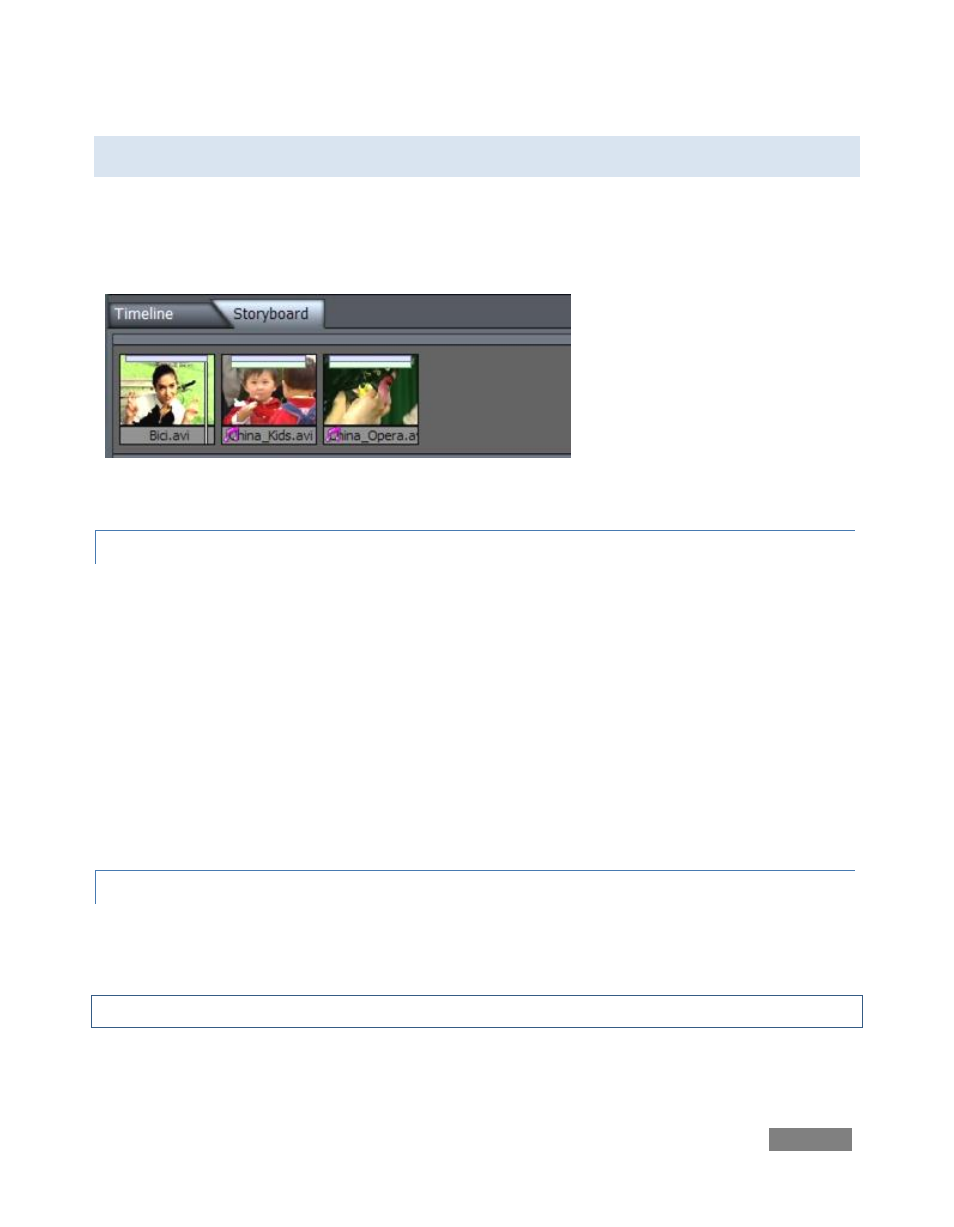
Page | 121
8.3 THE STORYBOARD
Storyboard mode is the simplest starting point for video editing, offering a straightforward
interface that sequences one clip after another in an easy to grasp manner. The Storyboard
allows very quick sequencing of clips simply by dragging to a new project location.
Figure 134
8.3.1 ADDING CLIPS TO THE STORYBOARD
In the Media Bin, navigate to the folder where you have saved your video. If you know the order
of the clips in your program, you can Ctrl-click each in order in the bin to select them. Then, when
you drag them all at once onto the Storyboard, they will line up retaining your selection order!
(Of course you can also add clips one at a time.) You can also multi-select clips in their natural
order in the Media Bin by selecting the first clip, then holding down Shift when you click the last
one.
To insert a clip between two others on the Storyboard, just drag its thumbnail from the Media
Bin over the Storyboard and drop it between them. Rearranging clips works the same way, by
dragging thumbnails to new positions on the Storyboard.
8.3.2 TRIMMING CLIPS
The blue and green bars across the top of each icon in Storyboard represent the audio and video
portions for each clip -- video is shown as blue, and audio is green.
Note: Still images have no bar at the top; Transition icons are a smaller, and also have a blue bar.