NewTek TriCaster Studio User Manual
Page 169
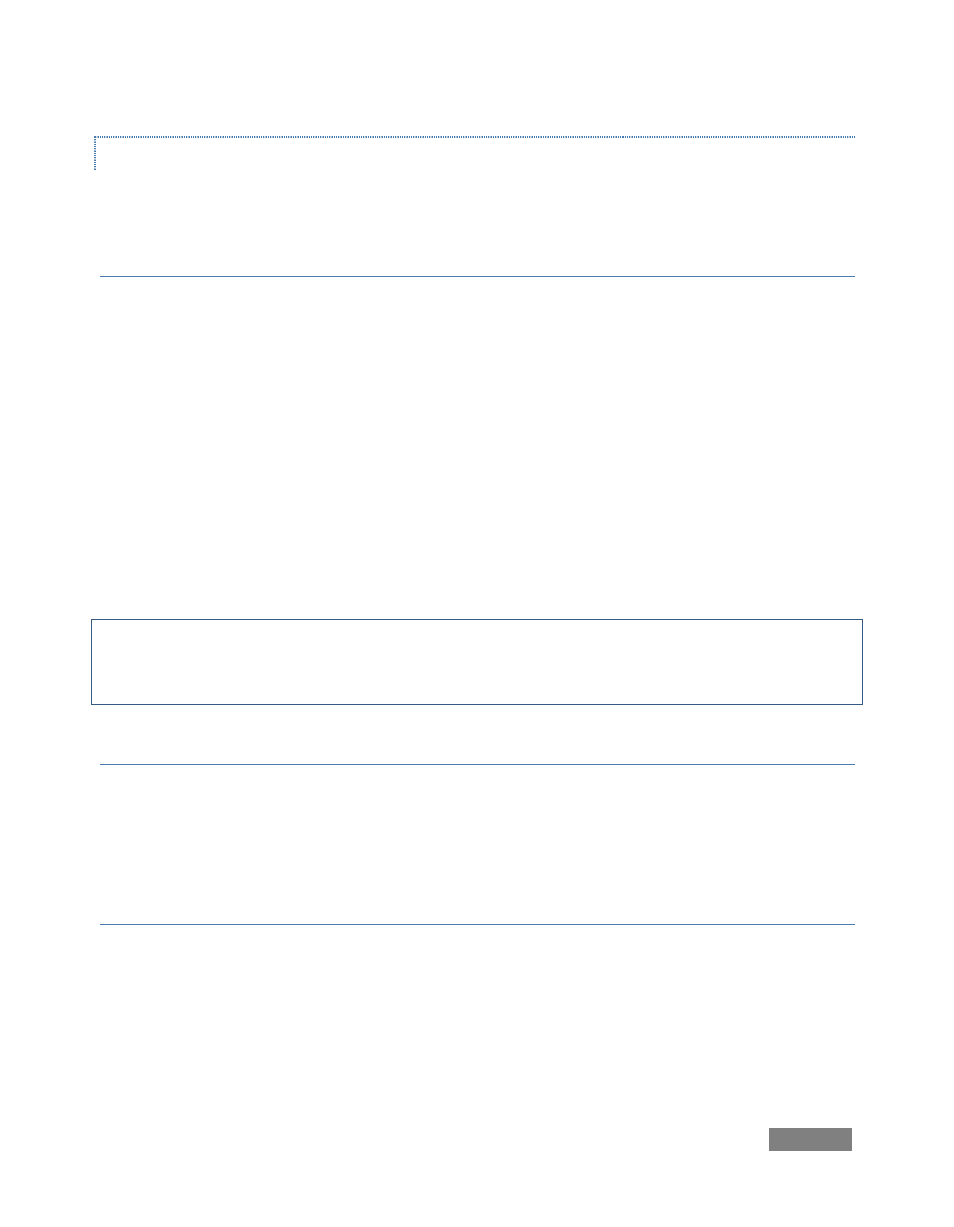
Page | 149
LAYER SETTINGS
Select a clip, and click the [+] at left in Controls to expand Layer Settings.
ASPECT RATIO
The Aspect Ratio menu provides a large array of Image Aspect presets. By default, it is set to
Auto. The Auto mode essentially instructs the editor to examine the current clip, and conform it
to the project Image Aspect, without sacrificing its own proportions.
For example, Auto mode (usually) recognizes that the High Definition 16:9 video clip you loaded
into your (Standard Definition 4:3) project has to be scaled down, but that you do not want the
image to appear distorted. Aspect and Size are automatically balanced, with the result that the
clip is correctly displayed as letter-boxed.
If you wish to override this default (Auto) setting, you could simply raise the automatically
chosen Size value until the clip fills the frame horizontally, up-scaling even further to produce a
cropped full-frame view on the Output.
Hint: In a few cases, the file format of the clip may lack sufficient information to automatically
discern the proper Image Aspect. In such cases, you can manually select something suitable from
the long list of presets provided.
FIELDING
Standard definition video is almost always interlaced, comprised of two separate video fields.
TriCaster’s editor will generally auto-select the correct field dominance when you add clips.
When necessary you can choose a different field order manually using this setting.
QUALITY
When you are positioning and/or scaling an image asset, this setting permits you to raise the
quality of the algorithm applied when you see a need to do so.
The High Quality setting uses full interpolation and sub pixel correction (taking about 30% more
CPU power than Low Quality.)