The tool panel, Text and drawing – NewTek TriCaster Studio User Manual
Page 185
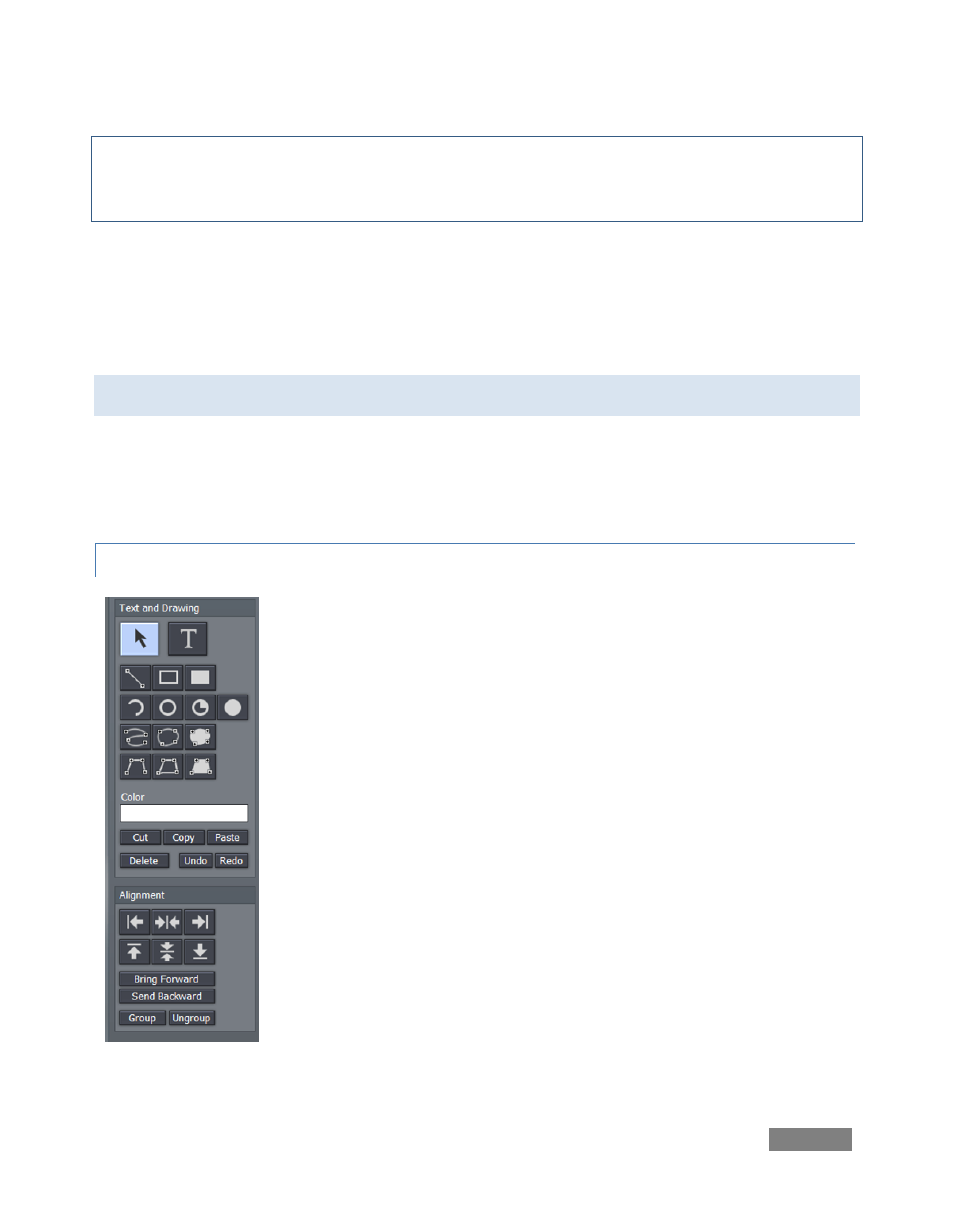
Page | 165
Note: Clicking one of the Export buttons presents a dialogue which allows you to choose whether
to Append the new entries or to completely Replace the current list with your Edit Text
selection(s.)
Motion pages (scrolls or crawls) are exported as AVI files with alpha channel. These page types
are not available in LiveSet or as Templates, but can be added to the DDR playlist (you will find
Edit Text exports in D:/Media/CGs.) Again, when there are transparent areas in the animation,
these will be respected if applied via the Overlay module.
9.3 THE TOOL PANEL
The Tool Panel situated left of the Canvas provides the basic tools for creating both text and
graphic elements of your title page compositions, establish their relationships to one another if
any, and set their primary attributes.
9.3.1 TEXT AND DRAWING
T (Text)
Click on the T (Text) button to activate the text function. Before you enter
text, this button must be highlighted.
Click in the Canvas and an I-beam icon starts blinking. This is your text
entry cursor. The I-beam is the insertion point for text. You can move it
anywhere on the Canvas by clicking it with your mouse and dragging it
around or just clicking your mouse on another spot in the Canvas.
To edit the characters of any existing text, click your cursor anywhere on
the line of text, and drag your mouse to select letters or whole words
(selected character will be highlighted).
Figure 181