The editor – overview, Control panel – NewTek TriCaster Studio User Manual
Page 137
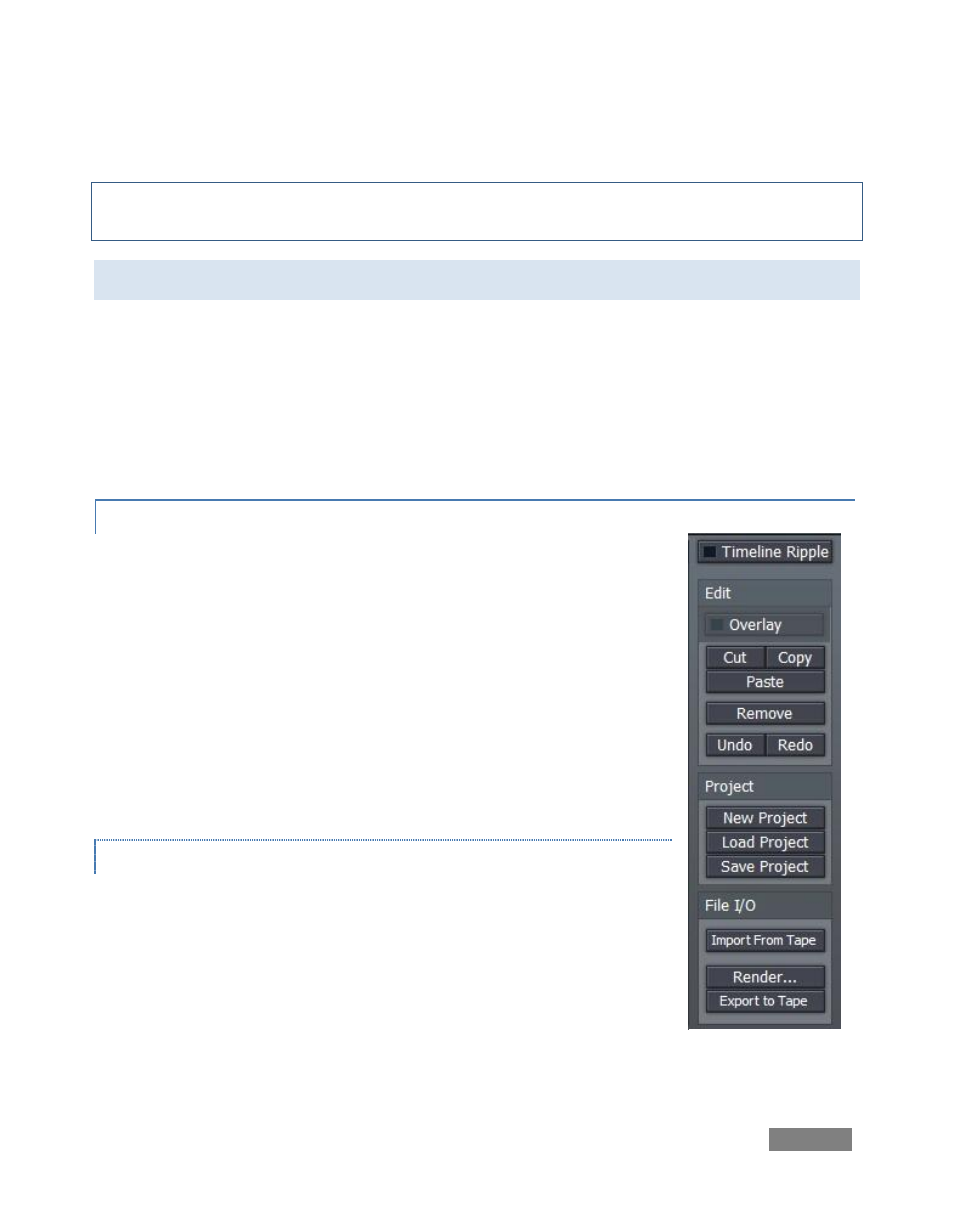
Page | 117
Note: You can also create a New Folder by selecting that entry from the menu that appears when
you right-click in an empty spot in the Bin window.
8.2 THE EDITOR – OVERVIEW
The Edit pane takes up the entire lower section of the Edit Media screen. This editor is flexible,
fast and friendly. It is also forgiving -- whether you choose to work in the Storyboard or Timeline
views, you can undo edit operations with Ctrl-z, all the way back to the beginning of the project.
(When you Save Project, you are even offered the opportunity to save your Undo Stack to disk,
so the next time you load your project you can undo from the last session.)
8.2.1 CONTROL PANEL
A column at right holds clip and project control functions. The Timeline
Ripple switch is located at the top of the column. When rippling is
enabled, changing the In or Out point of a clip causes all subsequent clips
to ripple by the same amount.
For example, if you decrease the length of the clip by two seconds when
ripple is enabled, all the clips after it on the Timeline also adjust to new
positions two seconds earlier. Ripple doesn’t affect the duration of the
affected clips, just where they occur on the Timeline. (The Storyboard is
always in Ripple mode.)
EDIT MENU
The Overlay button activates transparency around clip edges (and
enables the alpha channel in files formats that support it) so it can be
layered, or scaled down as a picture-in-picture. (The ‘y’ key is a shortcut
to toggle Overlay on and off for a selected clip.)
Cut, Copy and Paste are self-explanatory (standard keystroke shortcuts
work, too).
Figure 130