Input selection, Connection type – NewTek TriCaster Studio User Manual
Page 92
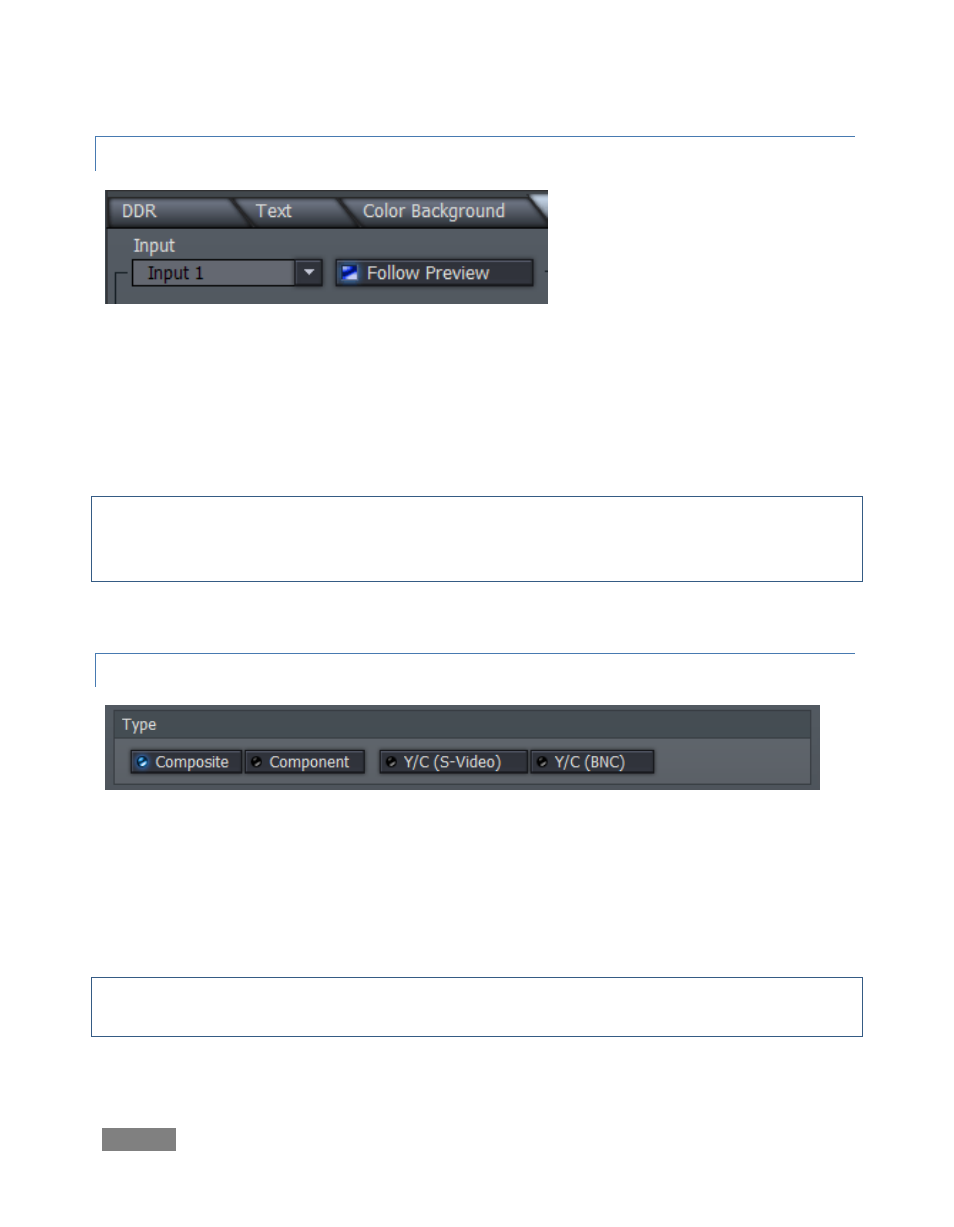
Page | 72
6.6.1 INPUT SELECTION
Use the Input drop-down menu to select which of the many sources available to TriCaster you
wish to adjust. The Input Setup panel always displays the settings for the input selected here.
If Follow Preview is enabled (blue LED illuminated), the current Input selection automatically
updates whenever you select a new source on the Switcher’s Preview row. This is a convenient
way to quickly address any adjustments you wish to make on the fly during a live presentation.
Note: Certain controls in the Input Setup pane are ghosted when they are not relevant to the type
of source selected at the moment. For example, Proc Amp controls only affect live video sources.
For this reason, they are inaccessible when you select Ext, DDR 1, DDR 2, or BKG (Background).
6.6.2 CONNECTION TYPE
Figure 69
For camera inputs (or other external analog source), select one of Composite, Y/C (S-Video), Y/C
(BNC), Component or SDI for the Type, as appropriate for the sources you have available. Note
that only TriCaster BROADCAST has an SDI Connection Type option; as it does not offer a Y/C (S-
Video) input, use Y/C (BNC) when required.
Hint: An S-Video connection will produce a better-looking result than Composite. In turn
Component is better still; SDI trumps them all.